

By Nathan E. Malpass, Last updated: August 2, 2023
Losing important voicemail messages can be a frustrating experience, especially when they contain crucial information or sentimental value. Whether it's accidental deletion, software glitches, or a factory reset, the disappearance of voicemails from your Samsung device can leave you feeling helpless.
However, there's good news! With the right knowledge and tools at your disposal, you can retrieve deleted voicemails on Samsung and restore them back to your device.
In this comprehensive guide, we'll walk you through the step-by-step process of retrieving deleted voicemails on Samsung devices. From exploring built-in recovery options to utilizing third-party Android data recovery software, we'll cover various methods that can help you recover your precious voicemail messages.
So, if you've recently deleted an important voicemail and are eager to retrieve it, let's dive into the world of voicemail recovery and reclaim those lost messages on your Samsung device.
Part #1: Can You Retrieve Deleted Voicemails on Samsung Devices?Part #2: Runner-Up Methods to Retrieve Deleted Voicemails on Samsung DevicesPart #3: The Best Way to Retrieve Deleted Voicemails on Samsung: FoneDog Android Data RecoveryConclusion
Yes, it is possible to retrieve deleted voicemails on Samsung devices. Samsung devices often provide built-in features and options that allow you to recover deleted voicemails. One of the common methods is to check the Voicemail app's trash folder, where deleted voicemails are temporarily stored before being permanently erased.
By accessing the trash folder, you can restore deleted voicemails back to your active voicemail list.
Additionally, some Samsung devices may have a trash folder within the Phone app, providing another avenue for voicemail recovery. If these built-in options are not available or unsuccessful, you can also contact your mobile network carrier for assistance in retrieving deleted voicemails, as they may have systems in place to store and retrieve voicemails even after they have been deleted from your device.
This is the first method on how to retrieve deleted voicemails on Samsung devices. When you accidentally delete a voicemail on your Samsung device, the first place you should check is the Voicemail app's trash.
Similar to the recycle bin on your computer, the Voicemail app's trash stores deleted voicemails for a certain period before permanently erasing them. Here's how you can recover deleted voicemails from the trash:

Note: The time period during which voicemails are kept in the trash folder varies depending on your carrier and device settings. Make sure to check the folder regularly to avoid the permanent deletion of important voicemails.
While retrieving deleted voicemails from the Voicemail app's trash is a convenient option, it's important to note that the trash folder may not be available on all Samsung devices or carrier-specific versions of the Voicemail app. In such cases, you can explore alternative methods discussed in the upcoming sections to recover your deleted voicemails effectively.
In addition to the Voicemail app, another potential location where deleted voicemails can be found on your Samsung device is the Phone app's trash folder. Some Samsung devices have a built-in feature that moves deleted voicemails to the Phone app's trash, providing an additional opportunity for recovery. Follow these steps to check the Phone app's trash folder:
Sometimes a lot of users complain that they can not figure out where is the trash folder on their Android phones, including Samsung. It's important to note that not all Samsung devices have a trash folder within the Phone app, as this feature may vary depending on the device model, software version, and carrier.
If you don't see a trash folder in your Phone app, don't worry. There are still additional methods you can explore to recover your deleted voicemails, which will be covered in the following sections.
If you are unable to recover deleted voicemails using the Voicemail app's or Phone app's trash folders, you can try reaching out to your mobile network carrier for assistance. Mobile network carriers often have systems in place to store and retrieve voicemails, even after they have been deleted from your device.
Here's how you can retrieve deleted voicemails on Samsung through your mobile network carrier:
Keep in mind that the availability and retrieval process of deleted voicemails through your mobile network carrier may vary depending on the carrier's policies and systems. Some carriers may charge a fee for retrieving deleted voicemails, while others may have limitations on the time frame within which voicemails can be recovered.
Contacting your mobile network carrier is a viable option when other methods have been exhausted, ensuring you have explored all possible avenues to recover your deleted voicemails.
If the previous methods were unsuccessful in retrieving your deleted voicemails, another option to consider is utilizing the voicemail system itself. Most mobile network carriers offer voicemail systems with various options and features, including the ability to recover deleted voice messages. Follow these steps to retrieve deleted voice messages on a Samsung Galaxy through the voicemail system:

This tool is the best app you can use to retrieve deleted voicemails on Samsung devices. FoneDog Android Data Recovery is a powerful third-party software that specializes in data recovery for Android devices, including Samsung smartphones. It offers a comprehensive solution for retrieving deleted voicemails, along with other types of lost data, such as contacts, messages, photos, and more.
Android Data Recovery
Recover deleted messages, photos, contacts, videos, WhatsApp and so on.
Quickly Find Lost and deleted data on Android with or without root.
Compatible with 6000+ Android devices.
Free Download
Free Download

Here’s how to use FoneDog Android Data Recovery to recover voicemails on Samsung:
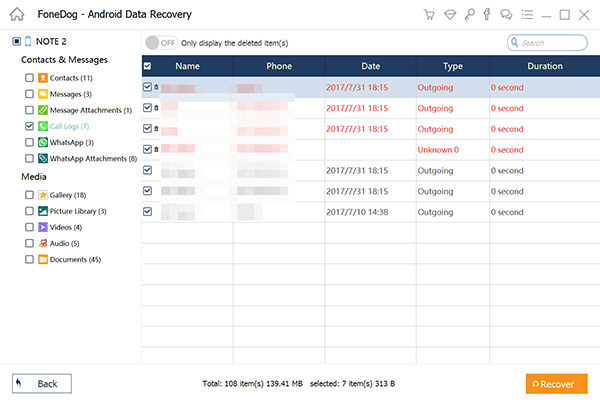
People Also ReadThe Best Guide on How to Recover Deleted Photos on SamsungHow to Recover SMS from Samsung Galaxy S7 and S7 Edge
By following these steps, you can efficiently use FoneDog Android Data Recovery to retrieve deleted voicemails on Samsung device and ensure the successful restoration of your valuable voice messages.
Leave a Comment
Comment
Android Data Recovery
Recover deleted files from Android phone or tablets.
Free Download Free DownloadHot Articles
/
INTERESTINGDULL
/
SIMPLEDIFFICULT
Thank you! Here' re your choices:
Excellent
Rating: 4.7 / 5 (based on 58 ratings)