

By Nathan E. Malpass, Last updated: September 28, 2023
Our smartphones serve as personal vaults for these precious snapshots, and with the advent of cloud technology, we have gained a convenient way to store, back up, and access these memories at any time. Samsung Cloud, an integral part of Samsung's ecosystem, plays a crucial role in ensuring the safety and accessibility of your photos.
Occasional hiccups or accidental deletions can leave you scrambling to retrieve your photos. Whether you've upgraded to a new device, had a technical mishap, or simply need to retrieve a sentimental snapshot, understanding how to retrieve photos from Samsung Cloud is necessary.
In this guide, we will take you through the step-by-step process of retrieving photos from Samsung Cloud. From understanding the intricacies of cloud storage to leveraging Samsung's tools and features, you'll gain the knowledge needed to unlock your cherished memories with ease.
Additionally, you will learn which is the best Samsung data recovery software. So, let's dive into the world of digital nostalgia and learn how to effortlessly retrieve your photos from Samsung Cloud.
Part #1: About Samsung CloudPart #2: How to Retrieve Photos from Samsung CloudPart #3: Recover Lost Or Deleted Photos from Android Device: FoneDog Android Data Recovery
Before we talk about how to retrieve photos from Samsung Cloud, let’s talk about the cloud storage service itself. In the vast landscape of data storage solutions, Samsung Cloud emerged as a beacon for those seeking a seamless way to safeguard their digital memories.
With its user-friendly interface and integration into the Samsung ecosystem, it offered a secure repository for a wide array of data types. In this section, we'll delve into the fundamentals of Samsung Cloud, from accessing it across various platforms to understanding the range of data it could store. We'll also address the poignant question of why Samsung Cloud eventually bid its farewell.
Samsung Cloud's accessibility was one of its prime features, catering to users across multiple devices. On mobile devices, accessing Samsung Cloud was as simple as navigating to the "Settings" app, selecting "Accounts and Backup", and then tapping into the "Samsung Cloud" section. This hub provided users with an overview of their synced data, including photos, videos, contacts, and more.
For those who preferred to manage their data on macOS or Windows PCs, Samsung offered the Samsung Cloud web interface. By visiting the official Samsung Cloud website and logging in with their Samsung account credentials, users can seamlessly access and manage their data from the comfort of their computer screens.
This cross-platform accessibility allowed users to retrieve their cherished photos and data, regardless of the device they were using.
Samsung Cloud wasn't just a digital photo album – it was a comprehensive storage solution designed to safeguard various types of data. From photos and videos to app data, settings, and documents, Samsung Cloud is a versatile repository for your digital life.
This capability enabled users to effortlessly back up their devices, ensuring that their data remained safe in case of unexpected events such as device loss or damage.
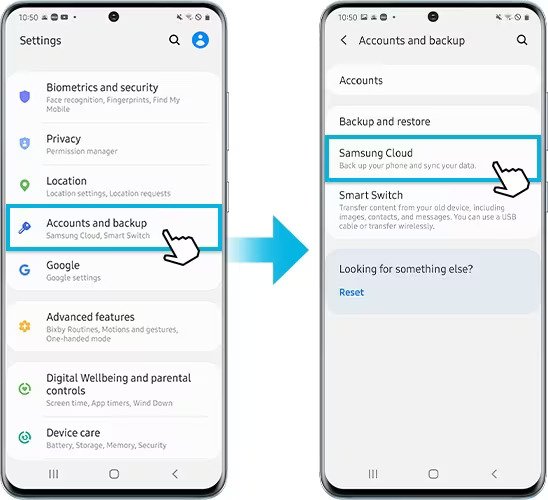
As of June 30, 2021, Samsung Cloud bid adieu to its loyal users. The decision to shut down Samsung Cloud was rooted in Samsung's strategic shift towards a more streamlined and integrated cloud experience through partnerships with Microsoft OneDrive.
This transition allowed Samsung users to continue their data storage journey through Microsoft's robust cloud infrastructure while benefiting from a seamless migration process.
The shutdown marked the end of an era for Samsung Cloud, but it also symbolized a transition towards more collaborative and interconnected cloud solutions. While Samsung Cloud is no longer available, its legacy lives on in the lessons it taught us about the significance of secure data storage and the ever-evolving landscape of digital preservation.
With Samsung Cloud serving as a vessel for your cherished memories, learning how to retrieve your photos is essential, especially in a post-Samsung Cloud era. Let's explore the step-by-step process on how to retrieve photos from Samsung Cloud across various platforms, ensuring that your treasured moments remain within your reach.
Retrieving Photos on an Android Device:
Retrieving Photos on a Windows PC:

Retrieving Photos on a macOS Computer:
By following these platform-specific instructions, you can effortlessly retrieve your photos from Samsung Cloud and keep your cherished memories alive. However, since Samsung Cloud has been discontinued, it's important to consider alternative solutions to continue preserving your memories effectively.
FoneDog Android Data Recovery is a comprehensive software solution that specializes in recovering lost or deleted data from Android devices. With its user-friendly interface and advanced recovery algorithms, it serves as a lifeline for those seeking to retrieve their vanished photos.
Android Data Recovery
Recover deleted messages, photos, contacts, videos, WhatsApp and so on.
Quickly Find Lost and deleted data on Android with or without root.
Compatible with 6000+ Android devices.
Free Download
Free Download

Key Features of FoneDog Android Data Recovery:
Here are the steps on how to use the tool to retrieve photos from Samsung Cloud:

By following these steps, you can leverage FoneDog Android Data Recovery to recover your lost or deleted photos from your Android device. This powerful tool empowers you to reclaim your cherished memories and turn the tide against digital mishaps. Remember that prompt action is crucial when it comes to data recovery, so if you find yourself facing photo loss, FoneDog Android Data Recovery can be a valuable asset in your journey to regain what was once lost.
People Also ReadRetrieve Deleted Voicemails on Samsung: Your Ultimate GuideTop Guide: How to Retrieve Deleted Videos on Samsung Devices
Leave a Comment
Comment
Android Data Recovery
Recover deleted files from Android phone or tablets.
Free Download Free DownloadHot Articles
/
INTERESTINGDULL
/
SIMPLEDIFFICULT
Thank you! Here' re your choices:
Excellent
Rating: 4.6 / 5 (based on 72 ratings)