By Nathan E. Malpass, Last updated: August 16, 2023
Have you ever found yourself in a situation where you urgently needed to retrieve text messages from a specific phone number? Whether it's for legal purposes, personal reasons, or simply to recover lost data, the ability to access and retrieve text messages from phone number can be incredibly valuable.
In this comprehensive guide, we will walk you through various methods and tools that can help you retrieve text messages from any phone number. From simple DIY techniques to advanced software solutions, we've got you covered.
Let's dive in and unlock the secrets to retrieving those elusive text messages!
Part #1: General Methods to Retrieve Text Messages from Phone Number [iOS + Android]Part #2: How to Retrieve Text Messages from Phone Number on iOSPart #3: How to Retrieve Text Messages from Phone Number on AndroidConclusion
Part #1: General Methods to Retrieve Text Messages from Phone Number [iOS + Android]
Method #1: Contacting Your Mobile Network Service Provider
When it comes to retrieving text messages from a specific phone number, your mobile network service provider can be a valuable resource. They have access to your call and text message records, which can be helpful in recovering lost or deleted messages.
Here's how you can retrieve text messages from phone number by contacting your mobile network service provider:
- Gather Information: Before reaching out to your mobile network service provider, make sure you have the necessary information ready. This typically includes the phone number in question, your account details, and any relevant dates or time frames for the messages you want to retrieve. Having this information handy will streamline the process.
- Contact Customer Support: Reach out to your mobile network service provider’s customer support. You can do this through their helpline or by visiting a local store. Explain your situation and request assistance in retrieving the text messages. Be prepared to provide the necessary information mentioned earlier.
- Verify Account Ownership: Due to privacy and security concerns, the service provider may ask you to verify your account ownership. This could involve answering security questions, providing personal identification details, or following any other account verification procedures they have in place. Cooperate with their requests to establish your credibility and ownership of the account.
- Request Message Retrieval: Once your account ownership is verified, clearly state your request to retrieve specific text messages associated with the phone number in question. Provide any additional details or context that can help the customer support representative locate the messages you seek.
- Compliance and Legal Requirements: Keep in mind that mobile network service providers may have their own policies, compliance regulations, and legal obligations regarding the release of message content. They may require a valid reason for retrieving the messages or even a court order in certain cases. Familiarize yourself with their policies and be prepared to follow any necessary procedures.
- Follow-Up and Documentation: After making your request, inquire about the estimated time frame for retrieving the text messages. Take note of any reference numbers, ticket IDs, or case numbers provided by the customer support representative. Maintain regular communication to ensure the progress of your request and to obtain updates on the retrieval process.
Remember, this method primarily relies on the capabilities and policies of your mobile network service provider. While it can be an effective option for text message retrieval, there are limitations, especially when it comes to deleted messages or messages that are not stored by the provider.
Method #2: Using Messenger App’s Backup Files [Viber, WhatsApp, Messenger, Telegram]
In today's digital age, messaging apps have become a popular means of communication. Apps like Viber, WhatsApp, Messenger, and Telegram offer features that allow users to back up their messages, making it possible to retrieve them if needed. This method focuses on utilizing the backup files from these messenger apps to retrieve text messages associated with a specific phone number.
Determine which messaging app was used for the text conversations you wish to retrieve. Each app has its own backup and restoration process. We will discuss the steps to retrieve text messages from phone number using Viber, WhatsApp, Messenger, and Telegram below.
Viber:
- Launch the Viber app on your device.
- Go to the app's Settings or Options menu.
- Look for the "Account" or "Chat Backup" option.
- Follow the prompts to create a backup of your Viber messages.
- Once the backup is completed, the messages will be stored on your device or in a cloud storage service linked to your Viber account.
- Restore the backup on the same or a different device using the app's restore functionality.
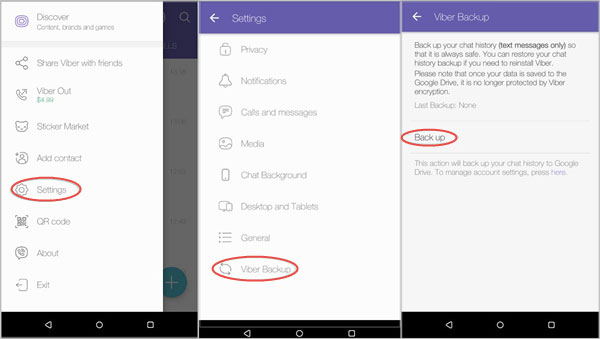
WhatsApp:
- Open the WhatsApp application on your device.
- Navigate to the app's Settings or Options menu.
- Look for the "Chats" or "Chat Backup" option.
- Create a backup of your WhatsApp messages either locally on your device or in a cloud storage service like Google Drive or iCloud.
- After creating the backup, you can restore it on the same or a different device using the app's restore feature.
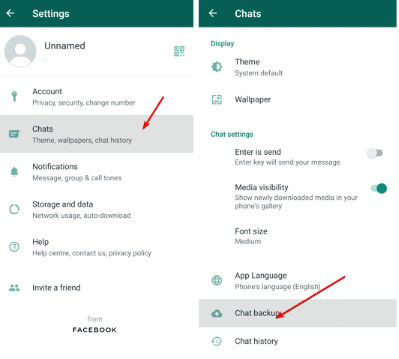
Messenger:
- Launch the Messenger app on your device.
- Tap on your profile picture to access the app's settings.
- Look for the "Chat Settings" or "Data & Storage" option.
- Select the "Chat Backup" or similar option.
- Create a backup of your Messenger conversations, which may include text messages, photos, videos, and more.
To restore the backup, you can sign in to the same Messenger account on another device and follow the prompts to restore the backed-up data.
Telegram:
- Open the Telegram app on your device.
- Access the app's Settings or Options menu.
- Look for the "Chat Settings" or "Chat Backup" option.
- Create a backup of your Telegram messages, including text conversations, media files, and documents.
- To restore the backup, sign in to the same Telegram account on another device and follow the instructions to restore the backed-up data.
Part #2: How to Retrieve Text Messages from Phone Number on iOS
Method #1: Using iTunes Backup
Can iTunes help you back up deleted text messages? Yes! If you're an iOS user, one effective method to retrieve text messages associated with a specific phone number is by utilizing an iTunes backup. iTunes allows you to create backups of your iOS device, which includes your text messages. Here's a brief overview on how to retrieve text messages from phone number using iTunes:
- Connect your iOS device to the computer where you have the iTunes backup.
- Open iTunes (if it doesn't launch automatically).
- Click on the device icon in the iTunes interface to access your device's Summary page.
- Under the "Backups" section, choose the "Restore Backup" option.
- Select the relevant backup file that contains the text messages you want to retrieve.
- Click "Restore" and wait for the restoration process to complete. Your device will restart during this process.
- Once the restoration is finished, your device will have the backup's data, including the text messages you wanted to retrieve.
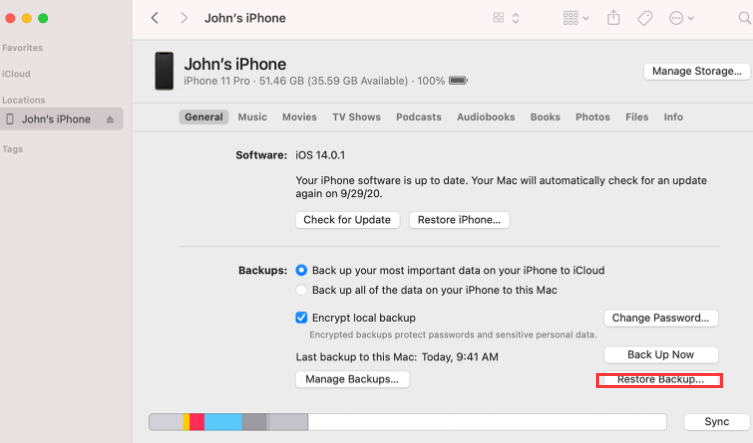
It's important to note that restoring an iTunes backup replaces the entire contents of your device with the backup data. Therefore, any data or changes made on your device since the backup was created will be overwritten. Ensure that you have a recent backup and consider creating a backup of your current device data before performing the restoration process.
Method #2: Using iCloud Backup
If the case "iCloud backup files missing" does not happen to you, then you can utilize it to recover text messages associated with a specific phone number on iOS. Follow these short steps to retrieve messages from an iCloud backup:
- Ensure that your iOS device is connected to a stable Wi-Fi network.
- On your iOS device, go to "Settings" and tap on your name at the top.
- Select "iCloud" and ensure that "Messages" is enabled for iCloud backup.
- If "Messages" is already enabled, proceed to the next step. Otherwise, enable it and allow your device to perform a backup to iCloud.
- Erase all content and settings on your iOS device by going to "Settings" > "General" > "Reset" > "Erase All Content and Settings".
- Follow the prompts to set up your device. When you reach the "Apps & Data" screen, choose "Restore from iCloud Backup".
- Sign in to your iCloud account and select the relevant backup file that contains the text messages you wish to recover.
- Wait for the restoration process to complete. Your device will restart during this process.
- After the restoration, your device will have the backup's data, including the text messages associated with the phone number.
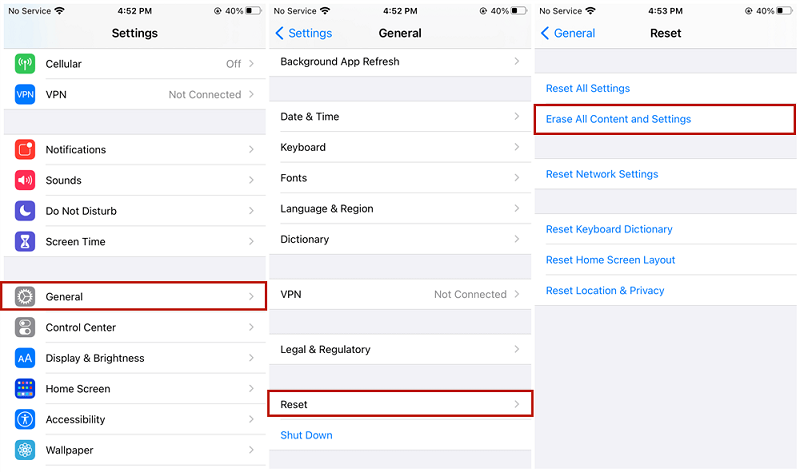
Note that restoring from an iCloud backup replaces the entire content of your device with the backup data. Make sure you have a recent iCloud backup and consider backing up your current device data before performing the restoration process.
Part #3: How to Retrieve Text Messages from Phone Number on Android
Method #1: Using Recently Deleted Messages Folder
Android devices offer various methods to retrieve text messages associated with a specific phone number. One of the initial steps is to check the Recently Deleted Messages folder, which acts as a temporary storage for deleted messages. Here's a brief on how to retrieve text messages from phone number through the Recently Deleted Messages folder:
- Open the messaging app on your Android device.
- Look for the "Recently Deleted" or "Trash" folder within the messaging app. Note that the folder's name may vary depending on the device or messaging app you're using.
- Tap on the "Recently Deleted" or "Trash" folder to access its contents.
- Browse through the messages in the folder and locate the text conversations you want to retrieve.
- Select the desired text messages and choose the option to restore or move them back to the main inbox or another designated folder.
- Once restored, the text messages will be available in the respective folder, and you can access them as usual.
Method #2: Using Google Drive Backup
Another effective method to retrieve text messages from a phone number on Android is by utilizing Google Drive backup. Android devices offer the option to back up messages to Google Drive, allowing you to restore them when needed. Here's a brief overview of the process:
- Ensure that your Android device is connected to a stable internet connection.
- Open the messaging app on your Android device.
- Access the app's settings or options menu, usually represented by three vertical dots or a gear icon.
- Look for the "Backup" or "Backup and Restore" options within the settings menu.
- Enable the option to back up messages to Google Drive and select the Google account to use for the backup.
- Allow the messaging app to complete the backup process, which may take some time depending on the number of messages.
- Once the backup is complete if you ever need to retrieve text messages from a specific phone number, perform a factory reset on your Android device.
- After the factory reset, set up your device and sign in to the same Google account used for the backup.
- During the setup process, the device will detect the Google Drive backup and prompt you to restore it.
- Choose the option to restore the backup, including the text messages associated with the phone number you want to retrieve.
- Wait for the restoration process to complete, and your Android device will have the recovered text messages available in the messaging app.
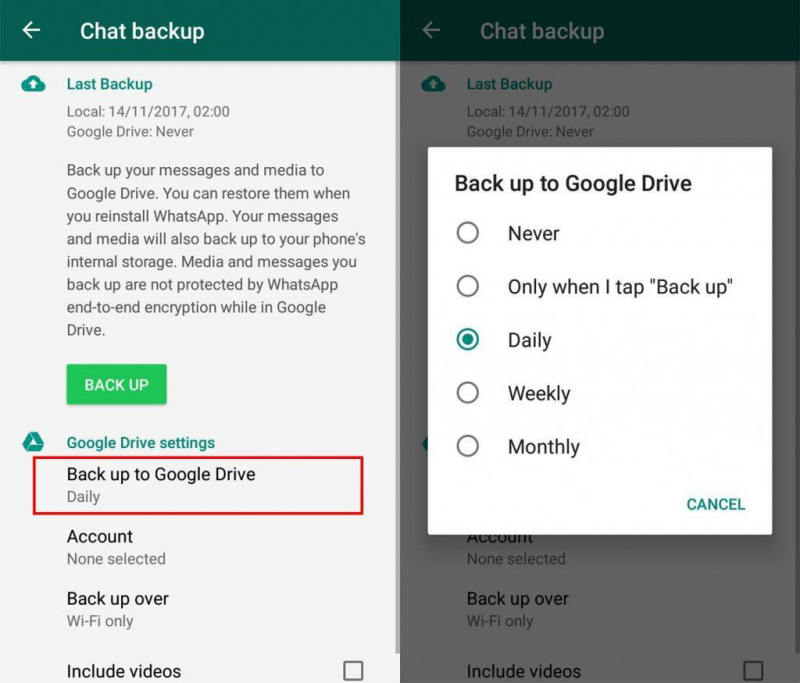
Method #3: Best Way: Using FoneDog Android Data Recovery
When it comes to retrieving text messages from a phone number on Android, one of the most effective methods is using specialized software like FoneDog Android Data Recovery. This powerful tool can help you recover deleted or lost text messages directly from your Android device.
Android Data Recovery
Recover deleted messages, photos, contacts, videos, WhatsApp and so on.
Quickly Find Lost and deleted data on Android with or without root.
Compatible with 6000+ Android devices.
Free Download
Free Download

Here's an overview about how to retrieve text messages from phone number using this tool:
- Install and launch FoneDog Android Data Recovery on your computer.
- Connect your Android device and enable USB debugging.
- Select "Messages" as the file type to recover.
- Scan your device for deleted or lost text messages.
- Preview and select the text messages you want to retrieve.
- Click "Recover" to save the messages to your computer.
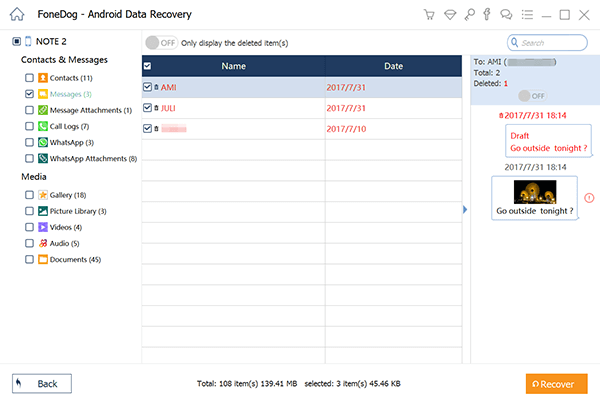
FoneDog Android Data Recovery is a reliable and user-friendly software designed specifically for recovering lost or deleted data from Android devices. It offers a wide range of features and functionalities that make it an excellent choice for retrieving text messages from a phone number on Android. Here are some key points about FoneDog Android Data Recovery:
- Extensive Data Recovery: In addition to text messages, FoneDog Android Data Recovery can recover various types of data, including contacts, photos, videos, call logs, documents, WhatsApp messages, and more.
- Device Compatibility: The software is compatible with a wide range of Android devices, including popular brands like Samsung, LG, HTC, Sony, Google, and more. It supports both rooted and non-rooted devices.
- Deep Scanning Technology: FoneDog Android Data Recovery utilizes advanced scanning algorithms to deeply analyze your Android device’s storage and locate both existing and deleted data, ensuring a higher chance of successful recovery.
- Preview and Selective Recovery: The software allows you to preview recoverable text messages before initiating the recovery process. This enables you to selectively choose the specific messages you want to retrieve, saving time and storage space.
- User-Friendly Interface: FoneDog Android Data Recovery features an intuitive and user-friendly interface that makes the recovery process easy and accessible, even for users with limited technical expertise.
- Safe and Secure: The software ensures the safety and privacy of your data throughout the recovery process. It does not modify or overwrite any existing data on your device, ensuring the integrity of your files.
People Also ReadHow to Easily Recover Deleted Text Messages on Xiaomi4 Ways to Recover Deleted WhatsApp Messages on Xiaomi
Conclusion
Overall, FoneDog Android Data Recovery is a powerful and reliable tool that simplifies the process about how to retrieve text messages from phone number. Whether you accidentally deleted messages or experienced data loss due to a system crash or other issues, FoneDog Android Data Recovery can be an effective solution to recover your valuable text conversations.


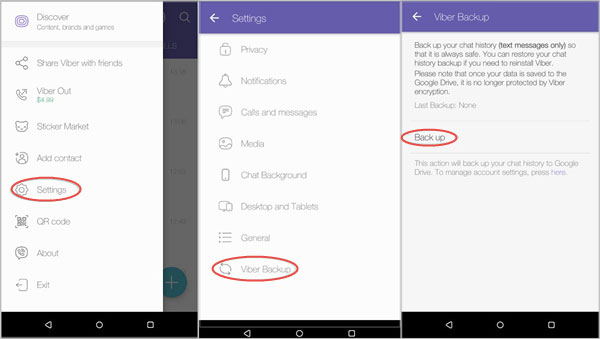
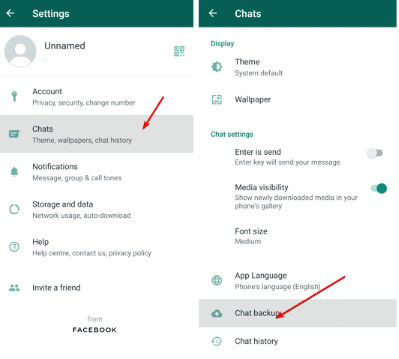
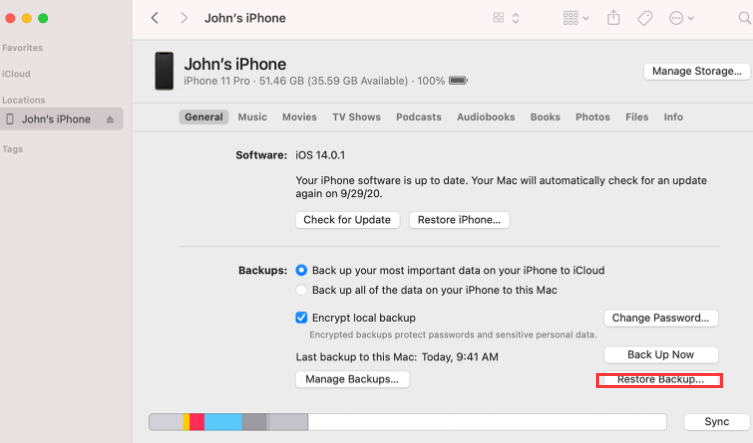
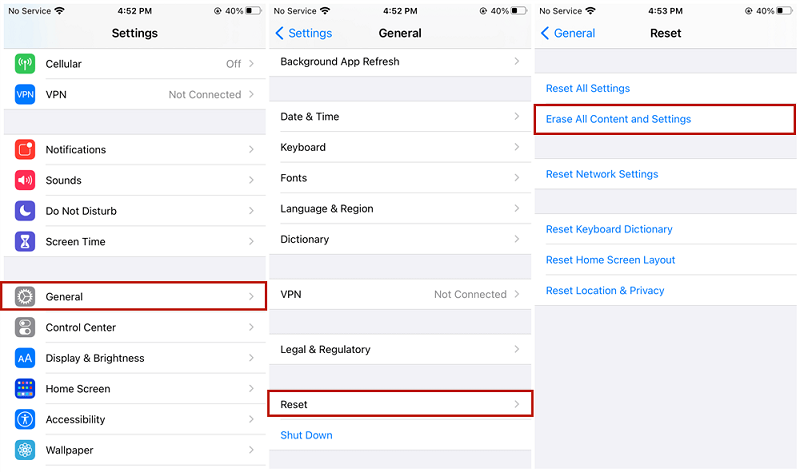
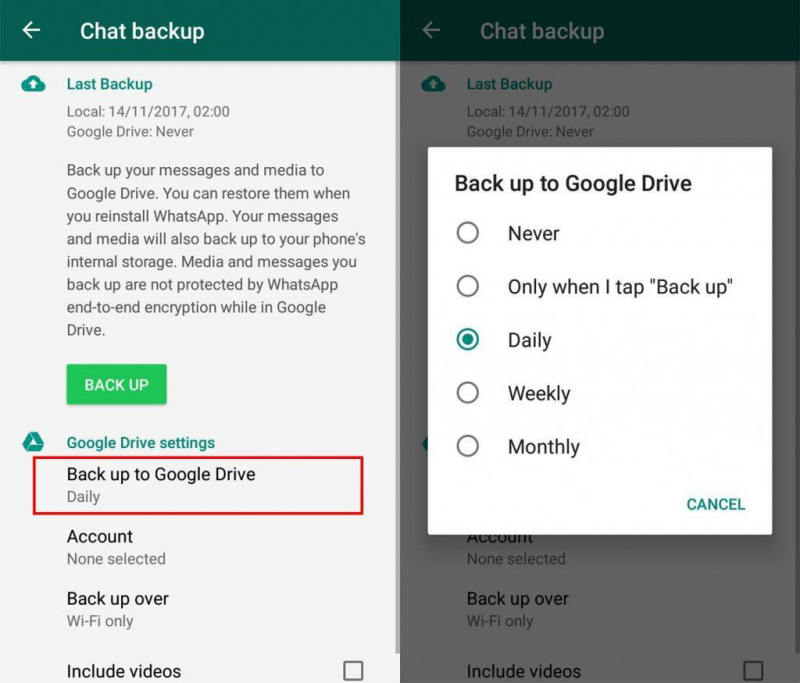

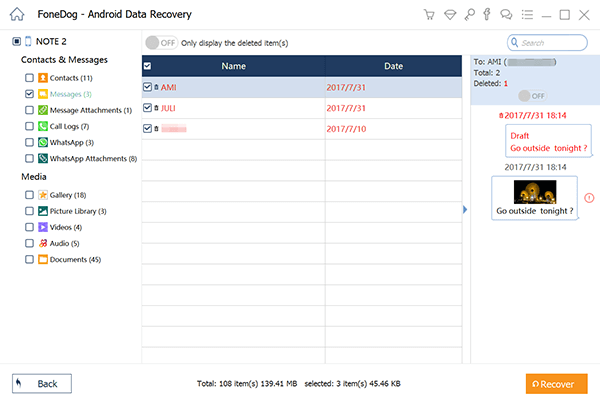
/
/