

By Nathan E. Malpass, Last updated: May 9, 2020
If some contacts disappeared from Android, you can recover them through various techniques. We will explore these methods one by one in this detailed guide.
Contact numbers help us by saving the information of our colleagues, family members, and friends. They’re important in the sense that without them, you won’t reach somebody through their phone. That is unless you’ve memorized the numbers of every business establishment or person out there.
But you’re on this page, so something might be wrong. Did something happen on your device and noticed that some contacts disappeared from Android? Are these contacts lost and are you fretting over how to get them back?
Fortunately, grabbing your contacts and putting them back to where they belong is as easy as taking candy from a baby. Hands down, this is one of the most comprehensive guides you’ll need to get the ball rolling on your side. Let’s get started with the details.
Part 1: Some Contacts Disappeared from Android – Are They Really Gone?Part 2: How to Recover Some Contacts Disappeared from AndroidPart 3: Other Ways to Recover Lost or Deleted Contacts from AndroidPart 4: Conclusion
You have to make sure that “literally” some contacts disappeared from Android. Since Android is used to categorizing your contacts, the device may not be showing everything. As such, you can check if every contact within your Android smartphone or tablet is shown.
to do this, you have to follow the steps below:
from here, you can set to display all contacts within your device. Usually, it shows specific contacts for Gmail, WhatsApp, Skype, your SIM, and other accounts that have contact information within it. If some contacts disappeared from Android without you doing anything, then this might be the first thing you have to do. However, if you really think your contacts were lost, then you should opt for our techniques below.
Why did some of my contacts disappear? If you are sure that your contacts have been lost or deleted, then you may want to recover them using FoneDog Android Data Recovery. This effective recovery tool allows you to grab back different types of data including SMS, contacts, call history, photos, videos, audio, and a whole lot more.
It comes in both Windows and macOS versions so there is no fuss about which type of computer you’d use. It’s very easy to use and you can preview the files you can recover before you actually purchase the tool.
Android Data Recovery
Recover deleted messages, photos, contacts, videos, WhatsApp and so on.
Quickly Find Lost and deleted data on Android with or without root.
Compatible with 6000+ Android devices.
Free Download
Free Download

Your data is 100% secure and no one else will have access to it. Plus, the interface looks very clean and organized making it easy to understand for non-technical users. Here are the steps you should follow to recover files when some contacts disappeared from Android:
First, you have to download and install FoneDog Android Data Recovery from here. After the installation process, launch the software on your computer and connect the Android device to it using a USB cable.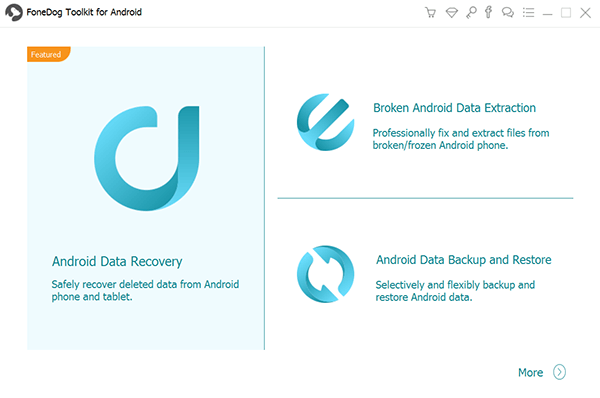
You have to turn on USB debugging on your Android smartphone or tablet. There are different steps for different Android versions. However, the processes are similar to each other. After you have enabled this, click “OK” on the Android Data Recovery software. Then, tap “OK” on your smartphone or tablet.
Choose “Contacts” as the type of data you wish to scan. Then, click “Next” to begin the process. By default, a Quick Scan is made. If, however, you don’t find the lost contacts after a Quick Scan, you can implement a Deep Scan.
Now, select the contacts you wish to grab back to your Android device. Then, click “Recover” and select a destination folder. Now, all your lost or deleted contacts will be saved back to the destination folder you chose.
There are other ways you can opt to recover your lost or deleted contacts from Android. These methods do work. However, they’re not foolproof. It’s still worth trying them out to make sure you recover your contacts back.
What if you were lucky enough and you’ve created a backup of all your contacts on an external storage device. These are usually in the file types CSV or VCF. In this case, you can get the contacts back especially if some contacts disappeared from Android. Here are the steps on how to do it:
Go to the home screen of your Android device. Then, choose the “Contacts” application and open it up. Then, tap the menu that looks like three dots aligned in a vertical manner. This is the menu. Make sure to open it.
Now, select “Settings” from the menu that appears. On the interface that is displayed, choose “Import/ Export”. Use the tab for “Import” and select the task that allows you to grab contacts from your SD card.
Select the backup file which contains the contacts. Usually, this has the extension CSV or VCF. If you have saved the contacts on your SIM card, you can choose the option to import them from your SIM card.
If you have actually made a backup in the past, then it will be easy to recover your contacts from these external storage devices. Once imported, they will be added to your Contacts application and a notification will be displayed telling you the total number of contact information added to your device.
If you have enabled your Android device and its task of syncing to your Google account, then you may have to easily recover some contacts disappeared from Android. There’s still hope and you can get these contacts back.
As such, Gmail enables you to backup and easily restore your contacts using their platform. So, if you have mistakenly deleted some contacts on your Android smartphone or tablet, you can retrieve them from the popular email service provider. Here are the steps you have to follow in order to do it:
Log onto your web browser on your computer and then launch Gmail. Sign in to the account that has the contacts you need. Usually, this will be the account associated with your own Android smartphone (or tablet).
Visit the tab for “Mail” located at the upper left part of the interface. Click this label and a drop-down menu will appear. Choose “Contacts” as the option you want.
Now, you have to go to the drop-down menu labeled “More”. Make sure you press this one and choose the selection that says “Restore Contacts”. In this part, you can restore contacts deleted within the past 30 days.
After you have done the restore process, you have to resync the new contact list to make sure they are backed up on both Gmail and your Android device. Now, use your Android device to go to the app for “Settings”.
Scroll towards the lower portion of the interface and press “Accounts”. Then, choose your Google account – the one you utilized to restore the lost Android contacts. Make sure you choose the right account in this step. Then, choose the “Sync Now” button and tap on it. Ensure that you’re connected to the Internet during the process.
What if the methods above don’t work? What if you weren’t lucky enough to have backups of your contacts on Gmail or external storage devices? Then, you can use this solution to retrieve some contacts disappeared from Android.
For this method, you have to root your Android device so you can get your contacts back. Go to Google and find out how to root your device depending on its brand and model. Once done, you can navigate through the Contacts application database.
Usually, the file can be seen in one of these two folders:
/data/data/android.providers.contacts/databases
providers.contacts/databases
If you have seen one of these two folders, they may contain the deleted contacts. As such, if they are temporarily saved here, you can grab them back and restore them to your Android phone. If not, then you have to go for another technique.
The methods given here are not infallible. However, you should still try them out to get the best of what you can recover. The best way to recover some contacts disappeared from Android is through FoneDog Android Data Recovery. This tool enables you to recover a lot of different file types. And it provides two types of scanning processes to make sure the job gets done.
Still, the best advice we can give here is to back up your data regularly. In this way, you don’t lose important contacts and documents you need. You don’t want to lose your career over a lost report, do you?
But if you have no other choice and you’re facing the problem now, then you can opt for FoneDog Android Data Recovery. You’ll never regret trying it out.
Leave a Comment
Comment
Android Data Recovery
Recover deleted files from Android phone or tablets.
Free Download Free DownloadHot Articles
/
INTERESTINGDULL
/
SIMPLEDIFFICULT
Thank you! Here' re your choices:
Excellent
Rating: 4.7 / 5 (based on 107 ratings)