

By Vernon Roderick, Last updated: July 8, 2020
Today, we use mobile devices for communication to make calls, send and receive text messages, chats, manage contacts and apps, files, and a lot more. There are times though that your text messages suddenly get lost or deleted for some reason. Why do my text messages disappear on Android/iPhone device?
In this article, we discuss the causes and solutions to help you resolve the issue. A more convenient approach is also tacked in this guide to help you restore lost text messages using a data recovery tool.
Having concentrated on software development for several years, we've created a powerful tool for everyone to use. It is an all-in-one software.
Check this: Download FoneDog Android Data Recovery to find your lost data back automatically. You get to preview your lost data before actually recovering them. It is 100% safe and helps recover data with a high success rate. Get it to view the lost messages and see if they are recoverable for free:
Android Data Recovery
Recover deleted messages, photos, contacts, videos, WhatsApp and so on.
Quickly Find Lost and deleted data on Android with or without root.
Compatible with 6000+ Android devices.
Free Download
Free Download

If you don't feel like the help of other applications, we have collected some useful solutions below for you to have a try.
Part 1. Why Do My Text Messages Disappear on AndroidPart 2. How to Restore Lost Text Messages Using Android Data RecoveryPart 3. Video Guide: Fix Text Messages Disappear on AndroidPart 4. How to Fix Issue: Why Do My Text Messages Disappear on Android (12 Solutions)Part 5. How to Back up Your Text Messages Stored on AndroidPart 6. Why Messages Disappeared and How to Fix? (iPhone)Part 7. In Summary
Why do my text messages disappear on Android? There a number of reasons that may cause the issue. It can be an accidental deletion or loss, recent app updates that affect your text messages, date and time setting in your phone is not updated, Android system or app version that needs an update, and many others. In the proceeding, the section is the various methods that you can do to help fix the issue, including recovering deleted files from Android.
When your text messages suddenly disappear, you can utilize a simple and reliable tool called FoneDog Android Data Recovery. This is a better and safer approach that allows you to retrieve lost or deleted text messages, contacts, call logs, chats, and other types of data from your Android devices. It enables you to scan your device and preview each file result. You can also do a deep scan to return more content. The tool is available in a free trial version for Mac and Windows PC.
Android Data Recovery
Recover deleted messages, photos, contacts, videos, WhatsApp and so on.
Quickly Find Lost and deleted data on Android with or without root.
Compatible with 6000+ Android devices.
Free Download
Free Download

After you have downloaded and installed the FoneDog Android Data Recovery tool, launch the app by going to the desktop shortcut icon, the pinned icon on the taskbar, or via the Start menu. Next, plug in your Android device to your PC with a USB cable.
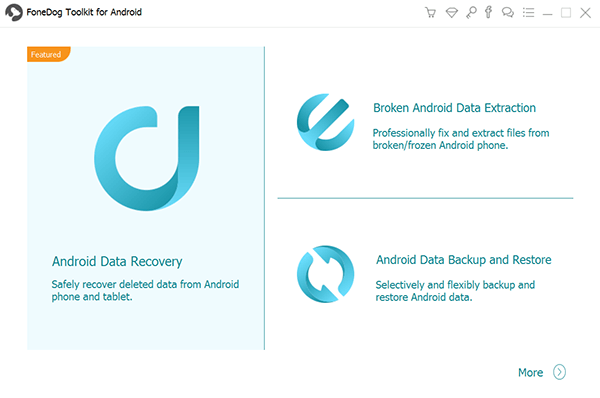
Next, allow USB Debugging mode for your Android device when recognized by the PC. If it does not show up, unplug your Android device or the USB cable and plug it in again.

Select the File Types that you want to scan from your Android device such as Messages and then click the Next button. You can also do a deep scan and preview each file result after the scan to see its contents.

After the scan, select the specific files that you want to recover to your Android device. When done, click on the Recover button. Wait until the recovery process is completed and prevent any interruptions during the process.
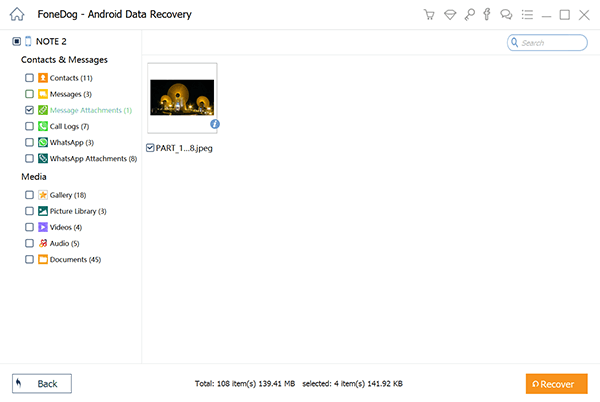
This section provides various methods that will aid you in how to fix the issue on why do my text messages disappear on Android device.
Here are some tips to fix when text messages disappear from Android:
Isolate the problem with the use of safe mode because your Android device will not run the other apps and processes when in safe mode.
How to reboot your Android device:
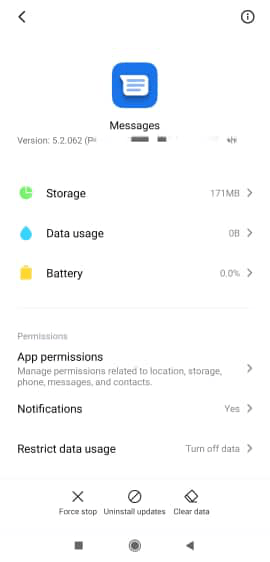
On other versions, you can reboot your Android device to safe mode by:
Apps may not load properly because of an incorrect date and time or a difference in time set on your mobile device. Go to your device settings and update the date and time setting it to automatic time update. Launch again the Messages app and check if the messages now appear.
You can also check the settings of your Messages app. In some settings, when the limits are reached, the messages that are old are automatically removed.
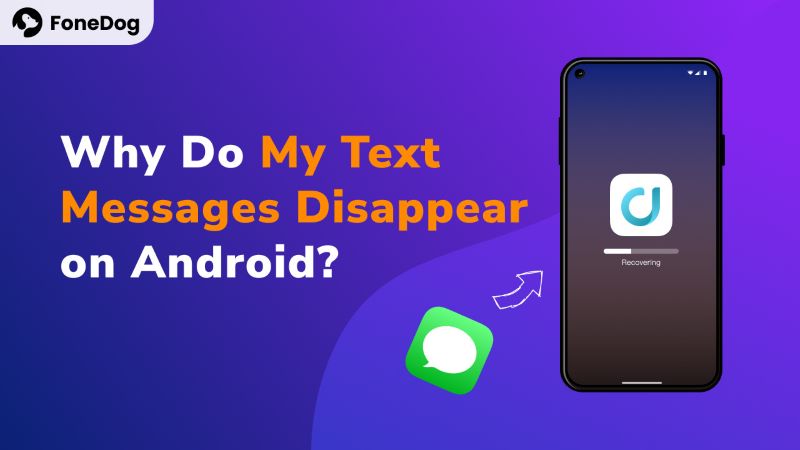
This process will only clear the temporary data cache and junk files from your device in order to free up some space and memory.
Press simultaneously the Power, Volume up and Volume down keys or combination of Power, Volume up keys, and Home button of your Android device until it boots to the recovery mode.
Restarting the device will release the memory, free up space, and end the processes. Your data will not be affected as it only restarts the state of your device.
How to do hard reboot or force restart:
This is usually done when your device hangs or freezes.
FoneDog Android Data Recovery is available for a free trial. Download it and preview your missed messages now:
Android Data Recovery
Recover deleted messages, photos, contacts, videos, WhatsApp and so on.
Quickly Find Lost and deleted data on Android with or without root.
Compatible with 6000+ Android devices.
Free Download
Free Download

Try to force stop the Messages app and see if the issue on why do my text messages disappear on Android will be resolved.
You can try to restore to the previous version or the factory setting of the app. Sometimes the recent updates which are downloaded and installed for the Messages app can affect your text messages
Try to reinstall the Messages app on your Android device to get the newly deployed updates and fixes from the developer.
If the issue still occurs, try to switch to a different messaging app for your text messages.
Update the Android version of your mobile device to get the most recent fixes and updates that you need to install to your Android device.
Above are all the common solutions for you when your text messages disappear. If none of them works, you'd better get the recovery tool to check if your messages are still recoverable. Get FoneDog Android Data Recovery for free now:
Android Data Recovery
Recover deleted messages, photos, contacts, videos, WhatsApp and so on.
Quickly Find Lost and deleted data on Android with or without root.
Compatible with 6000+ Android devices.
Free Download
Free Download

This section provides a simple process on how to back up your text messages stored on Android in case of loss. You can utilize the built-in feature of Google Drive.
Why are my iPhone text messages disappeared? Here are the possible reasons:
If it is caused by the default settings of the iMessage app, you can simply go to the Settings app and set it to "Forever" to avoid losing more messages.
But your messages have disappeared, what should you do to get the messages back? If you already backed up the messages safely, it is easy to restore the messages to your iPhone.
However, if you do not have any backup, and you have tried all the common methods to get them back, then it is best to use a professional recovery tool to recover your precious messages on your iPhone.
FoneDog iOS Data Recovery is a great tool designed to recover lost/disappeared/deleted messages and other data from iOS devices automatically. It detects the deleted data and lets you preview to select which to recover.
You can try it for free by clicking the button below.
People Also ReadRecover the Deleted Contacts on AndroidRecover the Deleted Call History on Android
We use our mobile devices to send and receive text messages. We keep some of the text messages which contain important information that we can refer to later on. And it would be a problem when you encounter an issue such as why do my text messages disappear on the Android device. To help you resolve the issue, this article presents various methods on how to recover the lost text messages.
FoneDog Android Data Recovery is another method that you can use for easier and faster recovery of text messages. It is highly recommended to regularly do a backup of your data from your device in times of accidental loss or deletion.
Leave a Comment
Comment
Android Data Recovery
Recover deleted files from Android phone or tablets.
Free Download Free DownloadHot Articles
/
INTERESTINGDULL
/
SIMPLEDIFFICULT
Thank you! Here' re your choices:
Excellent
Rating: 4.7 / 5 (based on 84 ratings)