

By Nathan E. Malpass, Last updated: March 14, 2019
I have an Android smartphone that I love so much. I use it for capturing photos and videos and even storing documents. The most important thing I use it for is SMS. I send and receive text messages through my Android smartphone. I have one problem though, there are times when I receive delayed text messages on it. And this costs me a lot especially when it comes to my work. What’s the cause of these delayed text messages and how do I fix this?
After focusing on writing software for several years, we have now developed an easy-to-use tool for Android users.
Here is a tip: Download FoneDog Android Data Backup and Restore to make a backup of your messages and speed up your Android device with a few clicks. If you want to do it all by yourself, we also have some great thoughts and solutions below.
Part I: IntroductionPart II: Methods on How to Solve Mobile Phone Delayed Text MessagesPart III: Conclusion
There are a lot of popular smartphones out there. And as new mobile devices come and go, a lot of people are patronizing new devices because they come with new features and functionalities.
Brands are competing for the consumer’s taste in order to gain a larger chunk of the market. And because of these, the companies are producing more efficient and more feature-packed devices.
However, these mobile devices, especially smartphones are not without flaws. A large number of smartphone users reports problems when it comes to receiving SMS or text messages within their smartphones.
According to a lot of users, they receive significantly delayed text messages. Sometimes, these text messages don’t arrive at their devices and seem to be lost.
Other users report that they receive text messages filled with errors. According to these users, they might actually see a notification of a new text message. However, once they try to open it, they can’t see the said text messages within their phone.
The causes of delayed text messages or text message errors seem to be different. These problems can be seen in that of different network carriers such as AT&T, Verizon, Sprint, and T-Mobile. It can also be apps or devices that encounter some errors.
If you are experiencing problems with delayed text messages or text message errors, then you are not alone. Fortunately, this article will tell you how to fix this issue and help you receive text messages on time. Or, you will be able to receive text messages without errors. Let’s get started on how to do this.
Delayed text messages is a real issue especially if the message is time sensitive. It can cause you a lot of trouble especially when these text messages are work-related and came from your superior.
The problem of delayed text messages doesn’t actually seem to be caused by a specific messaging application. A lot of users reported that they still experience an error in text messages (or delayed text messages) even if they use the default SMS application of their phones, Android Messages, or even Textra.
Previously, solutions to this problem have not been presented. And before, it is recommended that you deactivate Advanced Messaging within the default application for messaging in order to stop receiving (or not receiving) delayed text messages. However, this solution is not guaranteed.
For example, the device Samsung Galaxy S8 has a lot of users reporting these problems. This popular brand and model has a lot of issues associated with it. But it seems like users should look for alternatives instead of using the particular Samsung device. A lot of people prefer other brands because of the issues. However, if you already have the said device (or any other brand and model), you can still fix the issue by following our methods below.
But, let’s start with an important reminder first. It is important to note that as you perform the steps we outline below, it is best to test the feature for messaging immediately after you implement a specific step.
What do we mean by that? Once you perform a method that we will recommend you do, it is best to check out or test the functionality of your device when it comes to sending and receiving text messages immediately after performing the specific troubleshooting.
The simplest way to do this is to send a text message to your own mobile number which experiences the delayed text messages. Does it actually sound weird to you? Well, it shouldn’t be.
If you receive messages on time after you have done a specific step (or method), then it means your phone is fixed. However, if your messaging app still doesn’t work properly as it should be, then you should move to the next step (or method).
Aside from sending a message to your own number, you should also test its sending functionality by sending a message to that of another number beside yours.
Sometimes the problem of delayed messages or error in messages happens at one point in time only. At other times, it happens for a prolonged period of time and gets worse every single day.
First, you should try to remember when the problem started. When did you notice that you keep having delayed messages (whether sending it or receiving it)?
After which, remember if you actually had downloaded anything during that period of time. This might be an application, a ringtone, a wallpaper, etc.
We’re talking about the problem with a perspective on Android smartphones in mind. However, the steps outlined in this article will help you solve the problem of delay on most phone brands and/ or models.
So, do you remember anything now? Did you download any app, wallpaper, or ringtone around the time when you had the problem? Well, write down these apps (or whatever it may be) in a small paper.
After which, uninstall them one by one. After each app is uninstalled, check out by sending and receiving text messages deliberately.
Are you use a non-default messaging app? The one that didn’t come with your actual device? Well, you can possibly remove that too. Or, you can check for app updates to ensure that this particular messaging app isn’t the root of the problem.
It is possible that your device updated its own operating system (OS). And this OS might not be compatible with the application that’s why you are experiencing issues.
If this is actually the case, the application might actually need an update. If you deactivate that particular app and your smartphone is still experiencing issues, it is best to actually remove the application altogether.
There are times when your mobile device has actually been turned on for a very long period of time. This is very common and it will lead to your mobile device getting tired. Yes, robots do get tired because of wear and tear. And because of this, it will need rest.
It is highly recommended that you turn off your phone every few days. And this does not mean turning it off and plugging it into a wall outlet and charging it. Here’s how usual life works.
We go to work, charge our phones on our car. After which, we arrive at work and charge our phones at work. We go back home and charge our phones back again at home. And think about charging it on your car on the way back home again.
Boy! That must be tiring for the phone. The phone is constantly being used up. What you should actually do is to turn off the phone for a few minutes or even an hour.
And turning it off means not using it, not charging it, or whatsoever. This might be a good way to recharge your phone and let it rest.
You can also implement a soft reset on your device in order to fix the problem of delayed messages. When we say soft reset, we are referring to cutting out every source of power from your phone for at least 10 seconds. More time would be better.
If you have removable batteries on your phone, you should also remove the battery on your mobile device. After which, wait for at least 10 seconds. Again, more time would be better. Then, reinsert your battery afterward. Finally, turn your mobile device back on again.
What if your phone doesn’t have removable batteries. This is always the case today. Well, what you should do is to turn off the mobile phone. After which, count to at least 10 seconds. Then, turn it on back again.
After you have done the soft reset and turned your phone back on, you might receive a lot of text messages -- the text messages that have been delayed. However, this fix might just be temporary.
We’re just putting a simple band-aid on the wound. We’re not fixing the issue permanently. We should be able to fix the issue permanently. Here’s an important note.
A second level reset might be good for your mobile phone. This is done by removing the battery of the mobile device while it is still turned on (although not plugged to a power outlet with a charger).
This can provide a temporary repair to the issue of delayed messages.
Are you like those people who have a hard time getting rid of their stuff? Well, if you are, then it might be the case that this stuff piles up over time. The same goes for text messages.
There are some text messages you might want to save. However, even though these might be small in size, they can add up to a lot over a period of time.
That’s probably why you only receive delayed messages. Your SMS app is probably clogged up already. The best thing you can do is to go through all your text messages. Check out which are important and which are not. The unimportant ones should be deleted immediately.
It is best for you to back up text messages that you really need and put them in a place other than your device. If something bad happens to your mobile phone, you simply need to recover the text messages using the backup you made (and stored in a different device).
You can do this by using FoneDog’s Android Data Backup & Restore tool (for Android devices). Below are the advantages and the steps to use the tool:
*You are given the ability to choose which files or data to back up and even restore. Plus, you can do it with a few clicks only.
*It allows you to back up a device’ applications. Plus, the contents of these applications are included as well.
*You are given the ability to preview the backup file and the contents of this backup file.
*You are given the ability to selectively restore data you want to restore to any device you wish.
*It supports a lot of Android devices, over eight thousand (8000+) of them.
*It is very secure. You are the only one who can access your backup files and the data within it.
*Your data will always be kept safe. You don’t have to worry about your data being overwritten.
*You have the option to get the 30-day free trial. Meaning, you can actually experience the best of the best when it comes to backup and restore tools without the need to pay for it first.
*Your data is backed up in great lossless quality.
Here are the steps on how to use Android Data Backup & Restore:
Go to FoneDog’s website.
Download the toolkit of FoneDog on this website.
Open the FoneDog toolkit on your computer. Make sure that other backup tools are not operating while you are opening FoneDog and using it.
Select Android Data Backup & Restore.
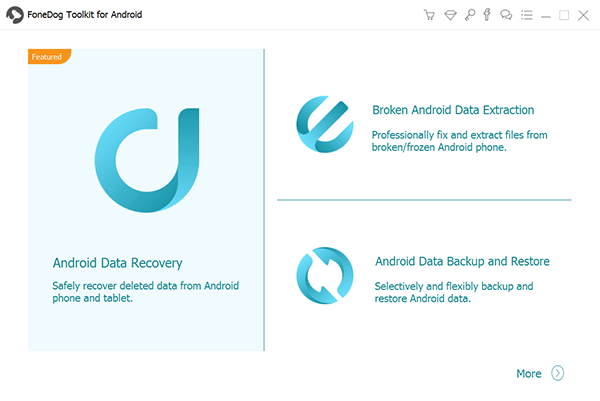
Connect your Android device to that of your computer by using a USB cable. Make sure the mode called Debugging is activated on the said Android smartphone or tablet.
If your Android device has a version number of 4.0 or up, a specific pop-up window will be displayed. Press OK in this popup window to confirm that you want to activate Debugging Mode.
FoneDog toolkit must have detected your device by now.

Once FoneDog Toolkit detected your phone, click the “Device Data Backup” button. By default, FoneDog Toolkit will check all the file types for you, but you can still selectively select which data you want to back up on your PC.
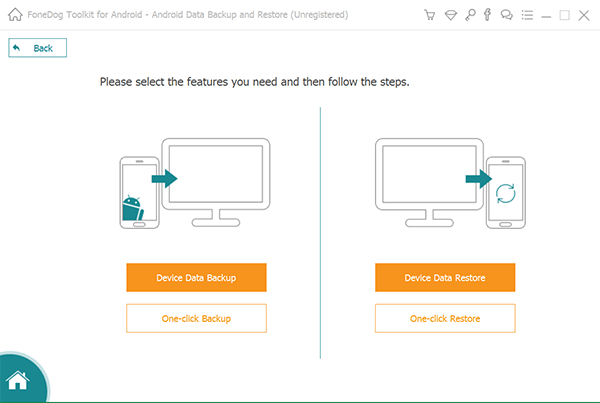
Press Start if you have already selected the different types of data you wish to back up. Now, the backing up process will start.
Note: Make sure you do not remove the connection between the Android device and the computer. Do not use the Android device as well. Also, do not delete data while the backup process is being done.
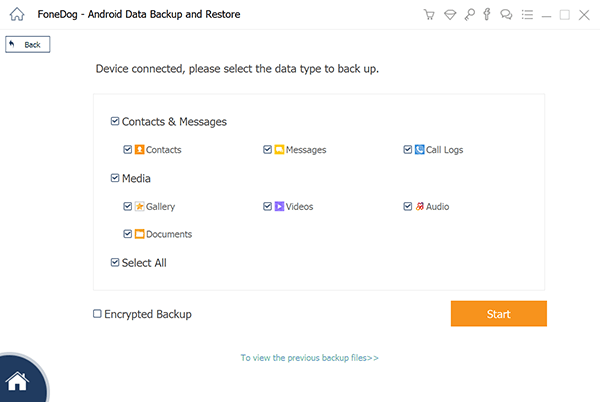
Press OK after the backup process is done. Now, you have the ability to check the backup files’ data or contents. Or, you can also restore these data you have backed up to that of another device.
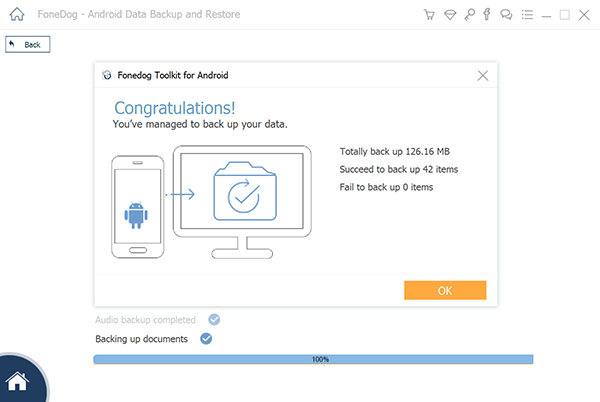
Open FoneDog toolkit again.
Choose Android Data Backup & Restore.
Choose Device Data Restore.
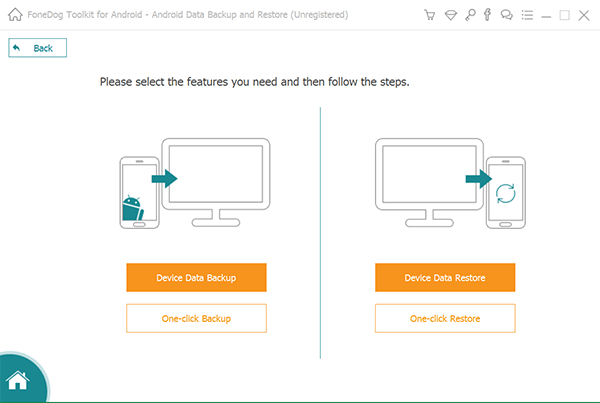
FoneDog will not show you the different backup files. Select a backup file that you want to restore.
Select data types you wish to restore. After which, select the specific data you want to restore.
Click Restore to start the restore process.
In order to start the process of restoring the files, press OK.
Wait for the restore process to be complete. Make sure you do not remove the connection between the Android device and the computer.
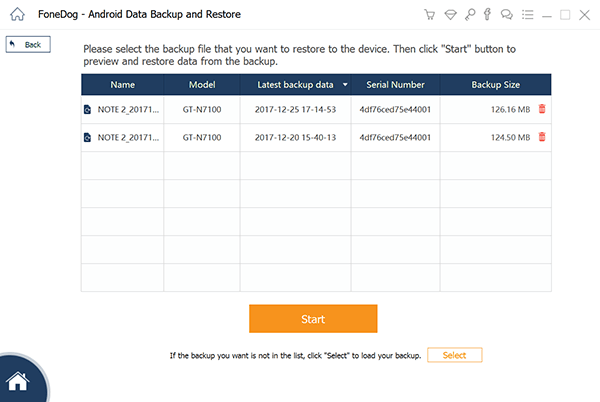
Note: Do not use the Android device as well. Also, do not delete data while the backup process is being done. Plus, do not use a phone or device management tool during the process.
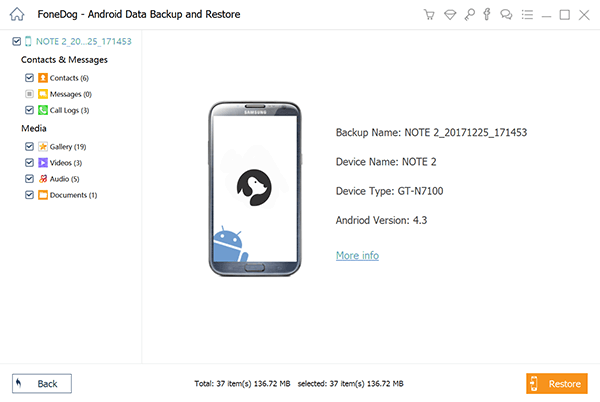
Make sure the entire process is finished by checking if FoneDog has shown you a confirmation of the process completion.
But in case you accidentally deleted important information, is it possible to retrieve deleted text messages from Android phone? The answer is Yes. Just click this link, you will know how to use an amazing tool from FoneDog to recover your deleted important messages on Android.
People Also ReadHow Does Android Backup and Restore WorkBackup Android Phone to PC Before Factory Reset
Have you done all the things we stated above? Did you check out your applications and removed troublesome ones? Do you implement a power cycle regularly? Did you also clean up your text messages?
If you’ve done everything we have stated above and you still experience the problem of delayed messages, then you’re in for a very forceful solution.
Your device might have gotten something online that might be causing issues. Or, there might be a corrupted file that messes up with the software. In this case, what you need to do is to perform a hard reset (Factory Data Reset, Master Clear, or Master Reset) on your device.
Before you do this, you have to back up your data and place it on another device (see above instructions on how to do so).
Performing a hard reset or a factory reset will erase everything within your device. That’s the bad side of it. That’s why you have to back up files.
However, the good thing about it is it erases software issues as well. These can be a glitch, a corrupted file, or a virus.
After you have implemented a hard reset, your phone will be restored to its factory (pre-purchase) settings. It’s similar to being brand new again.
Although, you have to initially set up the phone again in order to use it. By this time, your messaging system might be working properly.
You can perform a hard reset on your mobile device by looking up how to do it on Google. Different brands and phone models have their own steps on performing a hard reset.
It’s fairly easy to go online and find out how to do it. If a hard reset still doesn’t work, check out our next solution below:
Performing a hard reset is actually the last resort. It is a forceful way of dealing with things. But what if you tried it out and it still didn’t work? Well, it is best to contact your service provider. It can be AT&T, Spring, Verizon, or any company within your location.
You can simply give them a call. There might be an issue with their cellular networks and towers. However, if this is not the case, you can also try to ask your network provider if all the features within your account or package are supported by your mobile phone.
A lot of things are not under your control. You can also contact your network provider and ask them if they can provide a diagnosis of your phone. We’re talking about the experts here. They can also reconnect your mobile device with that of their network by refreshing the connection.
Sometimes, it might be necessary for your service provider to change the SIM card on your device. This might be the solution to your problem. Your SIM card might actually have a lot of issues with it. It might be too old or is filled with scratches.
In one way or method, your service provider can help you with your problems. They can recommend a new SIM, provide an upgrade, fix your phone, refresh your network, or even replace your mobile device unit.
Whatever this may be, they are the experts in this field and definitely one of the options to help you fix the problem of receiving delayed text messages.
Having delayed text messages is definitely a problem especially if time is of the essence. If the message you need to receive is time sensitive especially when it comes to emergencies and work-related issues, you need to fix the problem of having delayed text messages. You can do so by following our guide above on how to fix the problem of delayed text messages.
People Also ReadAndroid SMS Messages Recovery You can TryHow to Recover Your Deleted Text Messages on Android
Leave a Comment
Comment
Android Toolkit
Recover deleted files from your Android phone and tablet.
Free Download Free DownloadHot Articles
/
INTERESTINGDULL
/
SIMPLEDIFFICULT
Thank you! Here' re your choices:
Excellent
Rating: 4.6 / 5 (based on 86 ratings)