

By Gina Barrow, Last updated: February 25, 2022
It is great for Android users to play their phones with new ROMs, kernels or other features. However, the Android device may turn to brick if there is something wrong during the operations. When you unfortunately get a bricked Android phone, it will be so inconvenient. What is bricking your phone? Will your data be lost then? How to fix a bricked Android device? This guide is going to introduce you with an easy-to-use solution to fix your Android phone.
Part 1. What Is Bricking Your Android PhonePart 2. What We Can Do for Soft Brick FixPart 3. The Best Solution to Deal with a Soft-bricked Android PhonePart 3. Leave Feedback on Your Bricked Android Phone
When your Android device gets bricked, it will be like the oblong of plastic and metal scrap, other than as a paperweight. But are you sure the device is bricked? Brick occurs commonly when you're rooting with a new operating system ROM or unluckily installing a malicious app, but the situation isn't very difficult as you might think.

Bricking can be classified into two types, hard brick, and soft brick. You can check the description below and tell which bricking type your Android device belongs to.
Hard brick will let your Android phone turn to be no signs of life. You never power on the device and there shows no vendor logo anymore. It will be a completely expensive brick. Installing malicious or inappropriate firmware should be the main reason, which will start up with an incorrect flashing procedure.
Soft brick usually takes up when the device fails to boot correctly and let it be stuck on the vendor logo, boot animation, restart endlessly or get a white or black screen of death. Some of the major reasons for soft bricking are invalid or corrupt firmware installation, flashing bad scripts, trying to root the device, or flashing a custom recovery image to a device with a locked bootloader. Don't be panic, soft brick can be recoverable.
Soft brick can be solved. You are in the right place. FoneDog Broken Android Data Extraction is able to help you out, regardless of whichever situations are introduced below when an Android device is likely to get a soft brick. And in the next part, we will detailedly recommend the perfect Android recovery tool.
If you ever did something wrong while you were flashing a stock ROM or the device powered off while flashing procedure, the Android phone might get bricked. Sometimes the Android mobile phone will be stuck on the boot loop after installing or performing a new ROM.
The instructions about rooting Android phones should be read and obeyed carefully. If there are some wrong operations during the rooting process, your Android phone might get soft-brick. Also, it also caused when some essential programming codes are deleted.
While you are using an app that requires root access, soft brick might occur. When such an app asks your root permission, you may simply grant it. Then the device may turn to be a brick when you reboot your phone.
Custom ROM installment failure can lead to the soft brick of Android devices. Moreover, your phone gets bricked for a loose USB connection or poor battery power during installing custom ROM.
Sometimes your Android device gets bricked when updating firmware. It takes up when your has low battery life or due to network connection issues. You need to make sure the battery power is up to at least 80% before updating the firmware of your android device.
Factory reset of your Android phone might also result in a soft brick. Sometimes, your rooted android device might soft-brick after you perform a simple factory reset.
Soft brick can occur when you are performing multi-tasking. When you operate multiple tasks at the same time on your Android phone, the device will be heating and then get bricked. Usually, this soft-brick issue takes up with inferior Android devices or when you launch more apps in your android.
To better get your bricked Android phone back to normal, you are introduced with FoneDog Broken Android Phone Data Extraction, the world's first-classed Android tool for any broken Android device. It is able to recover contacts, photos, videos, messages, call logs, and more from the broken Android phone or tablet. The software works best with Samsung Galaxy devices.
Broken Android Data Extraction
Recover photos, messages, WhatsApp, videos, contacts, call history from broken Samsung Phone.
Recover Data when you cannot enter the password on Android.
Complete Compatible with Samsung Galaxy devices.
Free Download

|
Samsung Series |
Models |
|
Samsung Galaxy Note |
Note 3, Note 4, Note 5 |
|
Samsung Galaxy S |
S4, S5, S6 |
|
Samsung Galaxy Tab |
Tab Pro 10.1 |
|
Supported Files |
|
|
Contacts, Messages, Message Attachments, Call Logs, WhatsApp, WhatsApp Attachments, Gallery, Picture Library, Video, Audios, Documents |
|
Step 1. Launch the program and select "Broken Android Data Extraction" mode from the right column.
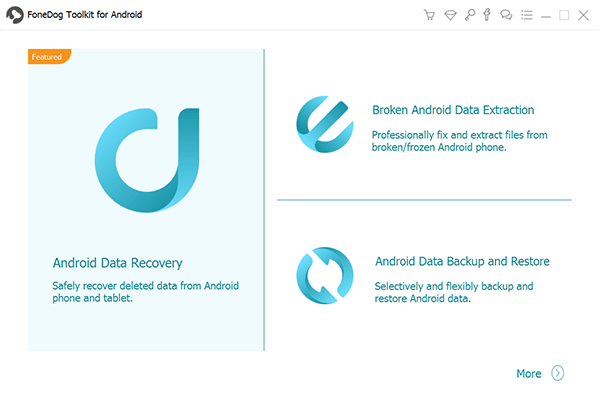
As for your soft-bricked Android phone, here we choose the "Start" button.
Click the "Start" button when you forget the password, want to fix the broken-screen phone, or when your Android phone screen turns black or non-responsive.

Step 2. When you choose "Start", you should select the main issue you are encountering when your Android phone is stuck in the startup screen/download mode/FoneGo interface/black screen, or others. Then click "Next".
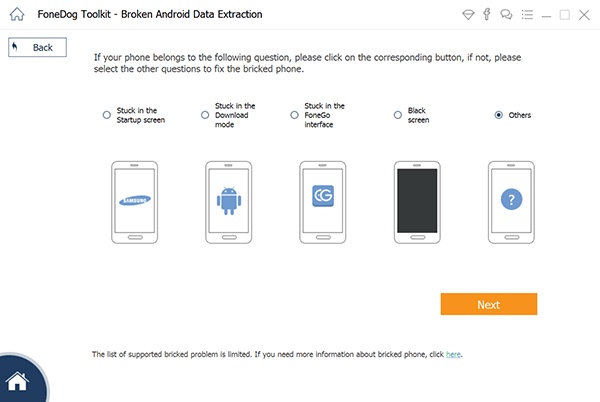
Step 3. On the new window, choose the device name and model of your Android phone. Currently, the program works with Samsung devices in Galaxy S, Galaxy Note, and Galaxy Tab series. Click the "Confirm" button.

Step 4. Follow the simple guide to let your Android phone enter Download Mode. Power off the phone > press and hold three keys: "Volume Down", "Home" and "Power" > press the "Volume Up" button to enter download mode.

Step 5. The program will download the recovery package and then repair the broken Android system. When it is finished, you can use the "Android Data Recovery" feature to access and scan your Android data, including the deleted files.

If there are no types of your device in the list, you are able to leave your mobile information (device brand, device name, and device model) and the issue you are encountering now, we will sincerely do our best to deal with your problem as soon as possible. Or you are able to contact our support team at: [email protected]. Our customer service staff will give you a response within one (1) business day.
Leave a Comment
Comment
Android Toolkit
Recover deleted files from your Android phone and tablet.
Free Download Free DownloadHot Articles
/
INTERESTINGDULL
/
SIMPLEDIFFICULT
Thank you! Here' re your choices:
Excellent
Rating: 4.8 / 5 (based on 107 ratings)