

By Gina Barrow, Last updated: September 23, 2019
"I accidentally deleted the message, how can I recover deleted messages on Samsung Galaxy S9?"
The release of Samsung Galaxy S9 last year was a groundbreaking phenomenon for Smartphones. This device was not only the recent release of the biggest Android brand in the world but also highlights breakthrough features.
Among the basic features of mobile devices, messages are still the topmost used apps. Whether it is SMS, MMS, or any other messaging apps, all of us still keep a few important ones.
However, no matter how we try to safe-keep these messages, there are situations we cannot control and lose them. Sometimes it can be caused by accidental deletion, water damage, system crash, and even a factory reset.
Fortunately, these messages are not entirely lost. Yes, there is still hope to recover deleted messages on a Samsung Galaxy S9. And this is what we will discuss in this article; we will go through several methods on how to retrieve these important messages back. Read along to find out.
Having spent several years writing software for Android devices, we have created a professional and reliable tool to help people with data problems.
Check this: Download FoneDog Android Data Recovery to easily recover deleted messages and other data from your Samsung S9 or any other Android phone. If you try to do it all by yourself, we have also gathered some great solutions below.
Android Data Recovery
Recover deleted messages, photos, contacts, videos, WhatsApp and so on.
Quickly Find Lost and deleted data on Android with or without root.
Compatible with 6000+ Android devices.
Free Download
Free Download

Part 1. Why you Need to Recover Deleted Messages on Samsung Galaxy S9Part 2. Recommended Way to Recover Deleted Messages on Samsung Galaxy S9Part 3. Two Other Ways to Recover Deleted Messages on Samsung Galaxy S9Part 4. Conclusion
Have you ever received or sent messages that are too important to erase off your phone? It can be a thread of conversation with your loved ones, or important business transactions, a confirmation message about your orders, and more.
We cannot afford to simply lose them when we know how significant these messages are. What we normally do is find solutions on how to recover deleted messages especially if you are using a Samsung Galaxy S9 phone.
These modern Smartphones we are using nowadays have capabilities to retrieve lost data back. However, you must consider doing the following in case you discovered that you have lost your messages.

After you have confirmed that you have deleted messages on your Galaxy S9, the very first thing you think about is data recovery. The easiest method on how to recover deleted messages on Samsung Galaxy S9 is to use recovery software.
Recovery software helps us get back lost or deleted data such as contacts, messages, calendar, photos, videos, music, apps, and many more.
Most recovery software available runs a deep scan on the device. This is because most data on android devices are not entirely deleted off the phone.
When we delete them, they are then converted into hidden files and will only be permanently deleted once there is data overwriting. Data overwriting means that new files of the same format, size or category will replace the old ones.
However, we cannot recover these data like messages easily unless we have created a backup. Not all users actually use a backup on messages, right?
FoneDog Android Data Recovery is a dedicated program that supports data recovery to almost all types of android devices running from android 2.3 to the latest android 2.9.
It highlights user-friendly software so anyone can use it, with recovery preview option, selective recovery, and secured retrieval operation.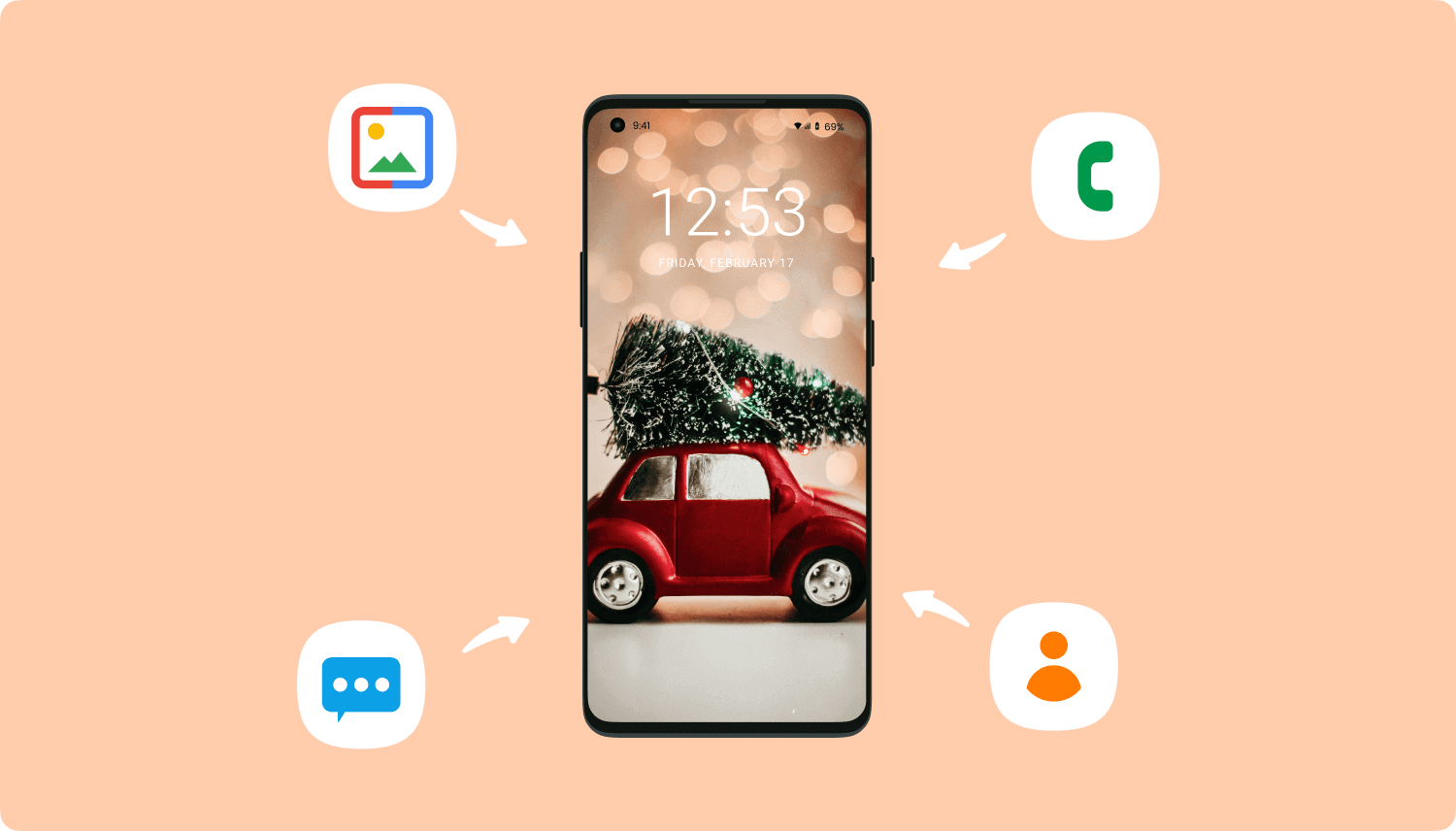
According to mobile usage reports, the most common files usually affected with data loss are:
FoneDog Android Data Recovery does not just retrieve phone data but also files on SD cards and android tablets. You can take advantage of its free download option where you can install it on any computer (Win/Mac).
Once you have successfully downloaded FoneDog Android Data Recovery, you can follow this complete guide to get your messages back:

That’s how to use FoneDog Android Data Recovery. You don’t have to undergo several processes but only to connect your phone and allow the software to do the job.
Tip: If you also need to recover photos, please click this link and view the guide.
As of the moment, Samsung does not have dedicated recovery software that would help all of us in case we get caught up in the web of data loss. There are no other ways to recover deleted messages on Samsung Galaxy S9 apart from using third-party applications.
As the first solution we recommended above, here are two more ways on how to get back important messages.
SMS Backup & Restore is a mobile app you can install and use on your Samsung Galaxy S9 phone. However, you must download this app first prior to any lost or deleted messages.
This app is pretty upfront to use, it supports backing up SMS/MMS and phone logs on any android devices.
Follow the easy steps below to recover deleted texts from Samsung Galaxy S9:
Samsung users get free storage with Samsung Cloud wherein you can also use it to backup and restore selected settings. However, not all Samsung devices are supported with Cloud feature.
Only the most recent Galaxy models are able to use the Samsung Cloud. Luckily, Samsung Galaxy S9 has this feature.
With Samsung cloud, you can pretty much back up and restore: contacts, call logs, documents, apps data, photos, videos, notes, and messages.
Go to the same settings and head over to Samsung Cloud. Tap Backup and Restore and then tap Restore.
However, Samsung Cloud only offers 15GB of free storage. If you exceed this limit, you are unable to back up your Galaxy S9 phone anymore unless you will purchase additional storage.
There you have it, we have successfully learned the 3 main methods on how to recover deleted messages on Samsung Galaxy S9 phone.
The first and easiest method so far is by using FoneDog Android Recovery software. It helps you recover messages off any android devices in just a few clicks. What I like more about this program is that you can do more apart from recovering messages only. FoneDog Android Recovery supports all file types like call history, contacts, photos, videos, and more. There is no more fear of data loss as long as you have this program handy.
Secondly, we discussed the other two ways to recover deleted messages on Samsung Galaxy S9. Using the mobile app, SMS Backup & Restore and of course, using the Samsung Cloud, which is available only on most recent Galaxy devices.
However, there is one downside I see with these two other methods and that is to create a backup first. Apart from that, Samsung Cloud has a limited free storage option, where you cannot go overboard unless you upgrade.
You are unable to recover lost or deleted messages without a backup like FoneDog Android Recovery. But, the choice is yours; you can practically use whatever recovery method you think will work for you.
Have you experienced data loss? What are the actions you took to recover them back? Share us your thoughts in the comments!
Leave a Comment
Comment
Android Toolkit
Recover deleted files from your Android phone and tablet.
Free Download Free DownloadHot Articles
/
INTERESTINGDULL
/
SIMPLEDIFFICULT
Thank you! Here' re your choices:
Excellent
Rating: 4.7 / 5 (based on 60 ratings)