

By Nathan E. Malpass, Last updated: November 15, 2019
XIAOMI Redmi Note 4 is an Android phone, which became popular not only because of its top-notch specs but also because of its useful recovery mode feature. Nowadays, there are a lot of unexpected instances when mobile phones losses data. So how do you recover lost data from Redmi Note 4? Some of these instances include not secure data transfer, viruses, error in OS or rooting, and a whole lot more. Almost all android devices today come with three storage options to save data such as internal memory, SIM card, and external memory.
However, these can’t protect the data that you have collected for a long time. Your phone may store important data including contacts, messages, documents, videos, and photos. Which is why, you have to be informed with the solutions that can help you, in case of data loss. Several factors can lead to data loss. So, what we are about to share today is some of the ways that you can utilize to recover lost data from your Redmi Note 4. Don’t miss any important information, check them out.
Part 1: The Most Effective Redmi Note 4 Data RecoveryPart 2: 3 Other Data Recovery Solutions You Can TryPart 3: Conclusion
If you want to recover all the data in your Redmi Note 4 without risking your data, FoneDog Android Data Recovery is the best choice you can have. It is the most effective software for data recovery so far because it comes with amazing features that can help you quickly and safely retrieve data. The types of data you can retrieve includes deleted text messages, call history, contacts, videos, photos, audio, as well as your messages on WhatsApp stored in any of your Android tablet, phone, and SD card.
Among the data recovery options that we will about to share in this article, FoneDog Android Data Recovery is the easiest to use. Besides, it features a user-friendly interface that anyone can quickly get familiar to. It is also safe for your data since the entire recovery process happens on your computer. With this software, you can get 100% data security that others can’t provide.
Whether your data is lost due to OS or rooting error, virus attack, SD card issue, accidentally deleted among others, FoneDog Android Data Recovery can help to retrieve it for you. The data in your Redmi Note 4 will never be gone forever in just a snap. This effective software can help you get it back.
Here’s how to recover your Redmi Note 4 data using FoneDog Android Data Recovery:
Step 1: Open the FoneDog Android Data Recovery app on your computer then connect your Redmi Note 4. In the app, you will be asked to connect your Android device to your computer through a USB connection. If you fail to link your device after three minutes, you may choose to link it manually using the yellow button bellow with the label “Manually Connect”.
Step 2: Enable the USB Debugging feature on your Android phone. To continue connecting your phone, instructions on how to enable USB Debugging on your Android device will appear. Right after doing the instruction and the Allow USB Debugging” window still didn’t appear, proceed to the suggestions given in the bottom part of the page.
Step 3: After successfully connecting your device, select particular file types that you want to retrieve, and scan it on your Redmi Note 4. The file types you can choose from includes call logs, contacts, messages, WhatsApp, WhatsApp Attachments, message attachments, gallery, audio, picture library, documents, and videos. You can either select all these categories or just select some that you will need. After choosing, hit the “Next” button.
Step 4: Select the option “Deleted & Lost Files” to extract. Afterward, a dialog will appear, which shows the path of the recovered file. You may choose to change where to save it or let it as is. Below the file path is the information about the recovered file such as its required space along with the free disk space in your phone. Hit the Recover button to proceed.
Using Xiaomi’s backup app is one of the easiest ways to recover all the lost data in your Redmi Note 4. But the thing is, this method will only work if you have created a backup of all your data before losing them. If you did, here are the easy steps you should follow to recover the data from your Redmi Note 4:
Step 1: Open the backup app on your Redmi Note 4. The backup app has a simple and very easy to understand user interface so expect to finish retrieving all your data in just a few clicks.
Step 2: After opening the app, a list of files will appear, which includes only the recovery files you can retrieve. Choose the backup that you have previously created in the list to proceed. Observe that all the backup files included in the list have a date as a file name. This way, you can easily determine the most recent backup you created.
Step 3: Lastly, hit the “Restore” button located at the bottom part. Right after clicking, the app will automatically process retrieving all your data so wait until it’s done. When the screen indicates that the recovery is done, you can now access your lost data in your Redmi Note 4 again.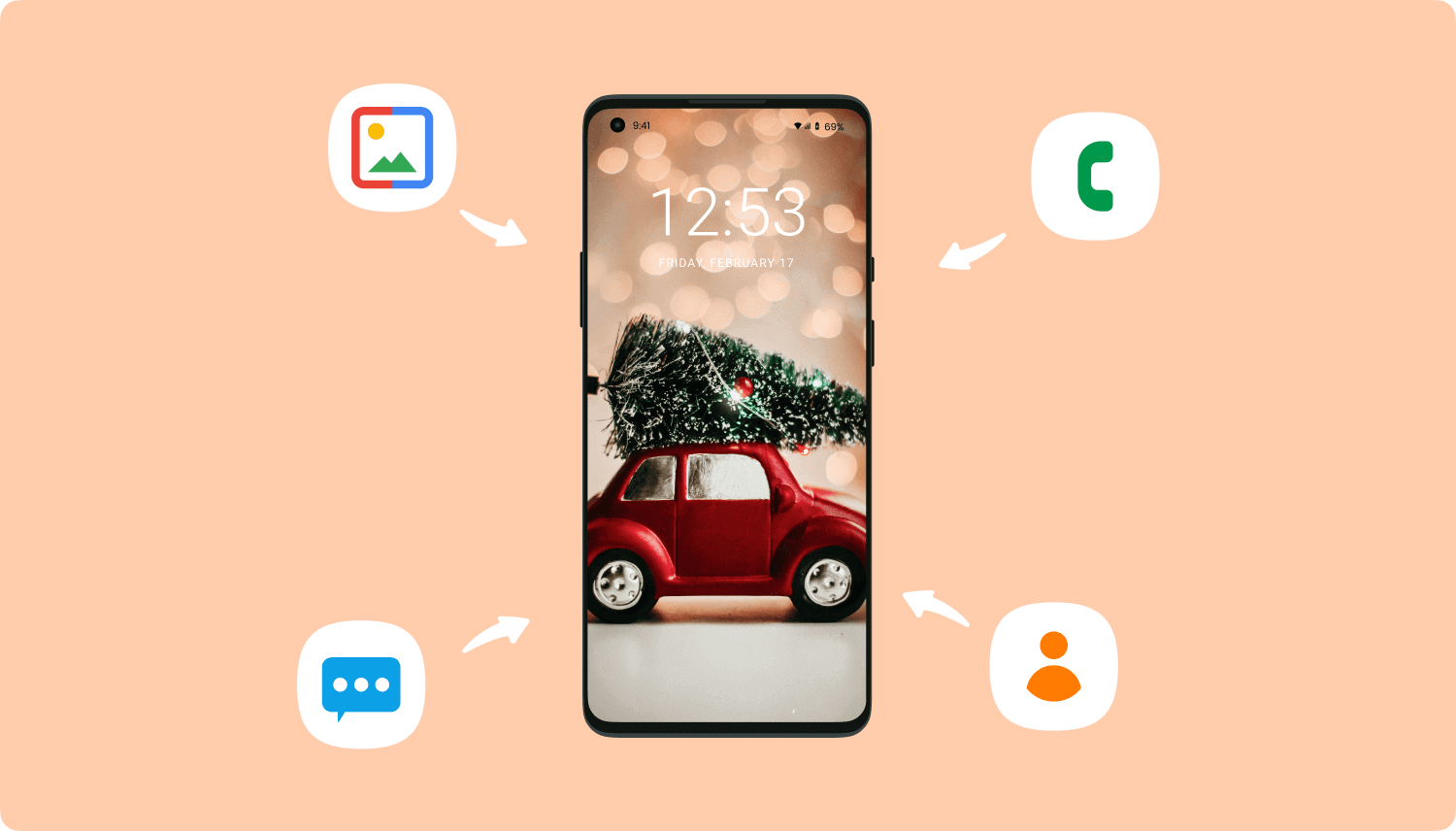
If the first method is not applicable for you, you can proceed to use Mi Cloud Storage to recover all the lost data from your Redmi Note 4. Mi cloud storage is among the best features of Redmi phones because it works like Google Drive. Redmi smartphone users can use up to 5GB of storage where they can save whatever data they want. It also provides multiple layers of security protection that can help users to recover their data.
Here is how you can use Mi Cloud Storage to get back your lost Android data:
Step 1: On your Redmi Note 4, log in to your Mi account then select Products tab. Under it, choose Mi Cloud.
Step 2: Right after opening Mi Cloud, you will be asked to log in using your Mi Account.
Step 3: Afterward, all the data types you can recover will appear in the window. Choose the ones you wish to recover then hit the download button.
Finished! Isn’t it so easy to follow? For all Redmi smartphone users, storing your data in Mi Cloud Storage is one of the most convenient ways you can do to prevent losing your data. Update your backup regularly so you won’t miss anything in case of loss. Upload the stuff important to you in a safe place like Mi Cloud Storage to get them back whenever you need them.
As you may expect, our list of Android Data Recovery solutions will never be complete without Google Drive. Just like Mi Cloud Storage, smartphone users, as long as connected on the internet, can save all the data they want in the cloud. The different is, Google Drive offers 15 GB storage space, which is ten times more compared to Mi Cloud storage.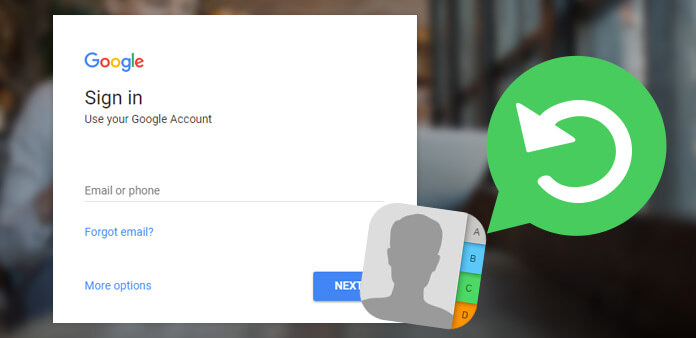
To retrieve your data, you must have created a backup of your Redmi Note 4’s data before the loss. If not, then there is no way you can get them back using Google Drive. Here is how you can get back all your lost data using Google Drive:
Step 1: On your Android phone, launch your browser to access Google drive. Some Android phones come with a pre-installed Google Drive app on them so check if yours has one. If you have, launch the app.
Step 2: After loading Google Drive, a window will appear, which includes all the files you have uploaded. If you are having a hard time searching your backup file, use the search bar on top to find it quickly.
Step 3: When found, select the file then download it. You can right-click the backup file for the option to appear.
Step 4: When done, open the file you downloaded on your Redmi Note 4 then proceed to recovery.
Which is easier for you? Recovering Android data using Google Drive or Mi Cloud storage?
To summarize, learning the convenient ways to recover the data of your Android phone after data loss is important. It is especially if your phone contains essential data such as contact details of important people, photos, videos, audios, and so much more. While there are numerous ways you can do to get back all the data in your Redmi Note 4 again, some of them may not apply to you.
For this reason, choose the most effective Redmi Note 4 data recovery solutions, which is FoneDog Android Data Recovery. It offers fast, secure, and convenient data recovery, making it one of the most trusted Android data recovery tools today. Other than Redmi Note 4, you can also use this software to recover the lost data in other Android devices you use.
Leave a Comment
Comment
Android Toolkit
Recover deleted files from your Android phone and tablet.
Free Download Free DownloadHot Articles
/
INTERESTINGDULL
/
SIMPLEDIFFICULT
Thank you! Here' re your choices:
Excellent
Rating: 4.7 / 5 (based on 64 ratings)