

By Nathan E. Malpass, Last updated: July 8, 2024
WhatsApp allows you to archive chats or delete them if you want. The question is, where do archived chats go? A lot of people want to find archived chats on WhatsApp but don’t know where it’s located.
Actually, it’s very easy to locate the archived chats within your WhatsApp account. Here, we will discuss how to do it in a quick and easy manner. We’ll also teach you how to back up your WhatsApp to your computer for easy storage and security purposes.
Part #1: How to Find Archived Chats on WhatsApp Using Your SmartphonePart #2: Archiving and Unarchiving A Thread on WhatsApp Web and DesktopPart #3: Archiving And Unarchiving A Thread on KaiOSPart #4: How to Easily Back Up Your WhatsApp Chats and DataPart #5: To Sum It All Up
Before we talk about finding your WhatsApp’s archived chats, we’ll talk about how to archive or unarchive these chats on your account. It is important to note the following in terms of archiving or unarchiving a chat:
Here are the steps on how to archive your chats on your WhatsApp account:

Here are the steps you should follow if you wish to archive every chat you have within the WhatsApp platform:
Here’s how you can view the individual and group chats or conversations you have archived within WhatsApp.
The default setting of WhatsApp is that archived chats (individual or group) won’t show up or won’t reappear even when new messages are received from your contacts. You may also change this setting. In this way, the messages will reappear and be removed from your archived chats when a contact (or group) has sent a message to you. The said unarchived message will reappear at the upper portion of your list of chats.
To find archived chats on WhatsApp, follow the steps below:

When you archive a chat, it is important to note that it is not deleted or removed from your WhatsApp account. The archive feature of WhatsApp enables you to organize the conversations within your account in a proper manner.
Here’s how to archive a chat or a group thread within WhatsApp Web and Desktop:

Here’s how to find archived chats on WhatsApp:
When you archive a chat within KaiOS, it doesn’t delete the chat or conversation from your WhatsApp account. It just enables you to organize your conversations so that your CHATS tab will look better.
It is important to note that in KaiOS, archiving every chat you have simultaneously isn’t supported. But the amazing thing about KaiOS is that archived individual and group threads are unarchived and sent to the top of your chats list when a new message is received within that thread.
Here’s how to archive your individual threads or group chat messages within KaiOS:
Here’s how to find archived chats on WhatsApp within KaiOS:

Direct WhatsApp message transmission from iOS to iOS is possible with FoneDog WhatsApp Transfer. You may recover your iPhone or iPad's WhatsApp data from a computer backup. supports every iPhone model and every iOS version. You should not be concerned about platform compatibility because it is offered for both macOS and Windows PCs.
To transfer WhatsApp to another iPhone or iPad, FoneDog WhatsApp Transfer is a helpful application. To prevent data loss, you may backup your WhatsApp account and restore only the data you want to your iOS devices whenever you choose.
Here are some of the main features of the tool:
Top and best WhatsApp-transferring software is advised for moving WhatsApp data to a new iPhone or iPad. WhatsApp messages, pictures, videos, and music files may all be moved across iOS devices. To begin the transfer, simply click on the computer when both devices are connected.
You may backup your WhatsApp messages to the PC with FoneDog WhatsApp Transfer to prevent losing messages on your iPhone. Anytime you choose, you may selectively restore your WhatsApp data from a backup to your PC.
Here’s how to find archived chats on WhatsApp with FoneDog WhatsApp Transfer:
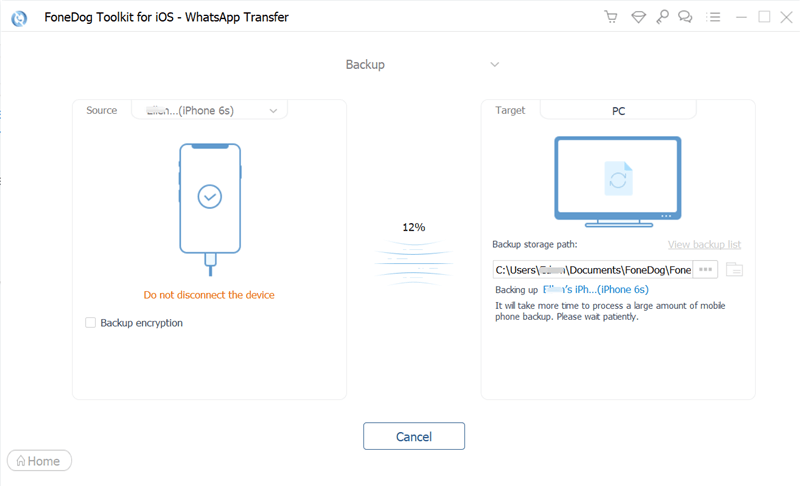
People Also ReadHow to See Deleted Messages on WhatsApp without Any App?Best Ways to Restore Deleted WhatsApp Messages of One Contact!
This guide has given you the top ways to find archived chats on WhatsApp. We talked about how to archive chats and unarchive them (so you can find them) through mobile devices, through WhatsApp Web, through WhatsApp Desktop, and through KaiOS.
In addition, we talked about a tool that can help you back up your WhatsApp data to ensure that data won’t be lost. We talked about FoneDog WhatsApp Transfer and how to actually back up your WhatsApp data with it using specific steps.
Finally, you can get FoneDog WhatsApp Transfer from FoneDog.com to ensure that you can back up, restore, and transfer data between iOS devices. You can get the tool today at their main website so that you won’t have to worry about lost WhatsApp data!
Leave a Comment
0 Comment
Hot Articles
/
INTERESTINGDULL
/
SIMPLEDIFFICULT
Thank you! Here' re your choices:
Excellent
Rating: 4.7 / 5 (based on 107 ratings)