

By Gina Barrow, Last updated: November 4, 2021
“My phone is not functioning properly and I was told that a hard reset will solve it. How do I hard reset Huawei phone and what else should I do? ”
A hard reset is often the last option during troubleshooting faulty phones. This process will delete all the data on the device and restore it to its default set up from the time it left the factory. Which means all of your personal data will be removed.
If you are experiencing issues with your device, we strongly recommend that you perform the troubleshooting steps advised by your phone manufacturer and do all the necessary things. After that, decide whether a hard reset on your Huawei would be essential. If it is, read along to find out how!
Part 1. Things to Consider Before Doing a Hard ResetPart 2. Hard Reset Huawei from SettingsPart 3. Use Android Device Manager to Hard Reset Huawei PhonesPart 4. How to Hard Reset Huawei Phone from Android Recovery MenuPart 5. Perform a Complete Backup Before a Hard ResetPart 6. Summary
Android is easier to troubleshoot than an iPhone, or so they say. This is true because you get to perform troubleshooting methods in a way that will resolve your issues sooner without going to the store or calling customer support.
However, there is a process like every bit of everything, even when doing a hard reset on your Huawei phone. You have to practically consider everything before deciding that you need to do one.

Here is a checklist of what to consider before doing a hard reset:
Once you have checked the list, proceed to the next part to begin the hard reset on your Huawei phone.
Many users find hard resetting so intimidating when in fact, there is an easy way to perform this troubleshooting. Your Huawei’s settings included a reset option for non-technical people in case they get caught up with serious phone issues.
Follow these steps on how to hard reset a Huawei phone from the Settings:
Wait until your device completes the reset and restarts your phone. This may take a while and sometimes, your phone will randomly reboot. And if you are kind of not getting it from text, here is a video guide from Huawei.
Did you lose your Huawei phone? You can keep your data safe and protected by doing a hard reset on the device remotely.
Thanks to Android Device Manager by Google. It offers an easy and secure way to locate and lock your Android phone anytime. You can easily ring the device for full 5 minutes in case you misplaced it.

You can also lock the device and sign out of your Google account. And lastly, you can erase all contents on your device.
Simply select the last option to perform a hard reset on your Huawei device. But, take note that if your phone is lost or stolen, you won’t be able to locate the device once you chose to erase all the data.
Perhaps the most efficient way to perform a hard reset on a Huawei phone is via the Android recovery. This method requires using hard keys and you got to be quick and alert. Here’s how:
The process may also take a while so just leave your phone resetting. Just make sure that you have charged the phone prior to the reset.
This is so far the simplest type of hard reset since you can do this even when the phone is off. Unlike the two other methods wherein you need to have the device turned on. It only seems intimidating but, it’s actually easy.
Now, this part is the most important one, before performing a hard reset on Huawei, you need to make sure that you also have a backup of all your phone data. Otherwise, you’ll end up with just a newly reset device.
You can backup your contacts, calendar, and more to your Google Account. Or you can transfer your pictures and videos to your computer via a USB connection.
However, you can make things easier by using FoneDog Toolkit. This software provides a Data Backup & Restore option wherein you can copy your phone content in one click or you can individually select the files you need.
Here is how this software works:
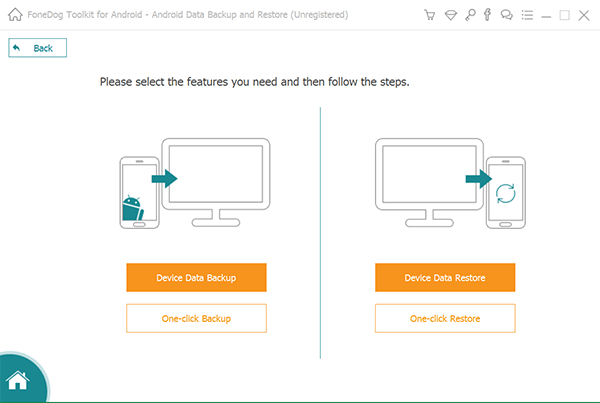
The entire backup process may also take a while, depending on the amount of data to be backed up. Make sure you have enough battery life to sustain the process and avoid using the device while still connected,
Safely remove the Android phone after the backup process is completed.
Performing a hard reset on a Huawei can wipe out all the data clean and restores a fresh operating system. A hard reset can fix all the glitches you were experiencing before. However, your files will be erased completely.
In today’s article, you have learned 3 of the most powerful ways to hard reset a Huawei device. In fact, the steps are similar to all android devices. You can choose which method is more convenient for you. Just make sure that you have set up a backup option before the reset.
People Also ReadA Complete And Easy Guide On How To Factory Reset MacBook Air6 Ways: How to Factory Reset Windows 10 without Password
Don’t forget to share this guide with your friends!
Leave a Comment
Comment
Android Data Backup & Restore
Back up your Android data and selectively restore to Android
Free Download Free DownloadHot Articles
/
INTERESTINGDULL
/
SIMPLEDIFFICULT
Thank you! Here' re your choices:
Excellent
Rating: 4.8 / 5 (based on 88 ratings)