

By Vernon Roderick, Last updated: May 29, 2020
For some people, text messages are a relic of the past. However, there are still those that hold this type of communication dearly. If you are here, then perhaps you are one of those people.
While it can be said that it is, without a doubt, old-school, it still proves to be very helpful in some circumstances. However, it has become very vulnerable to issues nowadays, and data loss is just one of the common events.
This article will help you solve such issues by teaching you how to backup text messages on Android without app. Let’s start with perhaps the best method there is.
#1 How to Backup Text Messages on Android Without App (Recommended)#2 How to Backup Text Messages with Android’s Built-in Text Messages Backup#3 How to Backup Text Messages on Android with Google BackupsConclusion
The main reason why you’d want to avoid using an app is that your Android’s storage might be overloaded. However, using a third-party tool is a different story, since it doesn’t have to be an app on your Android. That is why I recommend using FoneDog Android Backup & Restore.
FoneDog Android Backup & Restore is a tool that specializes in creating backups and restoring from backups. It is capable of including files such as videos, photos, and most importantly, text messages. Additionally, it supports Android, thus, making it the best tool for the job. Here are the steps you need to take in order to use this tool:
Connect your Android device into the computer using a cable. Make sure the backup software is already open. You will then get a new screen. Simply click on Android Data Backup and Restore.
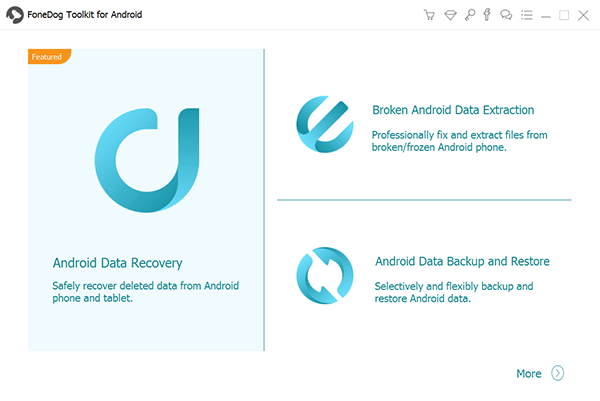
Now click on either Device Data Backup or One-click Backup. You will then get a list of file types. Now just make sure Messages is ticked. You can also include other files, but it’s up to you. Now simply click on Start once you’re done selecting.
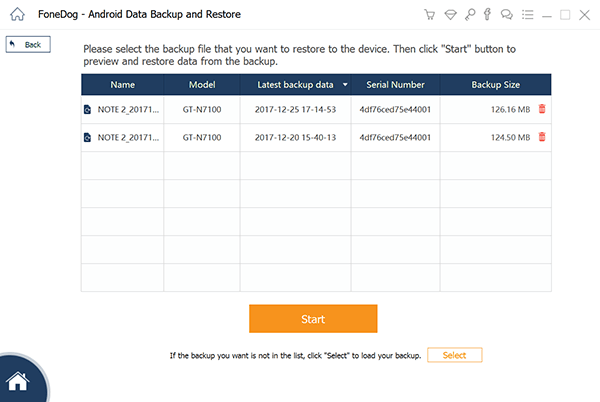
Once you click on Start, the backup process will start. It may take a few minutes so you have to wait. After the backup is created, click on OK. You will then be able to see the contents of the backup file.
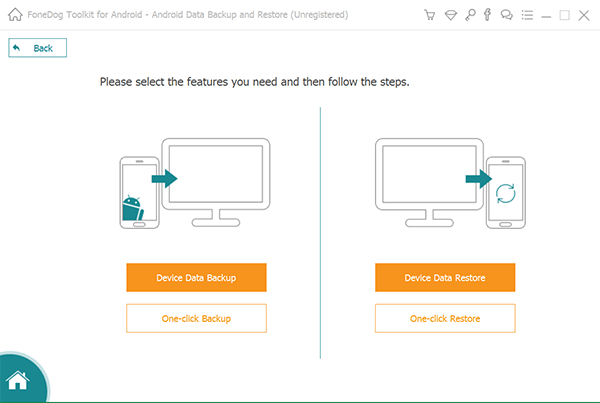
With this, you can safeguard your text messages. The best thing about this is that you don’t need to install an app to accomplish this. Thus, it makes sense that it is one of the best ways on how to backup text messages on Android without app.
How do I backup my text messages on Android? In the previous section, we used a third-party tool that has nothing to do with Android apps. This time, we will be using a built-in function that you can use even without installing any tool or app. Particularly, we will be using Google Drive.
Google Drive, as you already know, is cloud storage offered by Google. It allows you to store files, and that includes text messages. On the other hand, this is only possible if you have only recently finished setting up your device. Plus, your Android should be Pixels. If not, it won’t be doable.
Nevertheless, it is possible to learn how to backup text messages on Android without app using Google Drive. Follow these steps if you are ready to do so:
Here, you can create backups by tapping on Backup and selecting the contents that you’d want to include. To use those backups, you have to follow these steps:
With this, learning how to backup text messages on Android without app would be a piece of cake. But by now, you should already realize the flaw of this method.
The fact that it is exclusive to Android Pixel is very disadvantageous. If you don’t have that kind of Android device, then I suggest using another method that is highly likely to be available regardless of the model of your device.
In addition to Android Pixels’ automatic backup service, there is also the function of Google that is available on most devices. This method also makes use of Google Drive, but it is a function accessible in Android, regardless of the model or version. Now here’s how to backup text messages on Android without app using this method:
This will create a backup of your files. You can control which files are included, so it’s easy to create backup text messages. You can restore the backups that you have created by simply selecting Restore instead of Backup.
The only disadvantage of this is the fact that the older backups will be automatically deleted. This is because Google Drive has limited storage. You can resolve this by opting for a subscription that adds to space, but I doubt it’s worth it.![]()
There are a lot of differences between instant messaging and text messages. However, it is true that they both have their own strengths and weaknesses. Still, some people prefer text messages, and perhaps you’re one of them.
Now if you are in need of a way to secure your text messages, this article on how to backup text messages on Android without app should help you a bit. With this, you should no longer worry about losing your text messages permanently.
Leave a Comment
Comment
Android Data Backup & Restore
Back up your Android data and selectively restore to Android
Free Download Free DownloadHot Articles
/
INTERESTINGDULL
/
SIMPLEDIFFICULT
Thank you! Here' re your choices:
Excellent
Rating: 4.6 / 5 (based on 78 ratings)