

By Gina Barrow, Last updated: February 7, 2022
“I have been resetting my phone via recovery mode when it suddenly displayed a few errors and my phone restarted and when it booted, it only showed a dead android with a red triangle with an exclamation point in the middle. How to get rid of red triangle dead android?”
Seeing this dead green android with a red triangle will absolutely make you panic. Judging from its display, it suggests that your Android phone is dead. The main concern here is if you are still able to use your phone since the icons imply a damaged device.
Fortunately, you can still get rid of this red triangle dead android. We gathered all the best solutions we can find.
Part 1. 5 Efficient Ways to Fix Red Triangle and Dead AndroidPart 2. The Best Method on How to Get Rid of Red Triangle Dead AndroidPart 3. Summary
This issue goes deeper into the android operating system and it can be easily fixed, Although the warning can be frightening, there are available fixes that you can apply. Here are 5 ways how to get rid of the red triangle dead Android.
Pulling out the batterty away from Android phone is the easiest way to fix the red triangle issue if your android phone has a removable battery.
To pull the battery out from Android:
This should boot your android normally. Otherwise, if the problem still occurs, proceed with further troubleshooting.
If the error occurs during booting processes, try booting your phone into Safe Mode to test and fix this problem.
Follow these steps to boot your android phone into safe mode:
The next thing to implement how to get rid of red triangle dead android is to wipe the cache partition on the android phone.

If the above steps fail, your next option is to perform a factory reset on the android phone. Doing so will erase your data completely. However, you are torn between fixing your device or losing your data. Anyway, you’ve already considered your data lost since the android is dead and shows a red triangle, so what more can you lose?
To perform a factory reset on your android device, follow these:

Once the android has rebooted, check if the red triangle is still on your display or if the issue has been resolved.
If your device is still under warranty and this issue happened, you can immediately call your phone’s service center and report the issue. However, if the android is out of warranty, you can still contact them and let them fix this for you but with a charge.
Your device’s service center can provide further troubleshooting measures that may fix the red triangle screen.
Troubleshooting can be exhausting especially when the issue is complicated and all the possible methods seem to fail. It can be more frustrating when you realize that nothing works. You tend to question yourself how to get rid of the red triangle dead android when you have followed all the solutions given. Worse, you haven’t taken any backups and this is what matters the most now.
Fortunately, FoneDog Broken Android Data Extraction helps you recover all the important files from your device such as contacts, call history, text messages, photos, videos, and many more. This software can recover various files from different android scenarios including:
Broken Android Data Extraction
Recover photos, messages, WhatsApp, videos, contacts, call history from broken Samsung Phone.
Recover Data when you cannot enter the password on Android.
Complete Compatible with Samsung Galaxy devices.
Free Download

FoneDog Broken Android Data Extraction gives hope to users that they can still get their information even though their phone is broken or damaged. Here are the steps on how to use FoneDog Broken Android Data Extraction:
Install the software and select Broken Android Data extraction from the main menu.
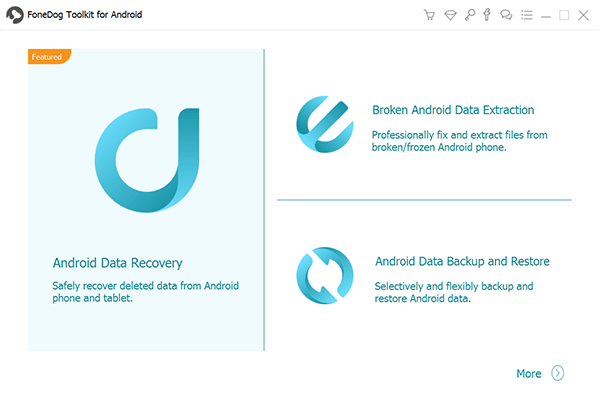
Using a USB cable, connect your Android phone to the computer and click Start. This will allow FoneDog Broken Android Data Extraction to go through your device and extract all the content it can find.

On the next screen, you will be asked to enter your android’s make and model. Doing this will let enable the software to download the most recent or compatible software version.
Refer to the box or to your phone’s website for the exact name and model of your android.

Next is to enter download mode, follow this guide below:

FoneDog Broken Android Data Extraction will now analyze your phone and begin downloading the recovery package. This can take a few minutes to complete.

Lastly, after FoneDog Broken Android Data Extraction has successfully retrieved your files, they will be displayed on the screen and enables you to preview them one by one. At the same time, you can selectively choose the files you want to recover.
Click the Recover button to download and save the files on the computer.

People Also ReadHow To Recover Data From Locked Android Phone With Broken Screen? How to Fix the Black Screen of Death on Samsung Galaxy S7 Edge
How to get rid of red triangle dead android is simple. You have to fix it at the boot sequence if needed too. Although pulling the battery out is proven to resolve this issue, sometimes it demands more advanced troubleshooting such as wiping the cache partition and doing a factory reset.
All these 5 methods are guaranteed to work, but just in case all of them fail, the best thing you can do is to recover your files to avoid losing more. FoneDog Broken Android Data Extraction supports major android devices and helps you recover most file types. Have you experienced this red triangle on your android? What kind of solution helped you?
Leave a Comment
Comment
Broken Android Data Extraction
Extract data from broken Android phone and fix brick phone.
Free DownloadHot Articles
/
INTERESTINGDULL
/
SIMPLEDIFFICULT
Thank you! Here' re your choices:
Excellent
Rating: 4.8 / 5 (based on 65 ratings)