

By Adela D. Louie, Last updated: April 9, 2018
This is an article for how to recover photos from a broken screen Android, welcome to read and share if you find it is useful.
Our Android devices do an important role in our daily lives. We use mobile devices to keep in touch with people we love, use them for work purposes or use them to make ourselves busy. Our mobile devices can store other peoples contact number, to record a video and to capture photos.
The worst thing that could happen to our mobile devices is that if they get broken. In this kind of situation, it is really frustrating if we experience this especially if you have especially if it has important photos stored in it.
TIPS:
We know that you would probably want to know if you will be able to get pictures back even if your Android Phone or PC is broken. Well, the answer to your question is a big YES! This is possible with the help of FoneDog Android Toolkit without USB Debugging. Click the button below and get it for free to recover photos even without any backups:
If you're using an iPhone, you can read the other article to get photos off your broken iPhone.
Part 1. If the Touch Screen not Working But You Can See the Display.Part 2. How to Recover Pictures from Broken Android Phone? Part 3. 4 Attentions Things Should be Known While Meeting Broken Android Phone.Video Guide: How Can We Extract Images from a Broken Android?Part 4. Conclusion.
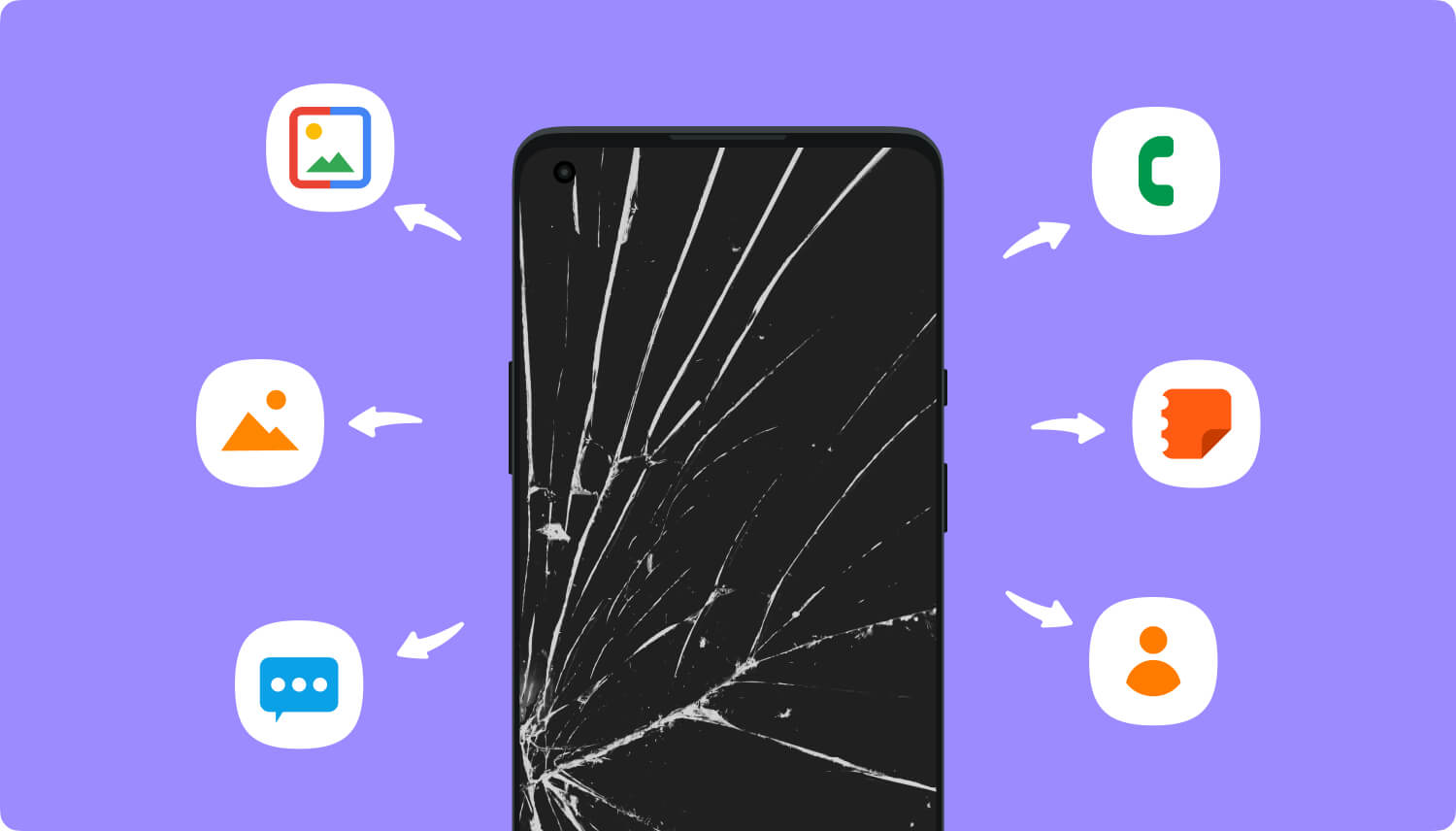
Restore Pictures from a broken screen Android
If the touch screen doesn't work, you can still see the display, what can you do? Keep reading! If the touch screen of your Samsung Galaxy phone is broken, but you can still see its display, you can use the mouse and USB On The Go (USB OTG) device to connect the data on your phone to another phone.
Even if the touch screen is not responding, you can still see the display, which is the best way to retrieve data from this dead phone. However, it's important to note that older Android smartphones and USB OTG and mouse may not recognize your USB OTG device if they are not compatible.
FoneDog Broken Android Data Extraction is a software that can support getting back your photos even from your broken device. This program can help you recover photos from Android with the broken screen even if it is broken.
It can help you recover your photos and will give you the highest retrieval rate. This program also has complete compatibility with Samsung devices: https://www.fonedog.com/broken-android-data-extraction/reference.html.
This can as well help even your if Android device has a broken screen that won't turn on and you were not able to enter your password. It can help you recover not just your photos but as well as your WhatsApp, contacts, messages and call history even if you do not have any backups.
All you need to do is to download the program on your computer and have it installed and then let's move on recovering your photos from your broken Android device.
Here is how to get photos back from broken Android, you can click the download button to have a free try. You will also get to preview your data first.
Run the FoneDog Toolkit for Android on your computer and have your devices connected to it using your USB cable. And then you can recover pictures from broken screen Android.
Once your Android device is connected and the program recognizes your device, select "Data Extraction" from the list of methods shown on your screen.

Connect Your Android Device to your PC--Step1
In this step, you must select the data type you want to get back from your broken Android device.
Select "Gallery" from the list shown on your screen and then click the "Next" button found in the lower right corner of your Android device.

Select Data Type You Wish Restore--Step2
On your screen, you will be able to see two types of a situation wherein your Android phone occurred. Choose "Touch does not work or cannot access the phone".
Can't-miss:
Best Guide: How to Extract Data from A Broken Android
How to Recover Contacts from Android With Broken Screen

Select the State of your Android Phone--Step3
In this window, you need to select the correct "Device Name" and your "Device Model" of the Android device that you are dealing with.
*NOTE: Be sure that you will enter the right information because if you don't, this could result in bricking your Android device or might cause errors.

Choose the Modal of Your Android Phone--Step4
**TIP: If you don't know the model of your Android device, you can click on "How to check the device model" for you to get an assist. Follow the instructions shown on your screen and then after that click "Confirm".
Here, the program will then ask you to enter your Android mobile device to "Download Mode". Follow these steps carefully:
-Power off your Android device
-Press and hold the volume key (-) + Home button and Power button
-Press volume key (+) for you to enter download mode.

Enter Download Mode of Android Devices--Step5
After you have set up your Android device into Download mode, FoneDog will then start analyzing your mobile device and download the recovery package as shown in the picture.
After the program is done with the download, it will then scan your device for your saved photos which are stored in the internal memory of your Android device.

Download the Recovery Package for Android--Step6
Once the scanning process is complete, your photos will now display on your computer screen.
Here, you can select all the you want one by one and after that just go ahead and click "Recover" button.
All you recovered photo from your Android device will be saved on your computer.
Don't worry, you can just move them from your computer to the new Android device that you will be having.
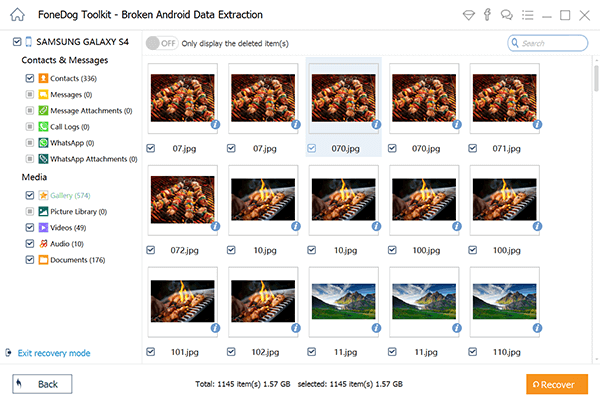
Scan and Recover Pictures from Broken Android--Step7
In this section, we will provide four things to note for your reference, so that you can avoid unnecessary trouble when repairing or accessing your broken Android phone!
It's a good idea to keep your Android device in front of you in case your unethical information is stolen and exploited. However, if you have to fix it out of sight, then before moving all your private data out of your phone, you can keep your information safe!
It is correct and common for some dishonest repairers to repair their phones with low-quality replacement parts, which will have a negative impact on the normal use of these phones, so you should request a replacement of quality parts in advance.
On the one hand, when your Android device has other problems after a low-quality fix, the limited warranty is your guarantee. On the other hand, if the repair shop is willing to provide you with some kind of warranty, it will partly prove that they are confident in their skills and they are unlikely to deceive you.
If possible, you'd better go to the repair shop's website of your choice and browse other customer reviews, which can help you find a store with a good reputation.

Welcome read this article and this VIDEO will display you how to restore pictures from the broken screen Android.
Using this program in retrieving pictures from broken android phone will make the situation easier. This program is actually intended for you to recover your data from your Android device even if it is broken or before you fix the Samsung black screen of death issue. This program is truly worth recommending to your family and friends because it is such a hassle-free software to use in this kind of situation.
The FoneDog Broken Data Extraction gives you the highest retrieval rate on getting back your data from your broken device. It can help you recover your contacts, text messages, call history, videos, and photos. This program also has a complete compatibility with any Samsung device including the new Samsung Note 8.
This is also very safe to use because only you can have the access to all your data on your Android device. And even if the screen of your Android device is totally broken, you can still recover your important data from your Android device.
All received items are saved on your computer and you can just simply transfer them from your computer to your new Android device. Plus if this is the first time to download the program, you will be getting a 30-day free trial. This is to ensure that all of you who are going to download the program will actually test it all you want.
This program is safe and effective. You will never feel any hassle or stress in getting back your data from your broken Android device. One amazing toolkit that can help you recover all of your data from your broken Android device.
Leave a Comment
Comment

Ivonne2019-05-29 02:59:20
Buenas noches, veo que este tipo de programas funcionan con samsung sin embargo yo tengo un htc y me gustaria saber como recuperar la información de mi celular con la pantalla rota donde no se ve nada, ni le sirve el tactil. Espero que me puedas ayudar
Broken Android Data Extraction
Extract data from broken Android phone and fix brick phone.
Free DownloadHot Articles
/
INTERESTINGDULL
/
SIMPLEDIFFICULT
Thank you! Here' re your choices:
Excellent
Rating: 4.5 / 5 (based on 69 ratings)