

By Adela D. Louie, Last updated: February 7, 2018
How to unlock your device (Android Phone) with a broken screen, here gives you a complete guide.
Nowadays, all smartphones have a touch screen, and getting them broken can make people worry about how are they going to unlock their phones with a broken screen. Most people would probably think that it might be very much impossible to use their smartphones when the touch screen had been broken that they cannot even unlock it and thus be resulting people to also think that they may not use their broken phone again. At this point, it is very important to find a way to unlock your device with a broken screen, and here are some easy ways as to how you could possibly do that.
Having spent several years writing programs for Android devices, we have made a good tool for you.
A tip for you: Download Broken Android Data Extraction to recover data on your broken Samsung. You can also find some good methods to unlock your phone in this guide.
Broken Android Data Extraction
Recover photos, messages, WhatsApp, videos, contacts, call history from broken Samsung Phone.
Recover Data when you cannot enter the password on Android.
Complete Compatible with Samsung Galaxy devices.
Free Download

Method 1. Unlock Android Phone with Broken Screen VIA A USB Mouse & (on The Go) OTG AdapterMethod 2. Using Your Samsung Account to Unlock Android Phone with Broken ScreenMethod 3. Using Android Debugging Bridge (ADB) to Unlock Android Phone with Broken ScreenVideo Guide: How to Recover Data from Android Phone With Broken Screen?Conclusion
This method is used if you have enabled USB debugging on your device before. You will also be needing your Android device that you are dealing with, a USB mouse, and an OTG adapter(on the go adapter). For you to be sure that your Android device can work with a USB mouse via your USB adapter, check here on this link: http://www.corsair.com/landing/otg-compatibility-list. It is always a better idea that you check resources first if you can do it on your Android device so that you will not be wasting any of your time and effort. Also, make sure that your Android device has a sufficient battery life to be able to the whole process.
Using a USB Mouse and the OTG Adapter to Unlock the Broken Screen Android

Via a USB Mouse and OTG Adapter to Unlock the Broken Screen Android
If by coincidence that you are using a Samsung device, then this method is for you. This is a very reliable way for you to unlock your Samsung device which has a broken screen or being unresponsive at some time. To use this, you must have registered your Samsung device to your Samsung account. If you are lucky enough that you have done registering your device to your Samsung account then this is no doubt for you. Follow the steps below to unlock your Samsung device with a broken screen.
Using Your Samsung Account to Unlock Bricked Screen Android Phone
More About How to Recover Data from Broken Samsung Phone:
Samsung Broken Screen, How to Recover Data
How to Recover Broken Samsung Galaxy Device Contacts
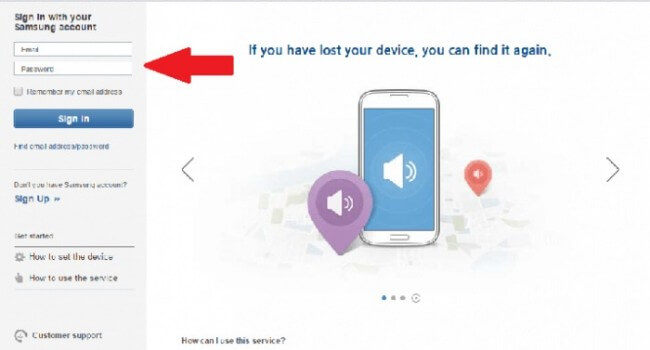
Using Your Samsung Account to Unlock Bricked Screen Android Devices
You will also need to connect your broken Android device to your Mac or Windows computer. This method is the most effective way to unlock your Android device with a broken screen. However, you will only encounter a problem in using this method if you were not able to enable USB Debugging on your Android device. This ADB method serves to make a bridge between your device to your computer so that you will be able to unlock your Android phone with a broken screen. Follow the steps below for you to use the bridge.
The fact that you cannot unlock an Android phone with a broken screen really is very much frustrating because we all know that having this issue will cause us not using our Android phone anymore. But all thanks to the methods mentioned above, unlocking your Android phone with a broken screen is now possible. Try doing whatever is suitable for you or whatever you think is easy for you to use.
Once you are successful with either of those methods mentioned above, make sure that you immediately backup all your important data from your Android phone because you will never know if in the future, you might be needing to perform a factory reset or you might be needing to buy a new phone. Backing up all your data will be a lot easier for you in the event that you have a new Android phone and you wanted to transfer all your data from the old device to the new one.
Leave a Comment
Comment
Broken Android Data Extraction
Extract data from broken Android phone and fix brick phone.
Free DownloadHot Articles
/
INTERESTINGDULL
/
SIMPLEDIFFICULT
Thank you! Here' re your choices:
Excellent
Rating: 4.4 / 5 (based on 80 ratings)