

By Vernon Roderick, Last updated: May 31, 2021
For the past few years, SSDs or Solid State Drives, have garnered quite a reputation from its users. Simply put, it is much better to use an SSD rather than other drives. Even now, the number of users of SSDs is increasing by the minute. However, considering that data loss doesn’t discriminate, you would surely think at least once, “Can you recover data from SSD?”
Fortunately, just like the number of users, the functions of SSDs are also improving. With that in consideration, it might be impossible to fix problems on SSDs before, but the answer to your question is definitely Yes. But before that, you should first know everything about SSDs. If you have other questions of SSD, such as SSD is not displayed in disk management, you can get answers from the article provided.
Part 1. What Are SSD?Part 2. Can You Recover Data From SSD?Part 3. How To Know If Your SSD Is Damaged?Part 4. Take Advantage Of Third-Party Software To Recover Data From SSDPart 5. Do Simple Solutions To Recover Data From SSDPart 6. Update Your DriversPart 7. How To Avoid Data Loss On SSD?
An SSD, or Solid State Drive, is an alternative to what we usually use, which are hard disk drives. As an alternative, it offers more benefits and has a lot of advantages. Perhaps the most significant advantage to using SSDs is that it is more stable compared to hard disks drives or HDDs.
In addition, they consume less energy, which makes them more efficient. But despite that, it is known for having more speed, better performance, and is more compact. Since it is lightweight, it is typically used for mobile devices and laptops. While you may think that there’s no reason to choose HDDs over SSDs, you might be wrong.
The reason for this is that although you can say that SSDs are better in many ways, they have the tendency to suffer from all kinds of damage easily, especially data deterioration or data loss. This is precisely why you need to know the answer to the question, “Can you recover data from SSD?”
Fortunately, the answer to this is Yes. This is very crucial since SSDs are known for their short lifespan. On the other hand, it’s not a guaranteed 100% chance. Although there are many recovery techniques out there, you can only restore it to its original setting. You’re not always going to get the data back.
Another thing to worry about is that the recovery process would be different than with Hard Disk Drives. In particular, SSDs will be more difficult to restore. This is often due to a technology that we call TRIM. TRIM is a feature that is essential to an SSD. Unfortunately, it can cause more severe problems when data loss occurs. For that reason, your first step is to disable TRIM, and here’s how you do this.
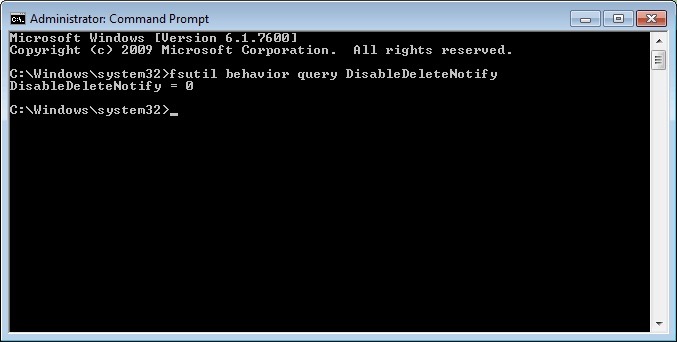
Once you’re finished with this, you should be ready to learn recovery methods. But before that, there’s one more question you should be asking.
We’ve said this over and over already, but it’s still worth telling that an SSD is different from an HDD in many ways. One of those differences includes the signs of damage. In an HDD, you can easily recognize if it is damaged due to audible signals.
On an SSD, unfortunately, the signals do not exist. For that reason, it’s harder to detect damage on an SSD. As luck would have it, that’s not the only way to detect damage. With sufficient knowledge, you can do it easily. Here are some of the signs you should look out for on your SSD.
If you experienced any of these, then you can assume that data loss would be next. Although the answer to the question, “Can you recover data from SSD?” is clear, you should still put effort into looking for the best option. For that reason, here’s our first recommendation for you.
Although you don’t exactly need this at the beginning, we recommend trying the best option on your first attempt to solve the problem. That’s why we recommend using FoneDog Data Recovery. FoneDog Data Recovery is third-party software that specializes in data recovery. This software, just like data loss, doesn’t discriminate. This means it doesn’t matter if you want to recover a video, a photo, or a document. It can recovery all sorts of files.
In addition, you can use this software on your Windows or on Mac. Lastly, it allows data recovery on hard drives, partitions, and most importantly, external drives such as the SSDs. Here’s how you can use this software.
Your first step is to actually download and install the software on your PC, then run it immediately. Once that’s done, you’ll be taken to the configurations. This would include the file types and location. For file types, we suggest choosing to Check all file types so you can include as much data as possible. Now for location, you have to choose the Solid State Drive of course.
Data Recovery
Recover deleted image, document, audio and more files.
Get deleted data back from computer (including Recycle Bin) and hard drives.
Recover loss data caused by disk accident, operation system crushes and other reasons.
Free Download
Free Download

Once the configurations are done, all you have to do is to click the Scan button then wait for the scanning process to complete. After scanning, you will see the Deep Scan option. This would allow you to continue scanning for more files, but of course, it would take more time. Either way, we suggest choosing Deep Scan if time isn’t an issue.

After the scanning process, you will be taken to a screen where you can select items. Those items are the files that are recoverable. To select a file, click on their boxes. You can search for files through the search bar or the filter function. Once you’re done selecting the items, click on the Recover button and wait for the process to complete.
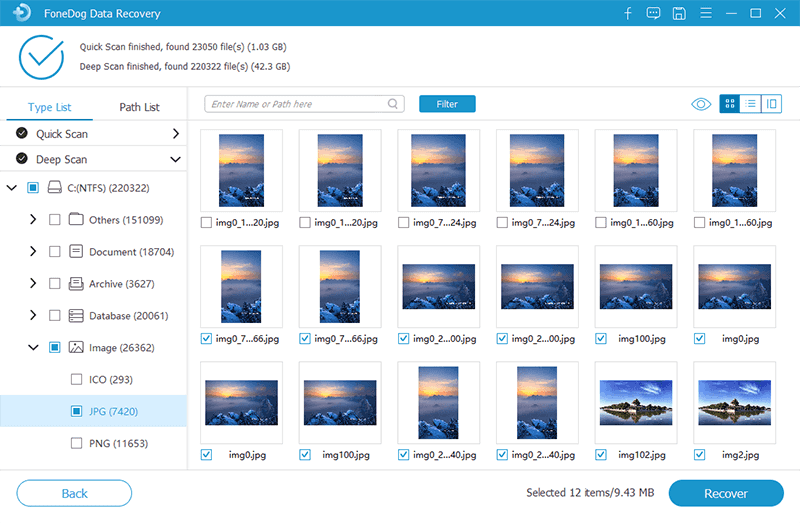
At this point, you should worry no more. This is precisely the reason why the answer to the question “Can you recover data from SSD?” is yes. No matter how severe the problem is, there will always be software made to solve it. Now if you don’t want to use third-party software as your first option, we have a suitable first choice for you.
Fortunately for you, there are more ways to recover data than you can imagine. As a first option, we discussed the third-party software due to its high chance of success. Now if the first option you’re looking for is a quick solution, here are some that you may like.
A simple method is to format the SSD. Although it might risk your files, it would certainly restore the drive. To do this, you will have to follow these steps:
You will be shown a configuration window.
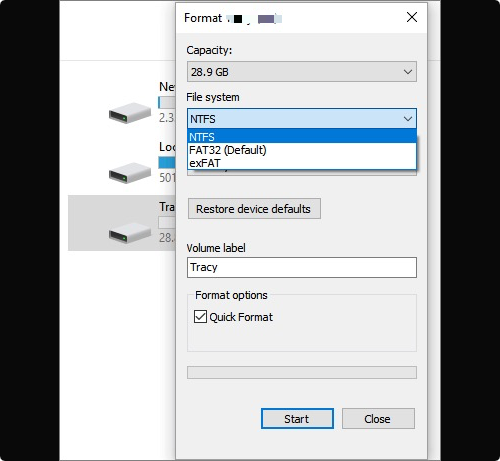
Now, wait for the process to complete. You should be notified once it is done. Another option is to restore the operating system instead of the storage drive.
Formatting the storage drive is one of the simplest methods to recover files. A more complicated solution is reinstalling an operating system. This is because you’ll have to reinstall the whole computer. To do this, you will have to make a backup of all your files first. After this is done, you should be able to access the SSD the same way you did before. In fact, you may even be able to use it more effectively.
Power cycling is when you leave the power cable in and wait for it to drain its power. This is effective when the problem was caused by a power failure. Follow these steps if you want to try this out:
Check whether the problem is solved. If not, then do it a couple more times.
The last simple solution similar to power cycling is idle booting. Idle booting is when you do the power cycling, but the screen should be left at the boot menu. you just have to follow the steps we discussed earlier, except that you need to add some steps.
You have to boot into BIOS by pressing the corresponding keys. Sometimes it is ALT key, other times it is F10. Either way, the appropriate key should be displayed while the computer is booting. Now if these simple solutions didn’t work for you, you still have a yes as an answer to the question, “Can you recover data from SSD?”
You did everything. Fixed the SSD drive, fixed the operating system. You even learned some tricks that even professionals still don’t know. However, that’s not enough to guarantee a 100% chance that you’ll recover your SSD.
The solution isn’t as simple as formatting, but it’s not as complicated as power cycling. What lies between them is the option to update your drives. This involves fixing the SSD while modifying the operating system to some extent. To do this, you will have to follow these steps:
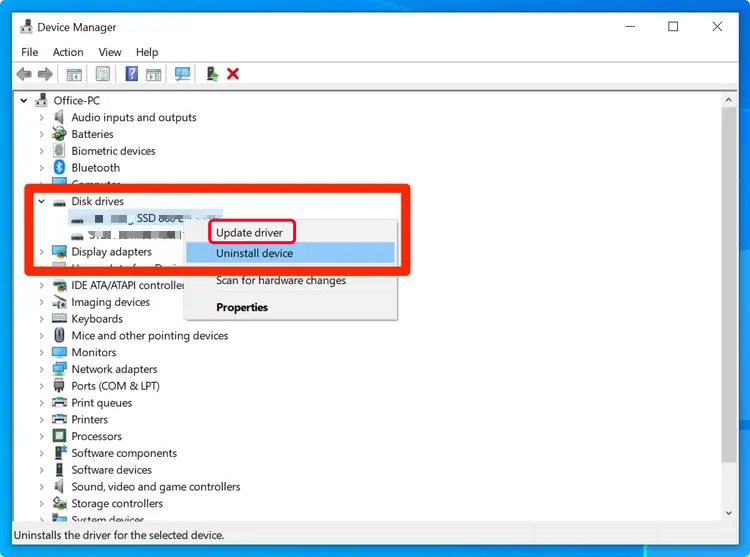
After this, you should be able to fulfill the answer to the question, “Can you recover data from SSD?” Fortunately, there’s a way for you to not go through all this trouble, and that is by preserving your SSD’s lifespan.
There are many ways to preserve your SSD. Here are just some of the tips that we can give you:
In addition to all these tips, we suggest avoiding any misuse on your device. That concludes our topic about the question, “Can you recover data from SSD?”
People Also ReadAsoftech Data Recovery Reviews: Help Decide Before DownloadRemo Recover Review And Its Ideal Alternative
You didn’t know much about the SSD before. Hopefully, after reading this article, you now have an idea of how this drive works.
It’s a more capable worker than hard drives, but it can only last for so long. That’s why you need to know the answer to the question, “Can you recover data from SSD?”
Leave a Comment
Comment
Data Recovery
FoneDog Data Recovery recovers the deleted photos, videos, audios, emails, and more from your Windows, Mac, hard drive, memory card, flash drive, etc.
Free Download Free DownloadHot Articles
/
INTERESTINGDULL
/
SIMPLEDIFFICULT
Thank you! Here' re your choices:
Excellent
Rating: 4.7 / 5 (based on 71 ratings)