

By Adela D. Louie, Last updated: September 15, 2021
It is one of the most common things that you might experience on your Mac that you accidentally delete some important files that you have. And we know how frustrating this is. That is why we have this post for you so you can solve your problem on how you can get those data back. And with that, we are going to show you some data recovery on Mac that you can use.
Part 1. How to Do Data Recovery on Mac Part 2. What is the Best Data Recovery on Mac 2021?
When you have figured out that you have some files missing on your Mac, the very first thing that you should do is to go and check your Trash Bin. Why? Because your Trash Bin is where all of your deleted files would automatically go. And the good thing about it is that you can actually have a chance to get and recover those deleted photos, videos, documents, and any type of files. Here is how you can do it.
Step 1. First off, go to your Desktop and look for your Trash Bin, and double-click on it to launch.
Step 2. From there, simply look for the deleted file from your Trash Bin.
Step 3. Once you have found the file, right-click on it.
Step 4. On the pop-up menu that will appear on your screen, select the Put Back option for you to get back or restore the file you have chosen. The file that you have just restored will then be saved on the original location before you have deleted it.

In addition to this, that external hard drive that is connected to your Mac also has its very own Trash Bin which you can actually use for you to be able to get back the files that you have lost just like what we have shown you earlier.
You see, your Mac automatically makes a folder that is hidden and names it as Trashes. And since this is a hidden folder, you have the option to show it so that this folder will be visible to your eyes.
As we have mentioned, one way for you to be able to recover those deleted files on your Mac is by going through your Trash Bin folder. But what if the file you are looking for is no longer in your Trash Bin? Would you still be able to get those missing files back?
The answer to your questions is that, yes, you can still get them back. And that is by using some software that will allow you to recover any deleted data from your Mac even if they are not in your Trash Bin anymore.
And to show you some of the best data recoveries on Mac that you can use and rely on, we have a list below and their features that you can choose from depending on what you need.
Now, we all have shown you different software that you can use when it comes to recovering your data that were lost or had accidentally been deleted from your Mac. But if you are going to ask us the best data recovery on Mac that you can use, then we say that you use the FoneDog Data Recovery.
The FoneDog Data Recovery software is one professional program that you can make use of when it comes to recovering any type of data from your Mac. And that this program will allow you to do the whole process safer and easier. And you might want to ask if Mac data recovery free? Yes! FoneDog Data Recovery software has a free trial for you!
The FoneDog Data Recovery software can help you do a data recovery on Mac and get your lost files such as your videos, audios, images, documents, emails and so much more. Aside from that, you can also use the FoneDog Data Recovery to get back those deleted files from your memory card, flash drives, and external hard drive.
One of the best features that this program has is that it can work both on your Mac devices including on its Trash Bin and even on a Windows computer such as Windows 7. Windows 8, Windows 10, and Windows XP.
To give a quick sneak peek at how to use the FoneDog Data Recovery tool, here is a quick step-by-step process that you can refer to.
Stating much of the obvious, the very first thing to do is to have the program downloaded and be installed on your Mac. And once you are done with that, just double-click on it for you to open it up on your screen.
Next thing after launch the program is to choose the type of file that you wanted to restore. Aside from that, you can also choose the folder where you have deleted it.
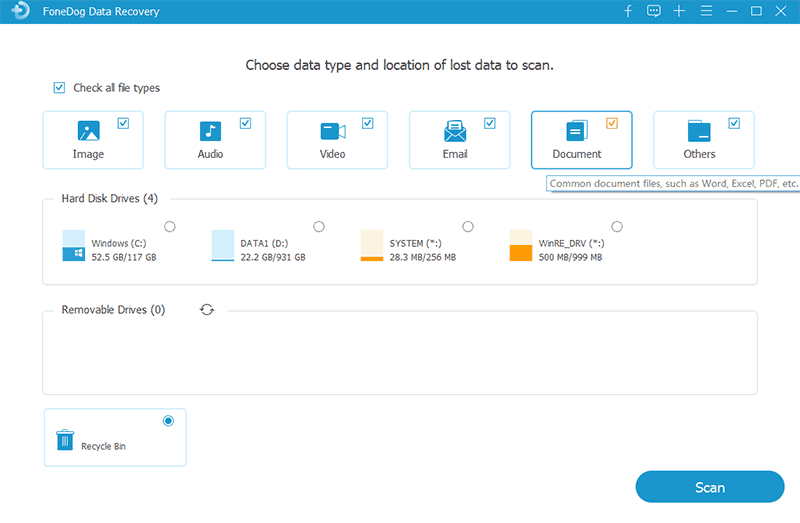
After you have chosen the file and the storage where you want the file to get, you can now click on the Scan button. Then the FoneDog Data Recovery will then start to scan your Mac to find the type of file that you have chosen to recover. When it comes to scanning, you have two options to do this, one is a quick scan, and the other one is the deep scan which can take a little longer than the other one to finish data recovery on Mac.

Once that the scanning process is complete, you can now go ahead and view the files before you go and recover them just to make sure that you are recovering the correct file you are looking for.

After choosing all of the files that you want to restore on your Mac, then you can simply click on the “Recover” button located at the bottom-right corner of your screen. And your chosen file will then be restored to your Mac.
This program is known as one of the most user-friendly applications that you can in order for you to recover those lost data from your Mac. This program comes with a 1GB limit and will allow you to do data recovery on Mac and it can even help you recover your lost data from your Apple Time Machine all for free.
This software can be used on different types of Macs such as macOS 10.11, 10.12, 10.13, 10.14, 10.15, and even on legacy OS. It also comes with a quick and deep scan feature that will allow you to look deeper into files in your Mac. It can also help you recover lost data from your removable media, internal hard disk, and even on your RAID hard drive.
With the use of this program, you will be able to recover any deleted files from your Mac’s drive. This is also one of the free programs that you can download in order for you to recover lost data and that you can use its free trial to check out its features. This program also has two types of scanning processes, deep scanning, and quick scanning.
The best thing about this program is that you can use this to recover not only those lost or accidentally deleted documents but you can also recover some other files that you have deleted such as your videos, photos, emails, music, and PDFs. This program supports data recovery on Mac OS X10.9 or a later version. But if you are going to recover your lost data from your Mac OS X 10.8, then this software will not work.
This software can help you restore what you have lost from the drives that you have that are damaged. The free trial of this software comes with 2GB of data which will allow you to use it and recover your lost data. And this will also allow you to do a quick scan and a deep scanning process.
This software allows you to use its 4 options and see what you need to use. These options are View Precious Scan Results, Start Recovering Files, Create Recovery Drive, and Clone. This will also allow you to recover those deleted backups from your Mac’s Time Machine and can also find all the duplicate files that you have and that it can avoid recovering duplications.
The Disk Drill software is known to be one of the best software when it comes to recovering your lost files from your Mac. Note also that it allow you to do a data recovery on Mac, as well as protect it by using the feature Recovery Vault. And because this feature, will help you from deleting your data accidentally.
This software also comes with a deep and quick scanning method that will allow you to look for those files deep down on your Mac. And also, this software works with your Mac OS X10.8 and even the later versions. Though the only downside of this software is that you can only do 200 files to recover which already includes your photos, videos, and other documents.

This software is known to recover any types of files that were deleted from your Mac of any version or operating system. And one good thing about this software is that you can recover your lost or deleted data without worrying about any limits. And also, through this program, you will be able to get back lost files from your memory card, iPods, hard drives that were formatted, and resized partitions.
Another data recovery on Mac software that you can use is the PhotoRec. This is a free data recovery software that you can use to get back those deleted files from your Mac. And also, it gives you the benefit of having used its 8 features that will let you help to recover those deleted or lost files.
Also, you can get back any types of files that have been deleted from your Mac such as your photos, videos, emails, and as well as your audio. And once that you have recovered those deleted files from your Mac, the data will still be the same as you have originally stored it on your system.
However, the only downside of using this software is that its interface can be a little complex for those users who do not have experience using a program like this. This is because its interface is a bit harder to follow than that other data recovery software that we showed you above.
People Also ReadA Complete Guide On How to Recover Files Deleted by Avast AntivirusGuide To Data Recovery Toronto Services
As you can see, there are a lot of programs that you can make use of for you to get back those deleted files from your Mac. You can choose from the software that we have shown you above. But if you are going to choose wisely.
We say that the best software for you to use is the FoneDog Data Recovery. Because this will work on any version and operating system of your Mac including its Trash Bin, it is clearly safe to use, and have a user-friendly interface as you can easily understand how you can restore your files. Clearly, the FoneDog Data Recovery software will never let you down, and that you will have no problems when it comes to doing data recovery on Mac.
Leave a Comment
Comment
Data Recovery
FoneDog Data Recovery recovers the deleted photos, videos, audios, emails, and more from your Windows, Mac, hard drive, memory card, flash drive, etc.
Free Download Free DownloadHot Articles
/
INTERESTINGDULL
/
SIMPLEDIFFICULT
Thank you! Here' re your choices:
Excellent
Rating: 4.6 / 5 (based on 84 ratings)