

By Adela D. Louie, Last updated: July 20, 2021
Have you ever accidentally deleted items in Outlook program? For sure, what you would like is to recover them, right? Then this is for you as we are going to show you how to recover items in outlook in the best and easiest way.
We all have the feeling of a stomach drop when we tend to delete important data by accident on our computer. This is the reason why most people would tend to back up their documents whether they are using a Windows, Mac, iPhone, or an Android device.
The same goes for the Outlook files that you have. You can also have them backed up even if you have to move them from their default location. However, it is a different story when the problem is you have deleted them by accident and you do not have any backup that you can restore.
Part 1. What is A Soft Delete and A Hard-Deleted FilePart 2. How to Recover Deleted Items in Outlook Due to Hard Delete MethodPart 3. How to Recover Deleted Items in Outlook the Best Way
Soft Delete – This is the process wherein the method you have used to remove a certain item from Outlook is clicking or pressing on the Delete button on your computer. You see, when you delete an item on Outlook, it will then automatically be directed to a certain folder for deleted files. Meaning, you can still have it restored on your PC. This simply works just like your recycle bin.
Hard Delete – This refers to the process when you have deleted all of the files that you have under the Deleted Item folder from Outlook. When this happens, you can no longer have access to those items since they are completely gone from your computer.
When a certain item from outlook is deleted, this item will automatically be in your recoverable folder which is a hidden folder. And you have 14 days to keep those items from that folder. This means that after 14 days without doing anything on those items will automatically be deleted by the Outlook program.
So with this, you can take advantage of the Recover Deleted Item tool that Microsoft Outlook offers you. And with that, you can have this access in this way.

As you can see, using the Recover feature of the MS Outlook program can come in handy. However, there is just one problem. What if your account does not support recovering any deleted items in Outlook? Then this another question that we came up with the best answer.
Aside from the first method that we have mentioned above to recover items in Outlook, there is one best way on how you can do this task without a hassle. And that is using a data recovery third-party application.
And when it comes to data recovery, there is only one tool that you can trust, that is the Computer Data Recovery Software by FoneDog.
This software will allow you to recover items in Outlook without worrying if it can support the process or not. The FoneDog Data Recovery software will definitely fit what you need even if your account in Outlook does not support recovering your items.
Through FoneDog Data Recovery software, you will be able to easily and safely get back any lost items that you have such as recover the lost email. It can only work on either your Mac or your Windows computer so compatibility is really not an issue with the FoneDog Data Recovery software.
To know more on how to use this program here is a quick method that you can look up to guide you on the process.
Step 1: Open and Select Necessary Data
The first thing you need to do after downloading and installing the FoneDog Data Recovery software is to have it running on your computer. And from the main interface of it, simply choose Documents and Email as this is the category where you can find your deleted items in Outlook . And from right below it, go ahead and choose where these items were saved.

Step 2: Choose From the Scan
After that, simply hit on the Scan button for you to start looking for all of the deleted items in Outlook program. You can choose from the Deeps scan and Quick Scan process as well. But choosing the Deep Scan will give you a better number of results on the scanning procedure.

Step 3: Select Items in Outlook to Recover
Then, the scanned results will then be shown on your screen in a category. So from here, all you need is to click on them and preview them to choose which of them you would like to get back. You can click on them one by one or you can click on the Search bar and enter the name of the deleted item in Outlook that you are looking for.
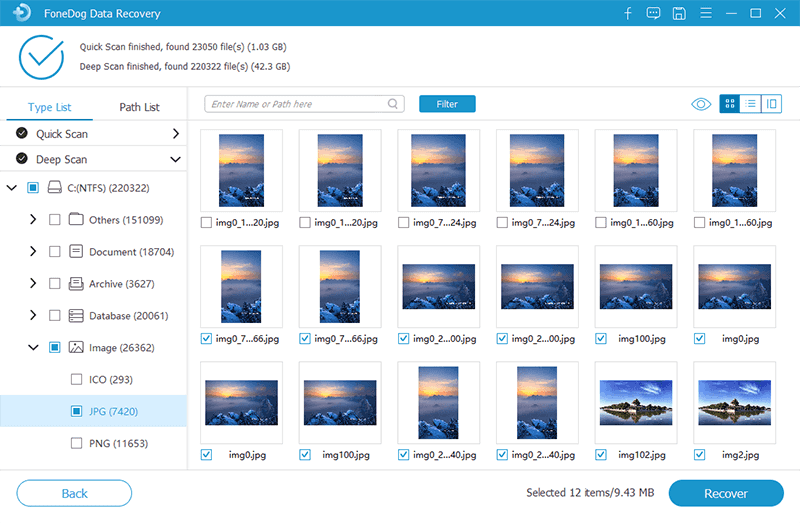
Step 4: Recover Items in Outlook
After that, click on the Recover button right below for the program to start getting back those deleted items in Outlook that you have chosen for the recovery process.
People Also ReadSD Card Restoration: Fix And Recover Data from SD Cards5 Ways on How to Fix Error “You Need to Format the Disk in Drive”
As you can see, being able to recover deleted items in Outlook can really be a great relief especially if they contain important information. So if want to be sure that you really are going to get back those items, then feel free to use the FoneDog Data Recovery software. Easy, safe, and very efficient data recovery tool. In recommending an article for you, is also use FoneDog Data Recovery to recover the deleted text files.
Leave a Comment
Comment
Data Recovery
FoneDog Data Recovery recovers the deleted photos, videos, audios, emails, and more from your Windows, Mac, hard drive, memory card, flash drive, etc.
Free Download Free DownloadHot Articles
/
INTERESTINGDULL
/
SIMPLEDIFFICULT
Thank you! Here' re your choices:
Excellent
Rating: 4.7 / 5 (based on 59 ratings)