

By Adela D. Louie, Last updated: July 19, 2021
Do you love music? If so, then you might have a bunch of collections of music stored on your computer, right? But, what if these music files that you have get corrupted for some reason What are you going to do? In this post, we are going to show you how to fix corrupted music files in the easiest ways possible so keep on reading.
There are instances wherein your music files occur some poor quality when it comes to its sound. This can be because of a lost VBR header, poor compression technique, and more. And because of this, it can also resort to your music files being corrupted. That is why in this post, we are going to show you a way on how to fix corrupted music files on your computer. If you want to fix other corrupted files, you can refer to another article.
Part 1. How to Fix Corrupted Music Files – App You Can UsePart 2. How to Fix Corrupted Music Files Through A Best Software
In today’s technology, there is now a way for you on how to fix corrupted music files on your PC. And with that, we are going to show you some apps that you can use to get this job done.

The MP3 Diags is known to be one of the most comprehensive tools that you can use for to locate more than 50 types of issues with your music files. And with that, here are some of the most common problems that tools can fix.
Using this app can detect and as well as automatically fix all of the problems that we have mentioned above. Through it as well, it can locate that lost information of your tracks from your music files by going through the internet. It also has the capability of updating the cover using an online source.
One good thing about using this app is that it is very easy to use and that it also comes with a lot of written information by its maker. What the maker is that it will help you walk through every step of the program as you go along and solve how to fix corrupted music files.
On the other hand, if you are looking for a program that is much simpler than the first one that we have mentioned, then the MP3Test is the one for you. However, compared to the MP3 Diags, the MP3Test cannot locate or detect as many errors as the MP3 Diags can. But, the good thing about this is that it can be able to look for the major problems that your music file has.
The MP3Test app has a quick scanning process for your MP3 files and then it can separate your songs from those of the damaged ones and from those that do not have any errors.

This tool also provides you with information such as how many percent does each song has. This way, you will be able to focus more on those videos that occur the most damaged. However, using this program will not allow you to fix that much of an error but, it can definitely detect those errors easily.
And if in any case that you would like to have some other features such as editing of tag or changing the name of the tag automatically, then what you will be needing to do is to get the Pro version.
The MP3val is said to be a light-weight tool that you can use for you to be able to fix your corrupted music files. It also comes with a bunch of push-button than the other tools that we have mentioned above. All you have to do is to run the tool and then it will automatically analyze your music files and then will slove how to fix corrupted music files. It can also fix some other issues such as a wrong CRC, throw away the beginning of the end of the file, and more.

This app is also developed to help you in fixing your corrupted music files the easiest way that it can. The MP3 Repair Tool 1.5 is said to be a good tool for those beginners because it comes with an easy-to-understand interface. And it also comes with some cool features that you can take advantage of.
This tool can fix those corrupted music files by taking out the frames from the start of every file. And what’s great about this is that the scanning process only takes seconds and then you can have your music files be fixed instantly. However, the MP3 Repair Tool 1.5 cannot fix those music files that are severely damaged.
This tool is one of the best tools as well that you can use for you to be able to fix corrupted music files that you can drag and at the same time play in just one click. The All Media Fixer will be able to help you as well in fixing those music files that are not downloaded properly using the Internet and as well those that are partially damaged. And with this tool as well, you will be able to fix other types of formats such as MPG, WMV, WMA, AVI, MP3, and more. It also comes with an easy-to-use interface that will allow you to use it easily and will give you a higher success rate when it comes to fixing your music files.
Now, in the case that you are not able to fix your corrupted music files using the above tools that we have mentioned above, then we have here one other solution that you can take advantage of. And that is the FoneDog Data Recovery software.
The FoneDog Data Recovery software is considered to be one of the most effective ways for you to get back those corrupted music files that you have on your computer whether you are using a Windows PC or a Mac.
The FoneDog Data Recovery software has the power to recover those music files that you have and as well as some other data such as your videos, photos, emails, docs, and so much more. It is also very easy to use because its interface comes with an easy navigation system that will allow you to work on your data easier. Fonedog data recovery also enables backup functions, such as backup Mac to iCloud.
Also, aside from the fact that it can work on your computer, it can also retrieve data that were lost on your SD card, flash drive, and some other external hard drives that you have. And to show you how easy this tool can be used here is a quick glimpse of the whole actions that need to be done.
Step 1: Choose Music Data and Storage Type
After getting the FoneDog Data Recovery software from the official website, go ahead and launch it on your PC or Mac. And once that is opened, you will be automatically directed to its main interface. And from there, go ahead and click on Audio for the file type and then choose the location of your music files from the listed hard drives just below.

Step 2: Scan Your Hard Drive
Once that you have chosen the type of file and the storage location, you can then go ahead and scan your hard drive for you to get all of your music files. And to do this, all you have to do is to click on the Scan button. Then there will be two scanning processes that will be offered to you. One is the Quick Scan and the Deep Scan process.

The data also will be more clear and precise to you because they will all be listed according to their Type List and as well as the Path List. The Quick Scan process can be completed in a shorter period of time while the Deep scan takes a long time but it will give you more data content.
Step 3: Preview then Choose Music Files
After the scanning action is all done, then you can go ahead and choose all of the music files that you would want to get back. Also, the FoneDog Data Recovery software will let you preview your scanned music files. To choose them, just click on them one by one. And if you are looking for specific audio that you want to recover, just go ahead and use the search field.

Step 4: Recover Your Music File
Once done with choosing the music files that you would like to get back, then go ahead and click on the Recover button. From here, the FoneDog Data Recovery software will begin to recover all the music that you have chosen so all you need to do is to patiently wait until the process is complete.
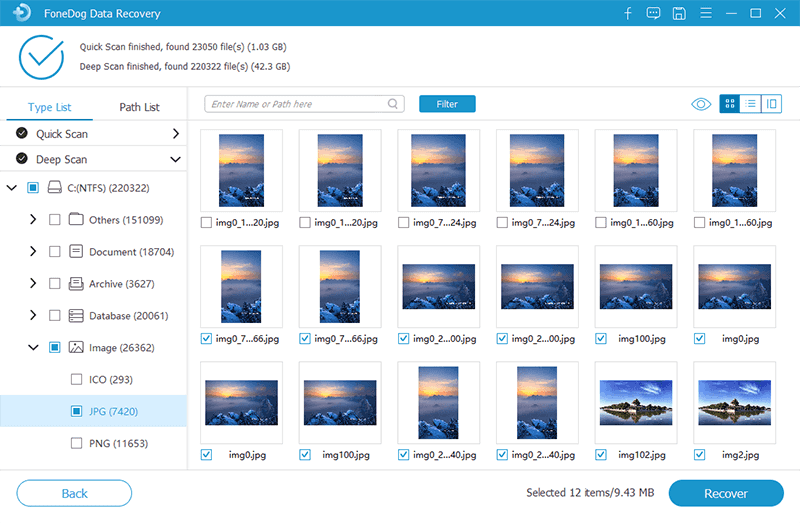
People Also ReadiSkysoft Data Recovery ReviewMac Data Recovery Guru Review and Its Best Alternative
Being able to know how to fix corrupted music files is one way for you to be able to relieve the fact that you have to get them again one by one, especially if you have bought them online. This way, you will be able to save more money and time. So just make use of any of the tools that we have mentioned in this post, and you will be able to get the job done in no time.
Leave a Comment
Comment
Data Recovery
FoneDog Data Recovery recovers the deleted photos, videos, audios, emails, and more from your Windows, Mac, hard drive, memory card, flash drive, etc.
Free Download Free DownloadHot Articles
/
INTERESTINGDULL
/
SIMPLEDIFFICULT
Thank you! Here' re your choices:
Excellent
Rating: 4.5 / 5 (based on 86 ratings)