

By Adela D. Louie, Last updated: January 20, 2022
Having your very own computer, whether you are using a whole set up of computer or a laptop is a huge deal and can greatly save you more time because you can finish your work faster and anytime you want. However, there are instances that you can make a mistake in using them such as deleting important data or files that you have saved.
And when that happens, you might have started to panic and look for a way on how to get data back. That is why in this post, we are going to show you an effective way to get back data or files that you have lost accidentally or due to a reformat that had happened to your computer.
We have made a list of solutions below that you can apply in order for you to do the whole process easily without even compromising the safety of the remaining important files that you have on your Mac or Windows computer.
Read through this post and we assure you that you will be able to know how to get data back at the end of this article.
Part 1. Basic Ways on How to Get Data BackPart 2. The Best Tools That You Could Use on How to Get Data BackPart 3. Conclusion
Now, when it comes to getting back your lost data from your computer, there are some basic ways on how you can do it. We wanted to make sure that you have several options that you can try for you to get back the data that you have lost on your computer. And with that, here are some options for you.
The very first solution that you should try in order for you to get back data that was lost from your computer is by checking out your trash or your recycle bin. Usually, when you delete any files from your computer, it automatically goes to your recycle bin. And if you have not yet cleaned your recycle bin then the file you have lost is still there. Now, on how to get data back using your recycle bin, here are the steps that you should follow.

Now, just in case the file you are missing is no longer in your recycle bin then this is a different scenario. Luckily, we have another way that you can try just in case you are in the same situation as this. And this trick is done by using the older version of your computer. This can be applied if you are using a Windows computer.
And to show you how you can do this trick, here are the steps that you need to follow.
For Windows 10/8.1/8

For Windows 7

Now, if you are one of the people who take care of their data and make sure that they have a backup of their data then we are also going to show you how to get data back from your backup file. All you need to do is to follow the steps below.

If you are a Mac user, then this is one way to get back data that was lost from your computer. And this is by using the Time Machine feature on your computer. However, when you use Time Machine from your Mac, you have to make sure that you are experienced, or know what you are doing. It is because if you choose the wrong button, a bigger mistake might happen to your files and documents.
Another way on how to get data back that you have lost from your computer is by using data recovery software. And the best perk of using these tools is that even if you have not or were not able to back up your data from your computer. And with that, we are going to list it down below.
The FoneDog Data Recovery software is one of the most popular tools and a professional one to get back the data that you have lost on your Mac or Windows computer. By using the FoneDog Data Recovery Software, you will be able to safely recover any data that you have lost on your Mac or Windows computer such as your photos, videos, your emails, your files and documents, and so much more.
Also, the FoneDog Data Recovery software cannot only recover data directly from your Mac or Windows computer, but it can certainly recover lost data as well from your memory card, hard drives, and flash drives.
Data Recovery
Recover deleted image, document, audio and more files.
Get deleted data back from computer (including Recycle Bin) and hard drives.
Recover loss data caused by disk accident, operation system crushes and other reasons.
Free Download
Free Download

The FoneDog Data Recovery software can easily recover any data regardless of the reason as to why your data got lost. Also, this software can recover any type of data and several types of file formats. And to show you a quick guide on how to get data back using the FoneDog Data Recovery, here is a step-by-step method that you can refer to.
Step 1. Choose the Data Type and Location of the File
After you have fully downloaded and installed the software on your computer, you can now go ahead and launch it. And once you get on the main interface of the program, the software will then allow you to choose the location of your data or file where you want to recover it from and the specific data that you want to get back.
You have to remember that this software required you to have a stable connection between the external hard drive and your computer in case you want to recover something from it.
Step 2. Scan Your Chosen Location
And then, the next thing you should do is to allow the program to scan your computer. You can do this by simply clicking on the Scan button on your screen. And once you have clicked on that button, you just have to wait for the software to finish scanning your computer.
You must also know that there are also two ways on how you can scan your computer. One is the deep scanning which can take more time to finish, and the other one is the quick scan process which can only take a minute or two.

Step 3. Preview Scanned Files and Choose Data to Recover
And once the scanning process is complete, you can now go ahead and preview all of the data that the software was able to gather. And upon reviewing the files you have gathered, you can also now choose the data that you would want to get back.
Step 4. Recover Chosen Data
Once you are done choosing the data that you want to get back, click on the recover button located at the lower part of your screen. From here on, you just have to wait until the process of recovering your data is completely done.
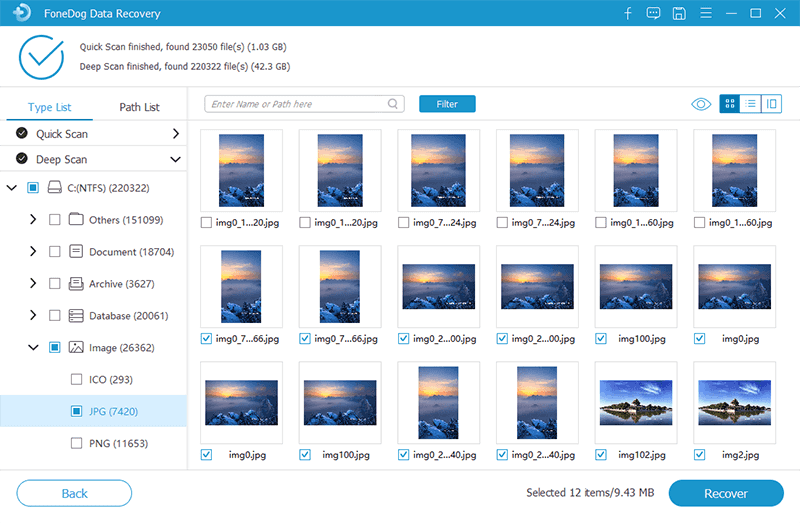
The EaseUS Data Recovery software is another tool that you can use in order for you to get back those lost data from your computer. This is also one of the most popular software that you can offer to anyone especially to those people who are having trouble doing their job on their computer just because you need to get back your lost data from your computer.
Through the Wondershare program, get back the data that you have chosen such as scanning, previewing your data, and so much more. And just like the first two tools that we have shown you above, the Wondershare software is also one of the safes and the effective way on how to get data back.
The Wondershare also allow you to recover for both Mac and Windows computer. This comes with a deep recovery setting and will give you a high success rate as well when recovering your lost data from your computer
The Disk and Drill is another recovery tool that you can use for you to find any deleted or lost data from your computer. This is also one of the easiest tools that you can use. And in addition to this, the FoneDog iOS System Recovery software. And once you were able to scan the files that you have on your Mac, then go ahead and mark them and have them recovered completely to your computer.
People Also ReadHow Do You Recover Deleted Files from a USB Flash Drive An Easy Guide On How To Recover Deleted Files Windows 10
Losing files and data from your computer is one problem that a lot of people find hard to fix. It is because computers are not like mobile devices that they are easily repaired. It has some complicated things that if you do not understand can cause more damage to your computer and all of the important files that you have saved. This is the reason why we have the perfect solutions on how to get data back from your computer.
However, recovering data from a computer depends on the type of computer you are using, whether a Mac or a Windows computer. And the process of these two is different. But if you want to make sure that your computer won’t be completely damaged or that you will no longer make mistakes, then the FoneDog Data Recovery software is the tool for the job. It is very much safe, effective and is trusted by many Mac and Windows users.
Leave a Comment
Comment
Data Recovery
FoneDog Data Recovery recovers the deleted photos, videos, audios, emails, and more from your Windows, Mac, hard drive, memory card, flash drive, etc.
Free Download Free DownloadHot Articles
/
INTERESTINGDULL
/
SIMPLEDIFFICULT
Thank you! Here' re your choices:
Excellent
Rating: 4.7 / 5 (based on 101 ratings)