

By Nathan E. Malpass, Last updated: September 11, 2023
Emails have become a cornerstone of communication, housing vital information, documents, and memories. Yahoo Mail, a popular email service, offers a convenient Trash folder where deleted emails are temporarily stored before being permanently deleted. However, what happens when you realize you need to retrieve an email that you lost more than 30 days ago? Is it lost forever? Fortunately, all hope is not lost.
In this article, we will delve into the art of how to retrieve deleted emails from Yahoo trash after 30 days. Whether you accidentally deleted an important email, or you simply need to retrieve old correspondence, we've got you covered with proven methods to ensure your data remains accessible and intact.
Part #1: How to Retrieve Deleted Emails from Yahoo Mail’s Trash?Part #2: Runner-Up Method: How to Retrieve Deleted Emails from Yahoo Trash after 30 DaysPart #3: Best Tool on How to Retrieve Deleted Emails from Yahoo Trash after 30 Days
Losing important emails can be distressing, but Yahoo Mail provides an official method to retrieve deleted emails from the Trash folder. By utilizing this method, you can recover emails that were deleted within the past 30 days. Follow these steps on how to retrieve deleted emails from Yahoo trash after 30 days using the official method.
Launch your web browser and navigate to the Yahoo Mail login page (mail.yahoo.com). Log in to your Yahoo Mail account using your credentials.
On the left-hand side of the Yahoo Mail interface, locate the "Folders" section. Click on the "Trash" folder to open it.
Browse through the emails in the Trash folder to locate the ones you want to recover. Click on the checkbox next to each email you wish to retrieve. You can select multiple emails if needed.
After selecting the desired emails, locate the toolbar at the top of the Yahoo Mail interface. Click on the "Move" icon (usually represented by a folder icon with an arrow) in the toolbar. A dropdown menu will appear. Choose the folder where you want to move the selected emails. You can move them back to the Inbox, a specific folder, or create a new folder if necessary.
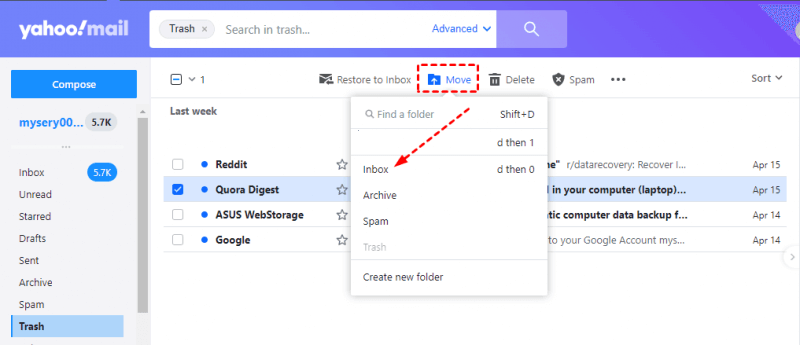
Once you've selected the destination folder, the selected emails will be moved out of the Trash and into the chosen location. Go to the selected folder to verify that the emails have been successfully restored.
By following this official method, you can quickly recover emails that were deleted from the Yahoo Mail Trash folder within the last 30 days. It's important to note that this method may not work for emails that were deleted more than 30 days ago.
Losing crucial emails that have been deleted from your Yahoo Trash folder can be a frustrating experience, especially if the 30-day window has already passed. However, before you give up hope, consider reaching out to Yahoo's support team for assistance. Here is how to retrieve deleted emails from Yahoo trash after 30 days via the Yahoo support team.
Open your preferred web browser and navigate to the Yahoo Help Center (help.yahoo.com). Search for the option related to email recovery or restoring deleted emails. This might be listed under "Account Security", "Account Recovery", or a similar category.
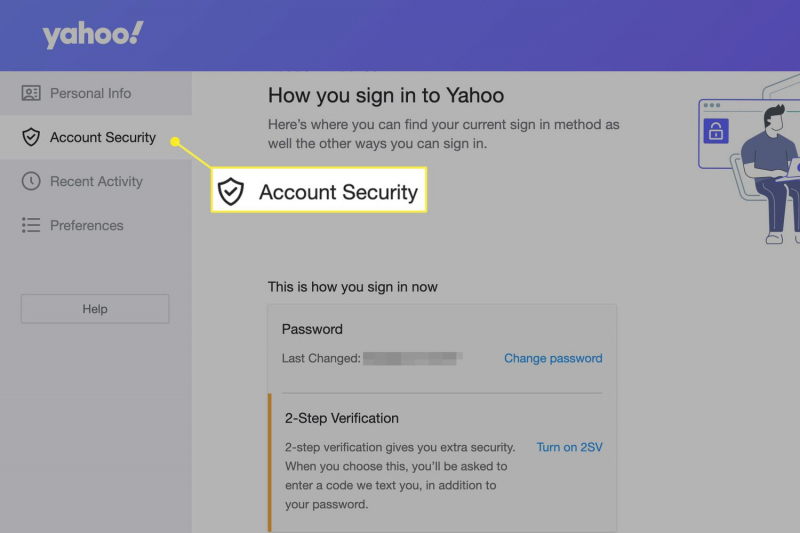
Once you've found the appropriate section, follow the instructions to fill out the restoration request form. Provide as much information as possible about the deleted email(s), such as the sender's name, subject, approximate date of deletion, and any other relevant details.
Double-check the information you've entered to ensure accuracy. Submit the restoration request form to Yahoo's support team.
After submitting the request, you will receive an acknowledgment from Yahoo. Yahoo's support team will review your request and attempt to recover the deleted emails. This process may take some time, so be patient and regularly check your email for updates from Yahoo.
If you don't receive a response or if your request is declined, consider reaching out to Yahoo's support team again for further assistance. Be prepared to provide additional information or clarification if requested.
While there's no guarantee that Yahoo will be able to recover your deleted emails, submitting a restore request is often a worthwhile step to take. Keep in mind that the success of this method depends on various factors, including the availability of backups and the nature of the emails you're trying to recover.
When official methods fall short and the standard 30-day window has passed, third-party data recovery software can often provide a lifeline in retrieving deleted emails from Yahoo Trash. Among the reliable options available, FoneDog Computer Data Recovery software stands out as an effective solution. With its user-friendly interface and robust features, FoneDog empowers users to recover deleted emails even beyond the typical recovery window.
Data Recovery
Recover deleted image, document, audio and more files.
Get deleted data back from computer (including Recycle Bin) and hard drives.
Recover loss data caused by disk accident, operation system crushes and other reasons.
Free Download
Free Download

How to retrieve deleted emails from Yahoo trash after 30 days using FoneDog Computer Data Recovery Software:
Visit the official FoneDog website (www.fonedog.com) to download the Computer Data Recovery software. Install the software on your computer following the provided instructions.
Launch the FoneDog software on your computer. Connect the device (computer or external storage) from which you want to recover deleted Yahoo emails.
From the main interface, select the "Data Recovery" option.
The software will prompt you to choose the location from which you want to recover data. Select the appropriate drive or storage device. Choose the types of files you want to recover, such as emails, documents, or multimedia files.
Click on the "Scan" button to initiate a thorough scan of the selected location. The software will analyze the storage device for deleted files, including Yahoo emails.
After the scan is complete, you'll be presented with a list of recoverable files. Browse through the list and look for the deleted Yahoo emails you want to retrieve. FoneDog provides a preview feature, allowing you to see the content of emails before recovery.
Select the emails you want to recover by checking the corresponding checkboxes. Click on the "Recover" button to start the recovery process.

What type of data would be lost when a PC is turned off? Emails, photos, videos, and so on. FoneDog Computer Data Recovery software simplifies the process of retrieving all these deleted data. It's important to note that the success of data recovery can vary based on factors such as the extent of data overwriting, storage conditions, and more. To maximize your chances of successful recovery, it's recommended to initiate the recovery process as soon as possible after the deletion occurs.
People Also ReadGuide: Know About Outlook Email Recovery Software Free Download[Solved] A Guide To Hotmail Email Recovery in 2023
Leave a Comment
Comment
Data Recovery
FoneDog Data Recovery recovers the deleted photos, videos, audios, emails, and more from your Windows, Mac, hard drive, memory card, flash drive, etc.
Free Download Free DownloadHot Articles
/
INTERESTINGDULL
/
SIMPLEDIFFICULT
Thank you! Here' re your choices:
Excellent
Rating: 4.6 / 5 (based on 74 ratings)