

By Adela D. Louie, Last updated: June 29, 2021
Being able to back up your personal data from your computer is one of the most necessary and essential things for you to do. Most especially if you have a lot of important files or data that are stored on your computer. And because people would want to be extra safe and careful with their data, they settle in using a Largest external hard drive.
Using an external hard drive for you to backup your data on your computer is a genius thing to do. Because this way, you will be able to have copies of your files just in case something bad happens to your computer. And with an external hard drive, people would definitely go with those that have the largest capacity for storage.
That is why in this article, we are going to show the top largest external hard drive that you can own this 2021.
Part 1. The Top 5 Largest Hard Drive for 2021Part 2. Largest External Hard Drive – Lost Data, What to Do?Part 3. Conclusion
So, if you are looking for a large external hard drive for you to keep all of the important data that you have on your computer, then here are the top 5 largest external hard drives that you can choose from.
Using the Seagate Backup Plus Slim, you will be able to backup your data from your social media and your computer. This external hard drive is intended for Mac users and is compatible with using a USB 2.0. With this external hard drive, it will be able to give you the space that you need to save your music.
Aside from that, it will be able to give you a data transfer of up to 4.8 GB using a USB 3.0. With this, you will be able to back up your music, videos, and photos using the Seagate dashboard. You will also be given 2-year long access to OneDrive that will let you use 200 GB of its Cloud storage. The Seagate backup external hard drive will also be able to give you a way for you to be able to save your digital footprint.
Also, because the Seagate Backup Slim Plus has a USB 3.0 interface, then it means that it is also compatible with your Time Machine. This external hard drive is formatted for Mac computers which makes it the number one choice of Mac users for an external hard drive.
But a common problem with Seagate drives is when your PC isn’t recognizing or detecting the drive even after being plugged in. Seagate hard drive does not display can be a major inconvenience at times. But don't worry, clicking on the link above will tell you how to solve it.

If you want to have a versatile and fast external hard drive for your storage, then the Western Digital Passport for Mac is for you. This external hard drive is known to be one of the most price-friendly desktops which can also be compatible with a Windows computer and as well as for Mac. This tool can get in a single or in a dual hard drive that comes with high-speed performance.
Through this external hard drive, you will be able to have access to a Cloud backup and DropBox, and the likes. The seventh generation of this external hard drive was known to be released by the WD that comes with a maximum storage of 3TB which makes it almost the same as the My Passport Ultra when it comes to its design and as well as its dimension.
This external hard drive for Mac will be able to give you a way for you to transfer your data and as well as your power supply using its USB 3.0 feature. Aside from that, it can also give you a standard 256 -bit AES which is also compatible with the Time Machine tool on your Mac.
What happens if you experience data loss on Western Digital's external hard drive. In order to give you a better idea, we will provide you with an article on how to restore data from this external hard drive.
This external hard drive is known to be made for those users who actually have a small business. It is energy efficient and is also relatively quiet. It is also commonly used for you to have your files shared between a Mac computer and a Windows computer. And it also has 2 bay or NAS which comes with a storage limit of 10TB. And when you bought the Synology Disk Station DS214+, you will be able to enjoy 2 whole years of warranty for this external hard drive.
And when it comes to any advantage, you will be able to expand the capacity of your storage just by simply using the USB 3 ports. And you can have this external hard drive for $299.99.
This external hard drive comes with a military-grade shock-resistant wherein it is ideal for those people who like to travel. This external hard drive is made to get the US Military drop test. This external hard drive comes in a 3-stage shock protection system and also has a durable anti-shock case for its outer appearance. It is made up of a slip-resistant material.
The Transcend 1T Military-Grade Shock external hard drive also comes with a USB 3.0 that has the ability to give you the ultra-high-speed which you can enjoy whenever you are transferring or sharing your files. Also, this external hard drive is very easy to use. And when you connect this external hard drive to a USB 3.0 port, this will allow you to drag and then drop the files that you want away and in your device. This external hard drive is compatible with both Mac OS X, Windows, and even with Linux System.
This external hard drive is a 2.5-inch device and is known to be the largest external hard drive being made because of its 16 TB storage capacity. This is the external hard drive is intended for enterprising purposes and will fit on your laptop perfectly. However, since it has the largest external hard drive, the price of this is also expensive. It ranges from $5000 to $7000. And with this external hard drive, you will be able to store and save all those important files that you want and enjoy using its 16TB storage space.
No matter how large your external hard drive is, there will still be instances wherein you might lose the data from it because of an unexpected error or for some other reason. And with that, it could really be irritating and for sure, you will be worrying a lot when this happens to you.
Luckily, we have the perfect tool that you can use if and when you have some deleted or lost data from your largest external hard drive device. And with that, you can make use of the FoneDog Data Recovery tool.
The FoneDog Data Recovery tool will be able to help you in getting back your lost or deleted files such as your documents, audios, photos, emails, and so much more. And aside from the fact that it can recover deleted data from your external hard drive, it can also recover lost or deleted data from your memory card, a flash drive, a Windows computer, and a Mac.
The FoneDog Data Recovery is also very safe and easy to use when recovering your lost or deleted file from your hard drive. And to know more about how to use this, here a quick tutorial that you can go through.
The first thing you should do after downloading and installing the FoneDog Data Recovery is to launch it on your computer. From there, you will be able to see on the main page of the tool the data types that you can recover using this tool. So just go ahead and choose the type of data you want to recover.
And then, there are also listed locations just below the data type. So from that list, simply choose on your external hard drive. Here, you have to make sure that the connection between your external hard drive and your computer is stable for you to avoid any interruptions.

After choosing the type of data you want to recover and your external hard drive, go ahead and hit on that Scan button. There will be two ways for you to scan your files and external hard drive. The Quick Scan and the Deep Scan. Just go ahead and choose one of the two options. And once that the scanning process is going on, just patiently wait until it is complete.

After the scanning process, you can now see the result. This means you can now preview the scanned file by the FoneDog Data Recovery tool. Also, while previewing your data or files, you can also choose those that you want to get back.
And once that you are done choosing all of the files that you want to recover, then go ahead and hit on the Recover button just below your screen. This will then make the FoneDog Data Recovery start in getting back those files that you have selected earlier. So just wait for it to finish.
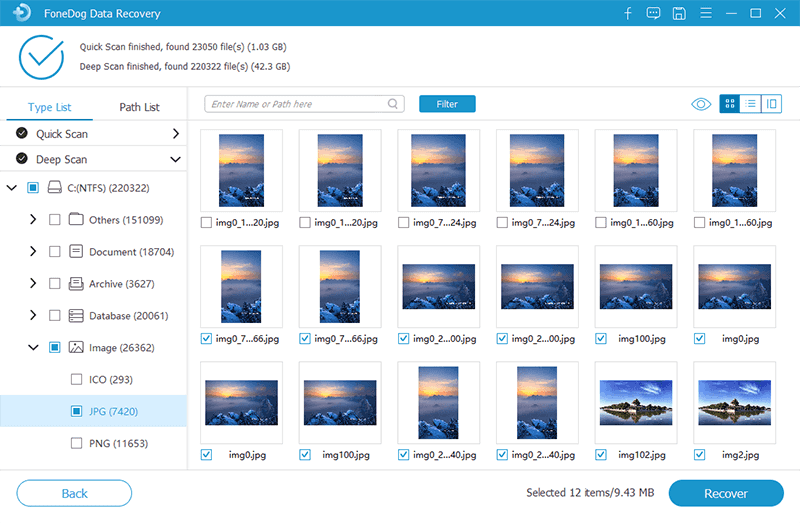
People Also ReadHow to Solve External Hard Drive Read Only on MacHow to Recover Lost Partition on External Hard Drive
As you can see, there is a lot of external hard drive that you can choose from. And if you are looking for the largest external hard drive there is, then you can simply base it on the list that we have given you above.
Also, make sure that you have the FoneDog Data Recovery installed on your computer so that just in case that something happens to your external hard drive or to your computer, you can then easily recover those lost files.
Leave a Comment
Comment
Data Recovery
FoneDog Data Recovery recovers the deleted photos, videos, audios, emails, and more from your Windows, Mac, hard drive, memory card, flash drive, etc.
Free Download Free DownloadHot Articles
/
INTERESTINGDULL
/
SIMPLEDIFFICULT
Thank you! Here' re your choices:
Excellent
Rating: 4.8 / 5 (based on 89 ratings)