

By Vernon Roderick, Last updated: May 27, 2021
One of the most commonly used files around the world nowadays is PDF files. Many organizations and even individuals rely on this format for managing their important documents. By the way, here is an article about restoring EXCEL documents. If you are interested, you can take a look at it. It led to many benefits that users didn’t even imagine. The file format offers more security. Data contained within them are also more accessible.
Nevertheless, little do they know that learning about PDF recovery will be very essential. As usual with files, the data from PDF files can be easily lost. Despite the complexity of PDF files, doing recover PDF is far from being impossible. And for such reason, that’s what we’ll be talking about today. For the sake of people with not much know-how about this subject, let’s first head to the basics.
Part 1. Is It Possible To Do PDF Recovery?Part 2. Look For A PDF Recovery SoftwarePart 3. Recover PDF From Recycle BinPart 4. Opt For An PDF Recovery Online SitePart 5. Restore A Previous Version To Recover PDFPart 6. Extract Data From File To Recover PDFPart 7. Recover PDF via AutoSave FolderPart 8. Repair Adobe To Recover PDFPart 9. Use An Alternative PDF Reader
We know PDF files as a format for documents, short for Portable Document Format. It was developed by the Adobe company long ago and it is usually used for displaying documents to people in an orderly manner. Due to its prevalence, many devices support the PDF file format including laptops, desktops, and even mobile devices. Since its release, there have been many versions of the PDF file format in an attempt to make the format better for the users and add more features that are useful.
Now that it had become a norm for people to use the PDF format, it became standardized. Thus it became what it is now, one of the most important file formats around the world. It is worth noting that it is not only for displaying documents. There are also many features like converting, highlighting, citing, and many more. Because of the addition of such features, it became more and more prone to data loss. This leads us to one of the most commonly asked questions by users.
Fortunately, recover PDF is absolutely possible. However, you can’t expect it to be a 100% guaranteed chance. There will always be a flaw when conducting the operation. That is why it is common knowledge to use specialized recovery software for a higher chance of success. In addition, you should also follow precautions to prevent data loss in the first place.
In most cases, people tend to delete PDF files accidentally. For that reason, they often end up in places like the Recycle Bin. However, you should know more than anyone else that it would not be that simple. This is because there are many issues with these files that require PDF recovery.
There are typically three issues about PDF files that will force you to do recover PDF. While accidental deletion is a common cause for users, it’s not the only situation that you can find yourself in. Here are some of the situations that you should avoid at all costs.
Regardless of which situation you are in right now, you will have to learn recover PDF anyway. So let’s head to our very first option.
We said earlier that there are three common issues with PDF files. But what if you can solve them all using only one solution? That is what data recovery software is all about. Unfortunately, there are not many that are reliable. And for that special reason, we highly recommend FoneDog Data Recovery.
FoneDog Data Recovery is just like any other data recovery software, except that it is far more superior in terms of design and functionality. The software offers a simple design that allows even beginners to use it easily. There are also many features that have many uses for recover PDF. For one, it allows you to recover files regardless of the reason for data loss.
It supports the recovery of deleted files and files lost in storage devices such as hard drives, partitions, and many more. Lastly, the supported file types include documents, and one of the specialties of this software is PDF recovery. Without further ado, here are the steps that you need to take:
Download and install the FoneDog Data Recovery software on your PC. Once this is done, open the software, then you will see the main interface. There, you will see a section for File Types then the Drive Location. For the file type, make sure to mark Document. The location will vary so it’s up to you where you remember the file to be originally located.

With the configuration complete, click on the Scan button. This should signal the start of the scanning process. Quick Scan is enabled by default, but you can select the Deep Scan option found at the top of the window to get more results in exchange for speed.

Once the scanning process is completed, you should see a selection of items. These are the documents in which you can recover PDF. In order to search for your desired file, just type in its filename on the search bar. You may also use the filter option to narrow down the search results.
At that point, it’s time to click the Recover button to start the recovery. By following these steps, you can easily conduct PDF recovery on any of your drives. If you are not fond of third-party software, then you might find it more comfortable relying on the built-in features of your computer.
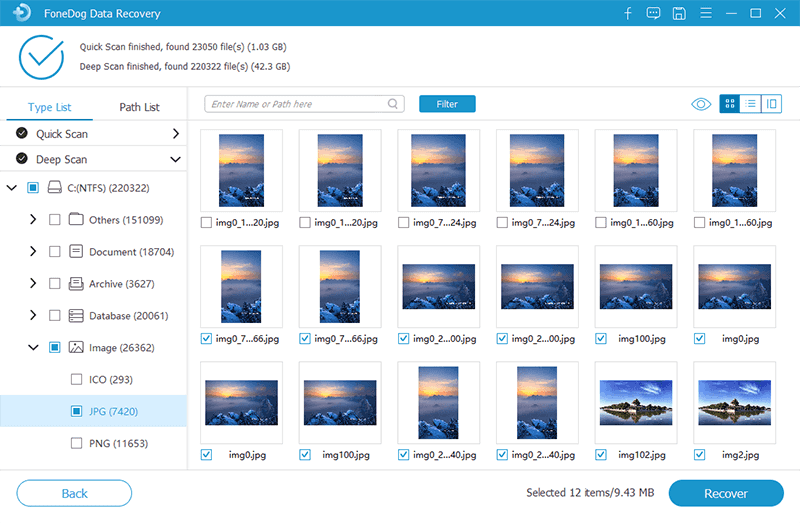
A third-party software typically checks for errors automatically. So if you’re planning on not using such a method, then you will have to check for errors manually. Checking for errors won’t require a built-in feature in your device. You simply have to analyze what the error message means and figure out the solution from that. Here are some errors that already have their corresponding solutions:
Once you figure out the issue, you should easily figure out what solutions suit it best. At that point, you can be ready to solve the problem without assistance from third-party tools.
We all know that the Recycle Bin is a built-in feature in your Windows. You may also use the Trash for Mac users. That is if you are lucky enough to find it still on your Recycle Bin. Thus, it is relatively simple and straightforward. All you have to do is access the Recycle Bin through these steps:

With this, you can easily move the PDF file to its original location before its deletion. The only downside to this is the fact that it only works on deleted files. In short, if it was lost due to an error, you can’t possibly find it on the Recycle Bin. For that reason, we head to another option that can solve even problems caused by errors.
The internet is rich in resources. One of the many sites on the internet is the recover PDF sites. There are sites that resize PDF files so they can be compatible, sites that repair PDF files, and most importantly, sites that conduct recover PDF. The only disadvantage is that you will have to take the risk. Online sites can sometimes have viruses and malware. And that’s why we want to recommend some of the best sites for recover PDF:
These are websites that will allow you to repair or recover PDF files. Unfortunately, there’s also another downside to this, and that is the fact that you have to acquire a stable internet connection to make this possible. If you don’t have internet, then it might be time for another option.
Simply repairing a PDF file won’t be enough for PDF recovery. For one, the file might not even have any issue. In short, it was already that way the moment it was downloaded or saved. However, there is one way to solve the problem, and that is by turning back time on the file. For this, you will have to use the Version History of the file. This is used by experts not only on documents but also for videos, images, etc. Here’s how you can use this method:
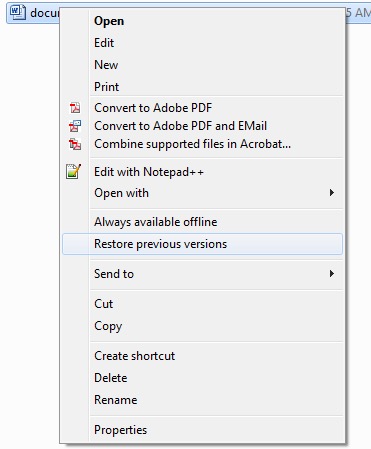
This should make sure that your file would revert to the version that you chose. This means that if the version was where the file did not have issues yet, you will definitely be able to solve the problem.
Now if PDF recovery still wasn’t successful even with the previous version, then it’s time to face the truth. You will have to abandon the file. However, you don’t have to completely neglect the file. The PDF file still has a purpose, and that is the data contained within it. Fortunately, there’s a trick to extracting that data. You just have to follow these steps:

The data from the PDF file should show up on the Notepad. Now you only have to salvage that data. Although you won’t be able to save the file from its demise, you can still save the data.
In some cases, PDF recovery was required not because the file was deleted, but because it was not saved. We discussed this in our earlier section. When the program or computer crashes, the file can be left unsaved. In that case, you will have to rely on the AutoSave feature of PDF. The AutoSave feature allows the program to automatically save the file in regular intervals. So even if you weren’t able to save it manually, there should still be a file ready.
You just have to go to the AutoSave folder of Adobe Acrobat found on AppData’s Roaming folder. By following this path, it should lead you to the AutoSave file. Nevertheless, remember that this folder is deleted when the system restarts. So make sure to use this method immediately.
Oftentimes, users will realize that the problem wasn’t because the file was deleted, corrupted, or was unsaved. It’s simply because the PDF reader is the problem and not the file itself. Since Adobe is the most popular PDF reader, we’ll talk about how you can solve problems with this program. To repair Adobe, here are the steps you need to follow:
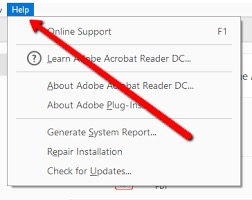
This should automatically solve any problems related to the program. If this still doesn’t solve your problem, then it might be time to use another PDF reader besides the one you are currently using.
Many PDF readers out there can also be trusted. Plus, it’s possible that you won’t have to do PDF recovery if you try them out. Here’s a look at some of our recommendations for a PDF reader:
These PDF readers are safe to use, considering the thousands of users that have positive ratings about the program. So you don’t have to worry about trying them out. This concludes our list of methods for recover PDF.
People Also ReadStellar Phoenix Data Recovery Review and Best AlternativeHow To Perform Device Recovery Easily
You don’t know what might happen in the near future. It might be that the PDF reader that you are using will cease to function. Your computer may also do the same. Or to be more realistic, your PDF file might be lost accidentally. Either way, it’s crucial that you have a way to solve the problem.
That’s where recover PDF comes in. this task is important especially if you’re a regular user of PDF files. Although you learned about many methods for PDF recovery today, it’s still important to prevent the problem in the first place, to avoid going through all the trouble of fixing your issue.
Leave a Comment
Comment
Data Recovery
FoneDog Data Recovery recovers the deleted photos, videos, audios, emails, and more from your Windows, Mac, hard drive, memory card, flash drive, etc.
Free Download Free DownloadHot Articles
/
INTERESTINGDULL
/
SIMPLEDIFFICULT
Thank you! Here' re your choices:
Excellent
Rating: 4.5 / 5 (based on 81 ratings)