

By Adela D. Louie, Last updated: March 19, 2021
Have you tried getting the experience wherein you have plugged in your flash drive to your Mac and you were not able to find your files? Well, this scenario is one of the most common things that you might experience. And lucky for you, you can now have them restored back using a powerful tool. And with that, we are going to teach you the quickest way for you to recover files from flash drive Mac.
As you know, your flash drive is used for you to store your important data which you can also transfer to different devices. It can also serve as your backup device for all of the data that you want to keep safe. However, one of the most common things that you might experience is when you try to plug in your flash drive on your Mac, it will not show you any files stored in it. As if those files had been removed from your flash drive.
But do not worry, because those files that you can no longer see from your flash drive can still be recovered easily. All you need to have is the most powerful third-party tool that can help you to recover files from flash drive Mac. There is also an article about restoring files that based on restoring factory settings on Windows 10.

Part 1. Recover Files from Flash Drive Mac – What are the Cause of Data Loss?Part 2. How to Recover Files from Flash Drive Mac Using The Best Data Recovery Software
As we are all aware, there are causes behind every problem. And that includes the data loss that had happened to your flash drive. And with that, here are the possible reasons for your data loss.
Sharing – Now since that a flash drive is used and can be plugged into several devices, there is a tendency that your files can get corrupted because of its sharing purposes. You might have acquired some malware or corrupted files that might have affected your flash drive.
Corruption on your File System – if you have a flash drive that is already damaged, then it can cause your RAW file to be corrupted as well and these are the files that help you to have access to your flash drive.
Virus – If the computer that you are using with your flash drive is unsafe and occurred a malware or a virus infection, then this can certainly affect your flash drive which will result in your files being corrupted.
Improper Ejecting – when you unplug your flash drive improperly without using the eject button, then this is also one reason you some formatting problems that can lead you to lose your data.
You can still do something about the data that you have lost on your flash drive and that is by making use of a third-party data recovery software that can work on your Mac computer or laptop. And when it comes to data recovery software for cases like this, there is the only one that you can rely on and that is the FoneDog Data Recovery software.
The FoneDog Data Recovery software can be able to help you to get back those data that you have lost on your flash drive. The FoneDog Data Recovery software is known to be one of the best when it comes to recovering your data. It can recover files from flash drive Mac such as your mages, audios, emails, documents, videos, and so much more. This software can also be used on your Mac device so you do not have to worry about any compatibility concerns.
And, the FoneDog Data Recovery software is very easy to use as well because you can easily navigate it and understand its interface. It is also very safe to use because it will not overwrite any of your existing data on your Mac. And for you to know more about how to use this software to recover files from flash drive Mac, here is what you will be needing to follow.
Step 1: Get the Software from the Website
First of all, you have to download the FoneDog Data Recovery software from our website and then have it installed on your Mac. Do not worry if this is your first time because you can take advantage of the 30-day free trial that we have.

Step 2: Launch and Choose File and the Flash Drive
Then, on the main screen of the FoneDog Data Recovery software, there will be a list of the files that you can choose from. Choose the one that you want to recover. Also, you have to plug in your flash drive to your Mac. And once that the program has detected your flash drive, go ahead and choose it as well.

Step 3: Scan Your Flash Drive
After choosing your flash drive and choosing the type of data that you want to recover, then simply choose on the Scan button just below your screen to continue. The FoneDog Data Recovery software will then start to take a look at your flash drive for all of the files that you have lost from it. You can also choose to do a deep scanning for you to make sure that you are going to have all of the lost files that you are aiming to get back.
Step 4: Preview Files Before Recovering
After the scanning process, it is now available to preview your data and choose those files that you want to recover from the flash drive. Simply mark them one by one. Or for better convenience, you can use the search tool to find the name of the files you want to get back.
Step 5: Recover Your Files
And lastly, once that you are done selecting all of the files that you are aiming to retrieve, go ahead now and select on the Recover button by clicking it at the bottom. The program will then start to get back those files that you have chosen in no time.
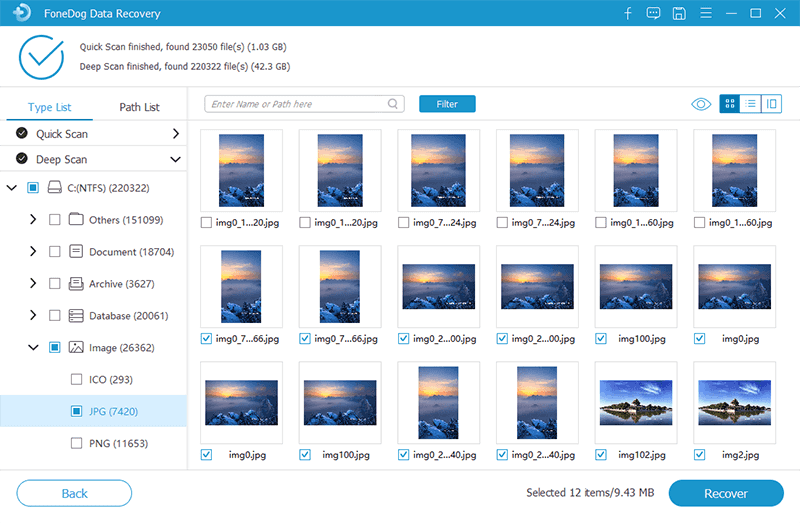
People Also ReadHow to Fix a Damaged SD Card Without Formatting ItHow to Recover Data from Western Digital External Hard Drive
Being able to recover files from flash drive Mac is an easy thing to do. All thanks to the FoneDog Data Recovery software, getting them back is very easy and safe. If you have other problems when use Mac, like don't know how to use Mac Recovery Mode, you can click on the links to get answers.
Leave a Comment
Comment
Data Recovery
FoneDog Data Recovery recovers the deleted photos, videos, audios, emails, and more from your Windows, Mac, hard drive, memory card, flash drive, etc.
Free Download Free DownloadHot Articles
/
INTERESTINGDULL
/
SIMPLEDIFFICULT
Thank you! Here' re your choices:
Excellent
Rating: 4.6 / 5 (based on 101 ratings)