

By Nathan E. Malpass, Last updated: October 9, 2023
In our fast-paced digital world, accidentally deleting files is an all-too-common occurrence. The loss of data can be frustrating and distressing. Fortunately, the Windows Recycle Bin serves as a safety net, providing a temporary holding space for deleted files before they are permanently removed from your computer.
But what happens when you realize you've emptied the Recycle Bin without intending to, or when the Recycle Bin gets corrupted in your Windows? Is all hope lost? Not quite. This article serves as your compass in the maze of data recovery, guiding you through the process to recover recycle bin deleted files.
We'll explore various techniques and tools that can help you retrieve your precious data, ensuring that those moments of panic and regret can be replaced with relief and success. So, whether you're a casual computer user or a seasoned professional, join us on this journey to reclaim your deleted files and master the art of data recovery.
Part #1: How to Recover Recycle Bin Deleted FilesPart #2: The Best Method to Recover Recycle Bin Deleted Files: FoneDog Data Recovery ToolConclusion
Accidentally deleting a file and then emptying the Recycle Bin can lead to that sinking feeling of irreversible loss. However, all is not lost just yet. Windows operating systems offer a lifesaving feature that can potentially resurrect your deleted files: Previous Versions. This method allows you to recover recycle bin deleted files, effectively undoing the deletion and saving you from the anguish of data loss.
Begin by navigating to the folder that once contained the deleted file. Right-click on the folder and select the "Restore previous versions" option from the context menu.
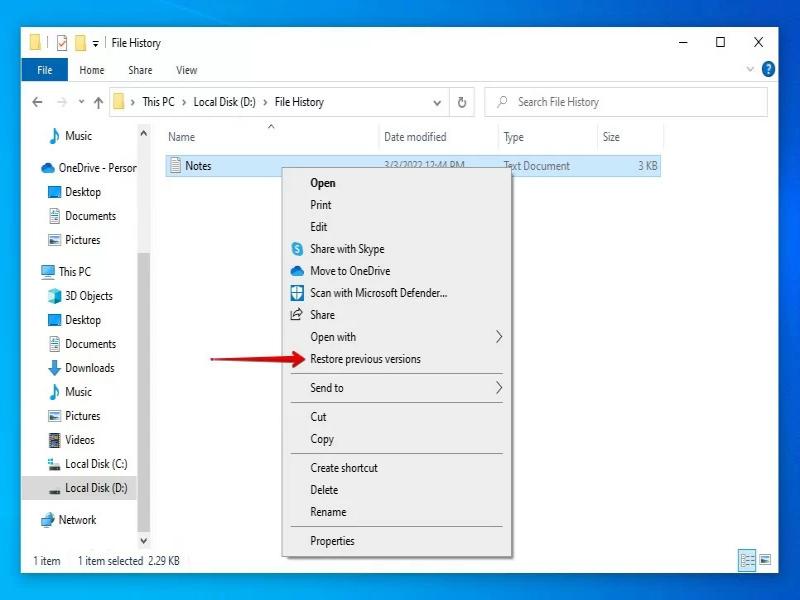
A new window will appear, displaying the available previous versions of the folder. These versions are snapshots taken at different points in time. Select the version of the folder that contained the deleted file before it was deleted.
After selecting the appropriate previous version, click the "Open" button to view its contents. Locate the deleted file within the opened folder. Right-click on the deleted file and choose the "Copy" option. Navigate to your desired location outside of the previous version window. Right-click in the destination folder and choose the "Paste" option to restore the file.
Double-check the restored file to ensure it's the version you intended to recover. Open the file and confirm that it's functional and contains the expected data.
While the Previous Versions method can be a lifesaver, it does come with a significant limitation: it requires the creation of restore points or backup solutions enabled on your system. If these conditions aren't met, this method might not be available. In cases where it is available, however, it offers a user-friendly way to recover files without resorting to complex technical solutions.
When it comes to recovering recycle bin deleted files, delving into the realm of command-line tools might seem intimidating at first, but it can provide a powerful solution. The Command Prompt offers a direct way to interact with your system's file structure, enabling you to locate and potentially recover recycle bin deleted files.
Press the Windows + R keys to open the Run dialog box. Type "cmd" and press Enter, or click OK. This opens the Command Prompt.
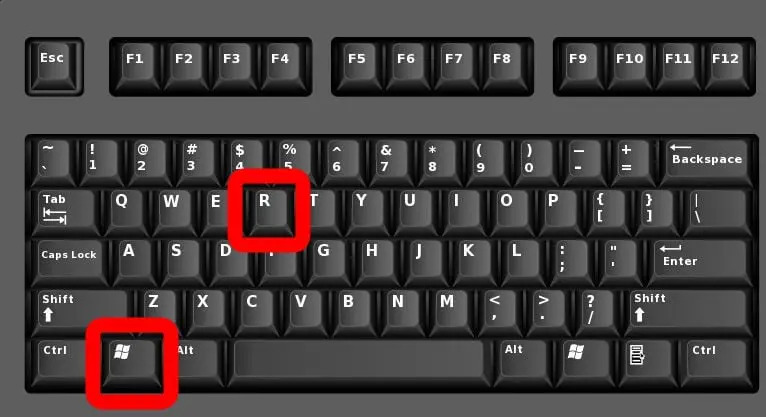
In the Command Prompt, type the following command and press Enter: cd \$Recycle.Bin. You might encounter an "Access Denied" message, as this folder contains protected system files. To overcome this, proceed to Step #3.
Type the following command and press Enter: dir /ah. Look for a folder with a name resembling "S-1-5-XX-XXXXXXXXXX-XXXXXXXXXX-XXXXXXXXXX-XXXX," where "X" represents numbers. This is your user's Recycle Bin SID (Security Identifier).
Once you've identified your Recycle Bin SID, navigate into it by typing: cd S-1-5-XX-XXXXXXXXXX-XXXXXXXXXX-XXXXXXXXXX-XXXX\$Ixxxxxx. Replace "S-1-5-XX-XXXXXXXXXX-XXXXXXXXXX-XXXXXXXXXX-XXXX" with your actual Recycle Bin SID and "$Ixxxxxx" with the identifier of the deleted file. Use the dir command to list the contents of the folder and identify the deleted file.
To restore the file, type the following command and press Enter: copy FILENAME DESTINATION_PATH. Replace "FILENAME" with the name of the deleted file and "DESTINATION_PATH" with the path where you want to restore the file.
Navigate to the destination path and check if the recovered file is present. Open the file to ensure its contents are intact and functional. Using the Command Prompt for file recovery offers a more technical approach, allowing you to directly interact with your system's file structure. While it requires careful attention to detail, it can be a valuable method when other options prove ineffective.
However, be cautious not to overwrite or modify other files during the process. In the next segment, we'll explore the convenience of third-party data recovery software as an alternative solution.
In an era dominated by cloud technology, the potential for file recovery extends beyond your local machine. Many of us entrust our data to cloud storage services, where files are not only accessible from multiple devices but can also be retrieved even after they've been deleted from the local Recycle Bin. Here's how you can leverage cloud storage services to recover recycle bin deleted files.
Open the cloud storage application on your device or visit the service's website. Log in to your account using your credentials.
Look for an option like "Recycle Bin", "Trash", or "Deleted Items" within the cloud storage interface. Navigate to this section to view the files you've recently deleted.
Browse through the list of deleted files and locate the one you wish to recover. Select the file and look for an option to "Restore", "Undelete", or "Recover". Click on this option.

Check the destination folder or directory where the recovered file was restored. Open the file to ensure its contents are intact and functional.
To prevent future data loss, consider enabling file versioning or automatic backups within your cloud storage service settings. Regularly review your deleted items to ensure no valuable files are accidentally discarded.
Leveraging cloud storage services for file recovery can be particularly helpful when dealing with files that were deleted from your local machine's Recycle Bin. These services offer an extra layer of protection against accidental deletions and can significantly reduce the stress associated with data loss. As a bonus, they also provide the convenience of accessing your files from various devices and locations.
When other methods fall short and you're facing the daunting task of recovering recycle bin deleted files, Windows itself comes to the rescue with a specialized tool designed for data recovery. The Windows File Recovery tool is a command-line utility that enables you to search for and restore deleted files from various storage devices. Here's how to use it to recover recycle bin deleted files.
Visit the Microsoft Store or the official Microsoft website to download the Windows File Recovery tool. Install the tool on your system.
Press Windows + R to open the Run dialog box. Type "cmd" and press Enter to open the Command Prompt. In the Command Prompt, type "winfr" and press Enter to view the tool's syntax and usage instructions.
In the Command Prompt, type a command like the following and press Enter: winfr source-drive: destination-drive: /regular. Replace "source-drive" with the drive letter of the location where the file was deleted and "destination-drive" with the drive letter of the destination where you want to recover the file.
You can narrow down the search by specifying file formats and locations. For example: winfr source-drive: destination-drive: /n *.docx. This command would search for deleted Word documents only.
Once the tool completes its search and recovery process, navigate to the specified destination drive to locate the recovered files. Open the recovered file to ensure its contents are intact and functional.
The Windows File Recovery tool offers a robust solution for various file recovery scenarios, including those where files have been deleted from the Recycle Bin or even from external drives. While the command-line interface might require a bit of familiarity, it's a powerful tool to have in your data recovery toolkit.
In the ever-evolving landscape of data recovery, third-party software solutions have emerged as powerful allies for retrieving lost files. Among these, the FoneDog Data Recovery tool stands out as a comprehensive and user-friendly option. With its intuitive interface and advanced features, it provides an effective solution for recovering recycle bin deleted files. Let's explore how this tool can be your go-to option.
Data Recovery
Recover deleted image, document, audio and more files.
Get deleted data back from computer (including Recycle Bin) and hard drives.
Recover loss data caused by disk accident, operation system crushes and other reasons.
Free Download
Free Download

Why Choose FoneDog Data Recovery tool:
How to use this Win10-friendly recovery tool to recover recycle bin deleted files:

While the methods discussed earlier are valuable, the FoneDog Data Recovery tool offers a powerful and user-friendly alternative for recovering recycle bin deleted files. Its comprehensive features, ease of use, and impressive success rate make it a reliable option, especially when other methods might not yield the desired results.
People Also ReadHow To Recover Deleted Pictures From Computer Hard DriveA Quick And Easy Guide On How To Unformat Computer 2023
Remember that the success of data recovery often depends on acting quickly, minimizing further disk activity on the affected drive, and choosing the right method or tool based on your specific situation. Each method discussed in this guide offers a unique approach, catering to different scenarios and levels of technical expertise.
By mastering these techniques and tools, you'll be better equipped to navigate the challenges of data loss, ensuring that your digital memories, important documents, and critical files remain safe and accessible. Whether you're a casual user or a tech enthusiast, the ability to recover recycle bin deleted files empowers you to face data loss head-on and emerge victorious.
Leave a Comment
Comment
Data Recovery
FoneDog Data Recovery recovers the deleted photos, videos, audios, emails, and more from your Windows, Mac, hard drive, memory card, flash drive, etc.
Free Download Free DownloadHot Articles
/
INTERESTINGDULL
/
SIMPLEDIFFICULT
Thank you! Here' re your choices:
Excellent
Rating: 4.8 / 5 (based on 76 ratings)