

By Vernon Roderick, Last updated: May 11, 2021
Perhaps everyone who has a Toshiba laptop wondered at least once what the best way of restoring Toshiba laptop is. Maybe it is because you just bought a second-hand product. Maybe you just want to restore it so that it can perform better. Or maybe you just want to have a fresh start with your beloved Toshiba laptop.
If you belong to either one of these, then you’re in luck. Today, we’re going to talk about the different methods of restoring the Toshiba laptop as well as other things you need to know about this subject. Let’s head to the why’s of this topic.
Part 1. Why Should You Learn Ways of Restoring Toshiba Laptop?Part 2. Serveral Ways for Restoring Toshiba Laptop
There are many people who are looking for ways of restoring the Toshiba laptop. Unfortunately, it won’t be too easy. And that is why you should first understand why you should do it in the first place.
Coincidentally, there are clear reasons as to why people think of doing this task. The main reasons is that there are benefits. Here’s a look at some of the benefits that you may get upon restoring Toshiba laptop:

That’s pretty much everything you need to know about why you should think of restoring the Toshiba laptop. Now let’s head to the actual method of doing it.
One of the many options that people have when it comes to tasks such as this is by using a specialized software. restoring Toshiba laptop is not an exception. And for that reason, we recommend that you use a third-party software called FoneDog Data Recovery.
FoneDog Data Recovery is a straightforward approach in restoring the Toshiba laptop. It is a data recovery software that specializes in recovering data from your system. It is also used to repair issues through recovery. You only have to follow simple steps and you’re good to go.
Data Recovery
Recover deleted image, document, audio and more files.
Get deleted data back from computer (including Recycle Bin) and hard drives.
Recover loss data caused by disk accident, operation system crushes and other reasons.
Free Download
Free Download

It will allow you to recover your Toshiba laptop like nothing happened. This method is perhaps the best for those who want to restore their device due to an issue on the system. Either way, here’s how you can use this software.
First of all, you should download the FoneDog Data Recovery software. Once that’s done, run the file and follow the onscreen instructions to install the software.
Once installation is finished, open the FoneDog Data Recovery software. Upon launching, you will see an interface with a list of file types of storage drives. For the data type, simply click on Check all file types. Then for the location, select the drive that you want to restore on your Toshiba laptop.

After selecting the file type and the location, click on Scan to start the scanning process. By default, it is going to be Quick Scan. However, you may select Deep Scan if you want to after the initial scanning. This will give more accurate results.

Next to the scanning process is the recovery. You should be seeing lots of items after the scan. To select an item, simply click on their corresponding boxes. If you think you selected all the files that you want to recover, click on the Recover button. Now all you have to do is wait for it to finish.
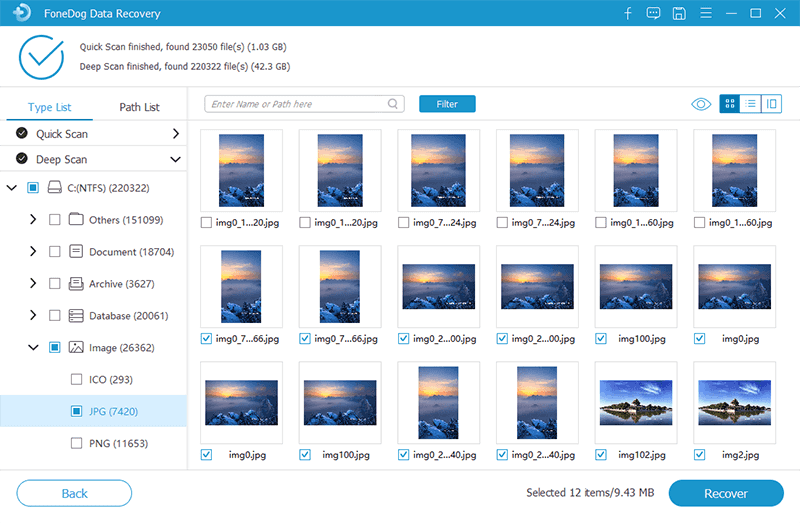
At this point in this article, you already have one way of restoring Toshiba laptop. In the same way, FoneDog Data Recovery can restore other types of laptops, such as performing ASUS laptops. However, that won’t be enough if you really want to guarantee success. Since we’ve talked about using third-party software, of course, we’ll have a method that’ll make use of Toshiba’s built-in utility.
A recovery disk allows you to easily restore your Toshiba device. You just need to put the recovery disk on the media drive then restart the Toshiba laptop. This should be handed out to you the moment you buy the Toshiba laptop. However, that’s not always the case and you’ll have to improvise.
Fortunately, there is a utility tool called Toshiba Recovery Disk Creator. It is exclusive to Toshiba products and thus, you can use it for Toshiba laptops as well. What it does is creates recovery disks with blank CDs that you can use for restoring Toshiba laptop.
First off, go to the Start menu of your Toshiba laptop. On the Search Programs and Files field, type in “Toshiba Recovery Disk Creator” then select the first option that pops up to launch this utility. When it prompts you with this message, “Do you want to allow the following program to make changes to your computer?”, click on Yes.
Under the Media Selection section, mark the checkbox for System Recovery Media. By default, DVDs will be used, but you may also mark the radio button for CD if you want to change the media. There should be a text displaying the number of DVDs and CDs needed, and it is usually 25.
Once the setup is complete, place a blank CD or DVD on the Toshiba laptop’s media drive. Next, click on the Create button of the utility tool. This should prompt the device to start burning the disc. It will then ask you to remove the disc and insert another one. This will continue until the whole system is duplicated. You can just mark the discs so you may find out the order.

Once all the discs are created, you will be able to proceed with restoring the Toshiba laptop. To do so, just close the utility tool and turn off your laptop. Then, open it again and insert the recovery disc. Now it should prompt you to restore your device. Simply follow the onscreen instructions.
While it is a powerful utility of Toshiba, it also has its flaws. In exchange for restoring the Toshiba laptop and wiping potential threats such as spyware, viruses, and malware, it may also wipe out important files.
Nevertheless, this should still be worthwhile since it would solve performance problems with different programs and the benefits rival the disadvantages. Overall, it’s a plausible idea for restoring the Toshiba laptopif you want to trust Toshiba’s utilities. When it comes to disks, here is another article about solving the problem of "you need to format the disk before you can use it".
In case you don’t have a disk available, or you can’t find a shop that sells any, you don’t have to worry. There is also a built-in function of Toshiba for restoring Toshiba laptop without any discs. This involves using the Toshiba Recovery Wizard. This was developed mainly because most Toshiba laptops don’t have recovery discs.
Instead of a disc, Toshiba provides a hidden partition for recovery. This makes the process a whole lot simpler and easier. You simply have to follow these steps:
Shut down the Toshiba laptop using the Windows start menu to ensure that it is properly and completely turned off. Make sure all the external drives such as the mouse, flash drives, USB drives, adapters, monitors, and even the keyboard are plugged out. Now connect the Toshiba laptop into an AC power adapter.

Start turning on the laptop by pressing the power button. While on the boot screen, press down the zero (0) key on your keyboard. Release it when you see a warning message on the screen.
You should see a list of operating systems. Select the one that you want to use when restoring the Toshiba laptop. Another warning will be displayed on your screen once the recovery starts. Just click on the Yes button when this message appears. There should be an option that says, “Recovery of Factory Software”. Select this option as soon as you see it from your screen.
If you follow these steps carefully, then you should be able to be successful restoring the Toshiba laptop. However, it won’t work like a charm unless your Toshiba model isn’t compatible. There might be models that have different instructions and options, but it will lead to the same outcome. Some models won’t have this option, though, so you may need to take other means.
The Charm Bar is another built-in function for computers, although it’s not a built-in function of Toshiba. Instead, it is a function exclusive to Windows, so it is possible for Toshiba laptop to have such a function.
The Charm Bar is quite a popular function since it not only allows for restoring Toshiba laptop, but also allows users to do other tasks as well. This includes System Restore, Refresh, Reset, and other Advanced Tools. Although most of these functions can help you with restoring the Toshiba laptop, the one that we’ll be focusing on right now is the System Restore option. Here’s how you can use it:
To access the Charm Bar, you have to press the Win key + C on your keyboard. Take note that there may be models that wouldn’t open the Charm Bar this way. Some other ways include selecting it directly from the Windows interface.
Once you’ve accessed Charm Bar, select Settings then click on Change PC Settings which should be located at the bottom. This should show you the PC Settings window. Here, go to General then scroll down, and under Advanced startup, select Restart now.

A blue screen will appear which should take you to another window. Here, there will be tons of options. Simply select Troubleshoot from the list of options. There should be the Refresh and Reset option here. Neither of the two will be our goal, so go to Advanced options and then select System Restore.
At this point, you no longer have to do anything except to wait for the system to complete restoring Toshiba laptop. It shouldn’t take too long, but that still depends on whether your laptop has a lot of data in it. Either way, let us head to our last method.
Factory Reset is closely tied to Charm Bar in the way that both of them are built-in functions of Windows. The difference is not uncanny, but it’s not that significant either. Regardless, here are the steps that you’ll need to follow for restoring Toshiba laptop:
To access the Factory Reset function, you have to go to the Recovery section of Windows. Start off by pressing Win key + I on your keyboard to start the Settings app. Here, select Update & Security. Under this section, select Recovery. You will then be taken to another screen. Under Reset this PC, click on Get Started.

Once you click Get Started, you will get another window for Reset this PC. Here, there are two options, namely ‘Keep my files’ and ‘Remove everything’. Choose to Keep my files if you don’t want to experience data loss, and Remove everything if you don’t have any important files. There are different instructions for the two options. With ‘Keep my files, you will get a list of programs to be reset. Just click Next then Reset. For ‘Remove everything’, you will be asked whether you want to reset a selected drive or all the drives. Select your option to proceed then follow the onscreen instructions.
Regardless of the option that you choose, you will always end up restoring Toshiba laptop. All you have to do is wait for the process to complete itself. Once that’s done, you should have a newly-restored Toshiba laptop.
People Also ReadHow to Register FoneDog Data RecoveryQuick Fix for Data Error Cyclic Redundancy Check
Different people have different reasons for trying to restore their Toshiba laptops. It may be for improved performance, for clearing disk space, and more. Regardless of the reason, restoring Toshiba laptop is, without a doubt, a very smart move.
Despite that, you have to make sure you don’t lose your files in the process. That is why we recommend creating a backup first. Once that’s done, you’ll be able to restore your device without any worries.
Leave a Comment
Comment
Data Recovery
FoneDog Data Recovery recovers the deleted photos, videos, audios, emails, and more from your Windows, Mac, hard drive, memory card, flash drive, etc.
Free Download Free DownloadHot Articles
/
INTERESTINGDULL
/
SIMPLEDIFFICULT
Thank you! Here' re your choices:
Excellent
Rating: 4.6 / 5 (based on 70 ratings)