

By Adela D. Louie, Last updated: July 21, 2021
SD card is one device that we can use so that we can expand the storage space of our mobile devices.
However, a blank SD card is a concern that we might experience. That is why in this post, we are going to show you ways on how you can fix it when the SD card is blank or has unsupported file system solved.
Part 1. SD Card Is Blank Or Has Unsupported File System Solved – Why is This Happening?Part 2. Different Ways on How to Fix When SD Card Is Blank Or Has Unsupported File System SolvedPart 3. SD Card Is Blank Or Has Unsupported File System Solved – Recovering Data When All Else Failed
Data Recovery
Recover deleted image, document, audio and more files.
Get deleted data back from computer (including Recycle Bin) and hard drives.
Recover loss data caused by disk accident, operation system crushes and other reasons.
Free Download
Free Download

So before we proceed with the fixes for this issue, let us know first why do we get the error SD card is blank or has unsupported file system sloved.
Some of the most common reasons for this error are a RAW file system, virus infection, logical damage, a hard extraction and so much more. And once that you have this type of error, then you have to think of some of the things that you might have done wrongly towards handling your SD card.
So, for you to avoid having any errors with your SD card, you should handle it with care when you use it on your mobile device, PC, or any other devices that are capable of having an SD card.
Now, let us go ahead and show you how you can fix it when your SD card is blank or has an unsupported file system sloved. However, before you go ahead and proceed with the solutions, you have to make sure that your SD card is working properly and that it can be detected by your PC.
If you are using your SD card on a mobile device, then it might say that you will be needing to have your SD card be formatted. However, do not format it yet. Instead, go ahead and try to reboot your device first.
So that means that you have to turn off your device for a few seconds, and then turn it back on. And when your device is on, go ahead and check if your SD card is now working or not. If it is still not working, then you can do the other solutions that we have below.
Another possible way on how you can solve "SD card is blank or has unsupported file system solved" is by taking out your SD card and insert it back on your device. You can try to do this many times until such time that your SD card is detected by your device.

Some users are saying that they were able to fix the problem when the SD card is blank or has an unsupported file system solved error by making use of the CHKDSK process. So with that, you can go ahead and apply it as well on your part. And for you to do this, here are the steps that you need to follow.
Step 1: Have your SD Card Connected to PC
The first thing that you need to do is to connect your SD card to your PC using your card reader. Here, you have to see to it that the SD card is detected by your PC.
Step 2: Open CMD
After that, go ahead and launch your CMD and run it as your administrator. And from that screen, go ahead and key in chkdsk n:/f. This is where the letter “f” stands for the letter of your SD card.

Step 3: Insert Your SD card on Device
And once that you were able to do the CHKDSK to fix your SD card, go ahead and insert back your SD card to your device and see if it is now working or not.
Another way for you to fix this is by seeing if there are any hidden files on your SD card. This is because there are instances wherein your SD card comes with some hidden files that you need to remove. And for you to do that, here is what you need to do.
Step 1: Simply connect your SD card to your computer using your card reader. See to it that it can be detected by your PC as well.
Step 2: Then after that, launch your control folders for you to open your File Explorer Options.
Step 3: And then, navigate to the View tab.

Step 4: And from there, go ahead and click on the small circle beside the option “show hidden files, folders, and drives” for you to mark it.
Step 5: And after that, go ahead and click on the Apply button for you to save the changes made.
Step 6: Then lastly, remove all of the hidden files from your SD card if you have seen any of them.
So that is all the solutions that you can do when you want to fix your error SD card is blank or has unsupported file system solved. However, if in case that none of the above solutions work for you, then you will be doing the last resort. This is you have to format your SD card.
If this happens, then you might be thinking of your data that is saved on your SD card by now, right? You might be wondering how you can get them back after you have formatted your SD card since that doing the process will delete everything in it.
Well, worry no more because we are going to show you how you can rescue those data that you have on the SD card that you have formatted.
Now, if you are worried about the data that you have on your SD card and wondering if you can still have them back, then we have here the answer for you. And that is, yes, you can still have them back. However, in order for you to get them back, you will be needing a third-party application that can help you to recover the data that you lost.
And, speaking of data recovery for your SD card, we have the perfect tool that you can use. And that is no other than the FoneDog Data Recovery.
The FoneDog Data Recovery will be able to help you out during the times that you needed to recover something from your device using your computer. And of course, this includes your SD card. Yes, that is right! This tool can easily get back your photos, videos, documents, emails, audios, and so much more. For example, recover the photos from the computer.
Plus, the FoneDog Data Recovery is very easy to use because of its easy-to-navigate interface. Also, it comes with a high-security feature that can ensure that any other data that you have on your computer will be untouched or overwritten. You can also use the program on a Mac computer or a Windows computer.
So, for you to get back those data from your SD card, here is what you will be needing to do.
Step 1: Install FoneDog Data Recovery
So what you need to do first is to download and then install the FoneDog Data Recovery on your Windows or Mac computer. You can get the program by going to fonedog.com.
Step 2: Choose Data and SD Card
Then, once that you are routed to the main interface of the FoneDog Data Recovery, you will then see a list of types of data and a list of hardware. From there, go ahead and choose the type of data you want to get back, and then choose the name of your SD card.

Step 3: Scan Your SD Card
After choosing all the necessary things that you need on the main page, you can now go ahead and click on the Scan button. Here, you will be shown two ways to make a scan. One is the Quick Scan and the other one is the Deep Scan.

NOTE: Choosing the Deep Scan process will take a longer time to complete. However, this will give you more data results after the process.
Step 4: Check Out Scanned Data
After the scanning part of your SD card, you no go ahead and preview them one by one. Also, you can select all of those data that you want to get back by clicking on them one by one. This is because the FoneDog Data Recovery will allow you to selectively choose just the data that you prefer on getting back.
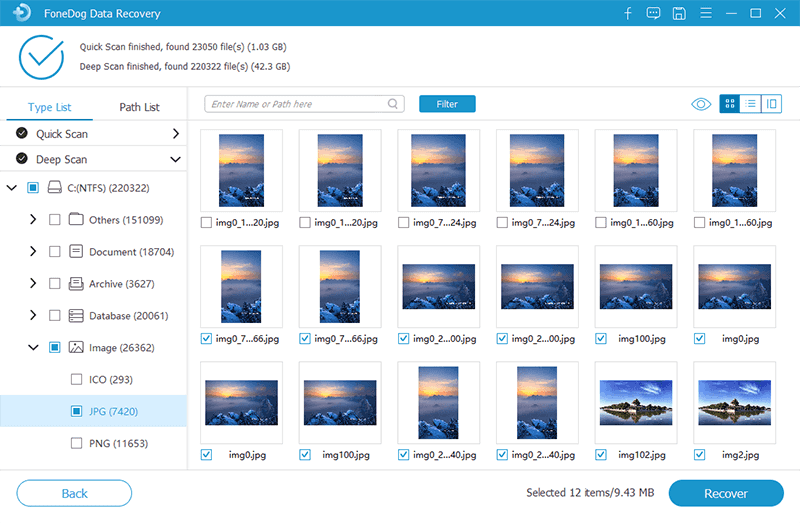
Step 5: Recover Scanned Data
After carefully choosing the data, simply click on the Recover button right below the page and the process of recovering the data that you have chosen will then start. Once done, those data will automatically be saved on your computer.
People Also Read3 Methods to Recover Deleted Email Outlook 2024Fix “Unmountable Boot Volume” Windows 10 Error
As you can see, having the error SD card is blank or has unsupported file system solved is one annoying problem that we can encounter in using an SD card. So in order for you to avoid this, make sure to follow the necessary precautions that we have included above. If you have a corrupted file, you can choose to fix the corrupted file with FoneDog Data Recovery instead of abandoning it.
And if you were not able to fix your SD card and all have left is to have it formatted, then do it by all means. And the data in it can still be recovered by using the FoneDog Data Recovery.
Leave a Comment
Comment
Data Recovery
FoneDog Data Recovery recovers the deleted photos, videos, audios, emails, and more from your Windows, Mac, hard drive, memory card, flash drive, etc.
Free Download Free DownloadHot Articles
/
INTERESTINGDULL
/
SIMPLEDIFFICULT
Thank you! Here' re your choices:
Excellent
Rating: 4.5 / 5 (based on 108 ratings)