

By Gina Barrow, Last updated: August 22, 2019
"I found out myself when I was using spotlight search to find something and noticed that some text conversations I made months ago were showing up! But I would rather not show these messages, how can I permanently delete the SMS from the iPhone?
If you search for "deleted text" or "deleted text in iPhone spotlight", you should see a lot of people talking about it. You think the text messages have gone after manually remove on the iPhone. In fact, they are still on your iPhone but become invisible.
Part 1. Why is having personal Privacy on smart phones important?Part 2. How to completely delete messages on iPhone permanently with FoneDog - iOS Data EraserVideo Guide: How to Delete Text Messages on iPhone PermanentlyPart 3. Complex way to delete messages permanently on iPhonePart 4. Remove all contacts permanently on iPhone device
When friends and loved ones get hold of our phones, the first things they try to access are the messages and the gallery. It could be both sometimes fun because they will get to laugh out from your cheesy messages and annoying because they invade your privacy which is a big concern. But what does privacy really mean and do you really get to have real privacy on your iPhone? What if you will learn that iPhone doesn’t erase all your messages and delete all contacts in their system even if you have removed all of them from your phone? It all sounds pretty awful, right? Privacy means having the state of real freedom where you get to enjoy being yourself and out from the eyes of everyone else. User privacy on smartphones is less of the definition itself because these devices were equipped with a lot of tracking technologies. Let us focus on the messages on iPhones where you have deleted both the message and the contact recipient but then if you run a search or use the “Spotlight” search on your device, you will see that they are still there. Sounds creepy? Not really. Before you decide to sell your iPhone and get a new one, always make privacy the first concern. You wouldn’t want the next owner of your iPhone to get hold of some of your messages and blackmail you in the future. Learn how to delete all contacts and messages permanently and secured.
For fast, safe and permanent removal of private information on your iPhone, use FoneDog - iOS Data Eraser, the most trusted and highly recommended by millions of iPhone users worldwide. Don’t look any further; this third party tool is confident that it will save you from all future heartaches and trouble. You can delete all contacts, messages and other private data from your iPhone devices. Follow the steps below on how to get this tool up and running:
First, you need to download, install and launch the FoneDog - iOS Data Eraser on your computer. After the complete installation, open the program and connect your iOS device properly. Make sure the connection is stable and will not be interrupted. 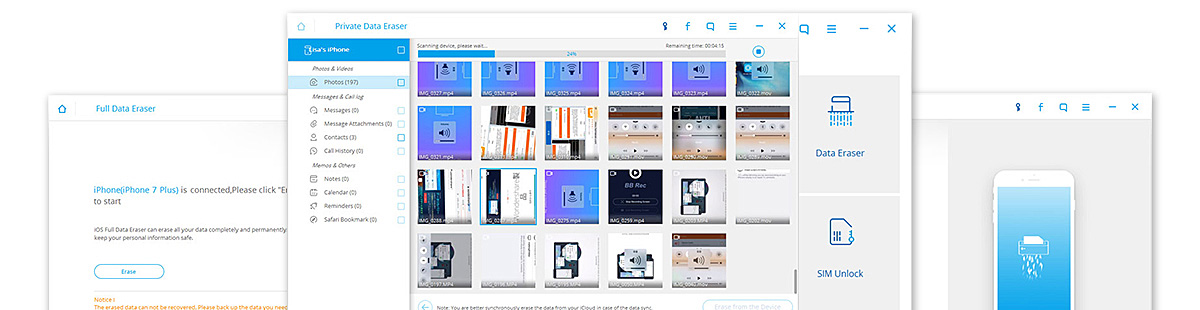
After the connection is established between the software and your iPhone, the next screen will let you choose which tool you need to navigate. Choose the “Private Data Eraser” and scan your device.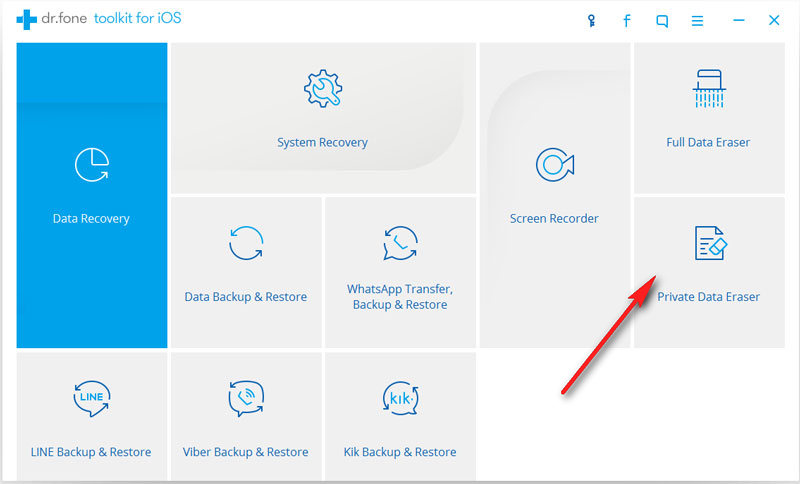
The scanning may take time depending on a load of data on your iPhone so stay patient for you are just a step away from the freedom to delete all contacts and messages on your device. When the scanning is completed, you can see all the data on your device in a category list from the left-side panel. You can go through each category like messaging and attachments, messages, contact, call history, photos, calendars and much more. You can have the option to selectively choose the desired item to be deleted or you can select all. Before it will be permanently deleted, FoneDog - iOS Data Eraser will ask you to confirm the deletion by typing in the word “delete”.
Finally, you have permanently removed all your private data on your iPhones. You can have that real peace of mind that your personal identity and privacy will be safe.
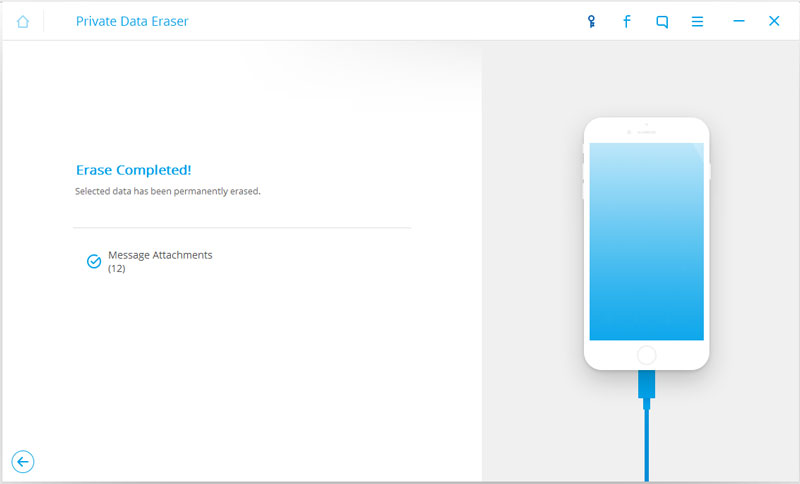
It is a big hassle to have all the messages and contacts hiding inside your iPhone when you are sure that you have removed them already. So before they haunt you, practice these steps regularly:
There are a lot of cases where the contacts of previous owners of iPhone devices are still seen on the device and this can trigger a threat on privacy if not handled well. You can delete all contacts on iOS devices using these different methods:
Above all the manual steps we have suggested, the best way to delete all contacts and other private data on your iPhone is using FoneDog - iOS Data Eraser. This program is so simple and easy to use with guaranteed results.
Leave a Comment
Comment
iOS Data Recovery
3 Methods to recover your deleted data from iPhone or iPad.
Free Download Free DownloadHot Articles
/
INTERESTINGDULL
/
SIMPLEDIFFICULT
Thank you! Here' re your choices:
Excellent
Rating: 4.5 / 5 (based on 92 ratings)