

By Adela D. Louie, Last updated: January 6, 2024
Are you having trouble with your Facebook notification not loading on your device? Then here are some great fixes that you can do for you to resolve this problem.
Facebook notifications not loading on your device can really be annoying. Without getting notifications, you will not be able to know if someone commented on your photo if you were tagged on a certain post, and other Facebook features.
So because of this, here are some great fixes that you can do for you to be able to solve the problem Facebook notifications not loading on your device.
People Also Ask:
If you delete your Facebook messages by mistake. You can retrieve deleted Messenger messages according to this detailed step-by-step guide.
Part 1: Fixes for Facebook Notifications Not Loading on DevicePart 2: Conclusion
How do I refresh my Facebook notifications? Here are 5 effective solutions to fix when Facebook notifications are not loading:

Now, for you to be able to receive Facebook notifications on your Android or iPhone device, you have to make sure that you have enabled this feature on your Android or iPhone device first. So, in case your Facebook notifications not loading on your Android or iPhone device, simply go ahead and check if you have turned on your Facebook notifications on your Android device. And if you were not able to turn this on, then that is the reason why your Facebook notifications not loading on your device.
Enable Facebook Notifications on iPhone
Turn on Facebook Notifications on Android

Once that your mobile device is running for a long time and is working on a lot of backup applications, then it is more likely that you will experience on getting some glitches. And because of these glitches, this will definitely be a cause for your device to stop working normally and this is one reason why you are having the Facebook notifications not loading on your mobile device.
Now, for you to be able to solve this problem, then what you should do is to force stop n those apps and then reboot your mobile device. This way, you will be able to refresh the system of your device. And in order for you to do this, here is what you need to follow.
Press and hold on the power button of your device. Then go ahead and swipe on the slider that is located on your screen for you to turn off your iPhone device. And then, leave your iPhone device turned off for a couple of seconds. After that, go ahead and press and hold the power button of your iPhone device once more. And once that you see the Apple logo on your screen, then you can go ahead and let go of your power button.
On your Android device, go ahead and tap on the Settings app. From Settings, go ahead and choose on Applications and then tap on Applications Manager. And then, go ahead and tap on Facebook and then tap on the Force Stop button. This will then forcibly stop your Facebook from running on your device.
After doing all that, go ahead and press and hold on the Power button of your Android phone and then tap on the Restart button. This will then reboot your Android phone so just wait for it to start up again.
The caches that are accumulated by Facebook on your Android device piles up for the longest time that you are using your Android device with the Facebook app. So with that, what you will be needing to do is to clear up your Facebook caches on your Android device. And in order for you to do that, here is a quick tutorial on what you need to do.
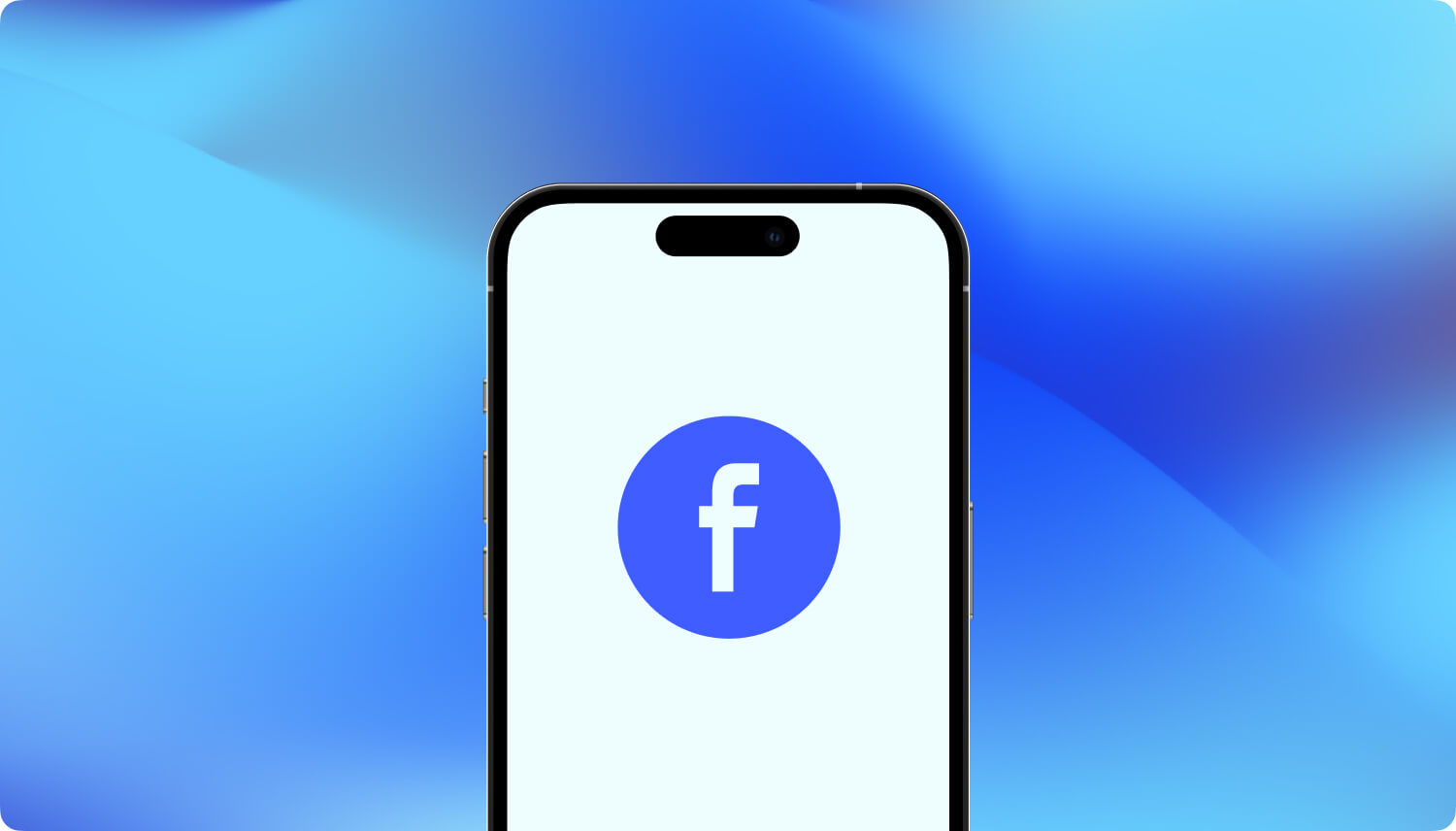
Another reason as to why you are having the Facebook notifications not loading is because you might have an outdated version of Facebook on your Android device. And once that you have an outdated version, this will then cause you to get bugs. However, getting the updated version of Facebook will be able to get rid of those bugs that you are having such as your Facebook notifications not loading.
Now, for you to be able to the updated version of the Facebook app, all you need to do is to go to your Google Play Store or App Store and then search for the Facebook app. Then tap on it and you will be able to see if there is a need for you to update the Facebook app on your Android device. And if it does, then just go ahead and tap on the Update button for you to start updating your outdated Facebook application.
Just like having an outdated version of a certain application, having an outdated OS on your device could also cause you in getting the error of Facebook notifications not loading on your Android or iPhone device. But once that you have updated your operating system, then the error will also be fixed. And for you to update your Android or iPhone device, here is what you will be needing to do.
Update Your OS of Android Phone
Update Your OS of iPhone Device
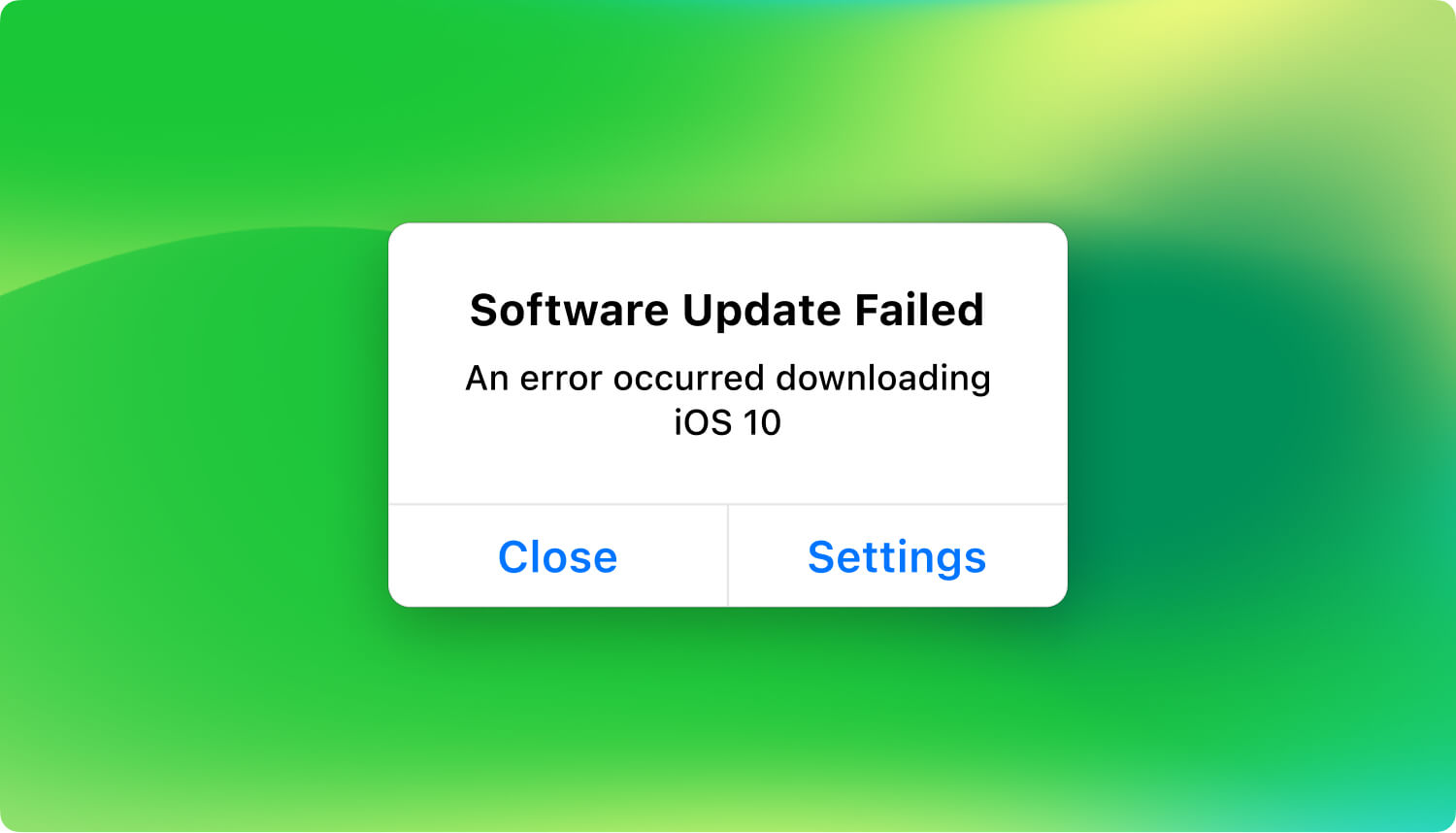
We know how annoying it can be when you are getting the Facebook notifications not loading on your Android or iPhone device. That is why with the help of all the solutions that we have shown above, one of them surely will help you in times of need.
Leave a Comment
Comment
Hot Articles
/
INTERESTINGDULL
/
SIMPLEDIFFICULT
Thank you! Here' re your choices:
Excellent
Rating: 4.0 / 5 (based on 2 ratings)