

By Adela D. Louie, Last updated: April 30, 2023
There are a lot of things when it comes to the role of text messages in our business and everyday life; this is why we have to learn how to backup iPhone text messages. Text messages are reflections of the memories that you want to record, as well as files or conversations that you had with people connected with your everyday business. If you use it to exchange important files and messages it is best that you save text messages on your iPhone.
If you do not have any idea about how to backup text messages, this article will tell you about some of the ways and methods that you can use to create one. We are also going to share with you a tool that can help you easily create the backup of any files that you wanted to make sure that you have a copy of.
Part #1: How to Backup iPhone Text Messages Using Your iTunes?Part #2: How to Backup iPhone Text Messages Using Your iCloud?Part #3: What Is The Best Way to Backup iPhone Text Messages?Summarize It All
As we all know iTunes is one of the most important applications when you are using Apple devices. iTunes allows you to back up all the files that you have on your iPhone. Although it is not so recommendable that you use iTunes if you wanted to backup iPhone text messages only, you can still use it to back up all the data that you have on your iPhone, let us check the procedures that you have to follow below.

Another way to backup iPhone text messages is through the use of iCloud. If you are using Apple devices for quite a long time, you would know that like iTunes, it is also one of the most important applications being used on Apple devices.
It is actually a handy way to back up your iOS data, wherein there is no need for you to install third-party applications, and you do not even need a cable to execute the creation of the backup. You can directly perform the said creation of the backup on the device that you have chosen, let us say for example an iPad or an iPhone.
If you opted to use this option to backup text messages, it should also be noted that iCloud only allows you a free storage capacity of 5 GB. And this free storage capacity can be easily consumed if you have a lot of data but there is one thing that you can do to be able to make sure that you would not get caught up with the available storage, you can buy additional iCloud storage in advance. Here’s a guide to the storage plans where you can choose from:
Now, let us see how to backup iPhone text messages through the use of iCloud.
You have to know that if you wanted to sync all the messages to another Apple device that you have, you can go to “Settings”, and then your name, and then proceed to iCloud, and then go to “Messages”, you then have to toggle the said option to “On”.
You also have to know that in case you wanted to recover your messages from iCloud and then to your iPhone, there is a need for you to factory reset your iPhone and then start restoring your data from the iCloud backup while you are in the setup process.
Let us share with you the best tool that you can use to back up not just your text messages but even all the data that you have on your iPhone.
The tool that we are going to share with you is called the FoneDog iOS Data Backup and Restore tool. From the name of the tool itself, it can be surely used to backup text messages as well as back up other data types that you have. Let us check the other features of the tool below.
iOS Data Backup and Restore One click to backup the whole iOS device to your computer. Allow to preview and restore any item from the backup to a device. Export what you want from the backup to your computer. No data loss on devices during the restore. iPhone Restore Won't Overwrite Your Data Free Download Free Download
Let us check the steps on how can we utilize the FoneDog iOS Data Backup and Restore tool to backup iPhone text messages.
The initial thing that you have to do is to download and install the tool on your computer. Once the tool has been downloaded and installed, it will automatically detect the iOS device that you have connected to the computer using a cable. Open the tool and tap the option that says “iOS Data Backup And Restore”, you can see this option from the main interface of the tool. Then you have to tap the “iOS Data Backup” option to be able to continue.
The second step that you have to do is to select which data backup modes are you going to use. We have two backup modes, the standard one and the encrypted one. If you chose the encrypted mode, you can be able to back up the files and incorporate a one-time password to make sure that your data is well protected. After you have selected the mode, tap the “Start” button.
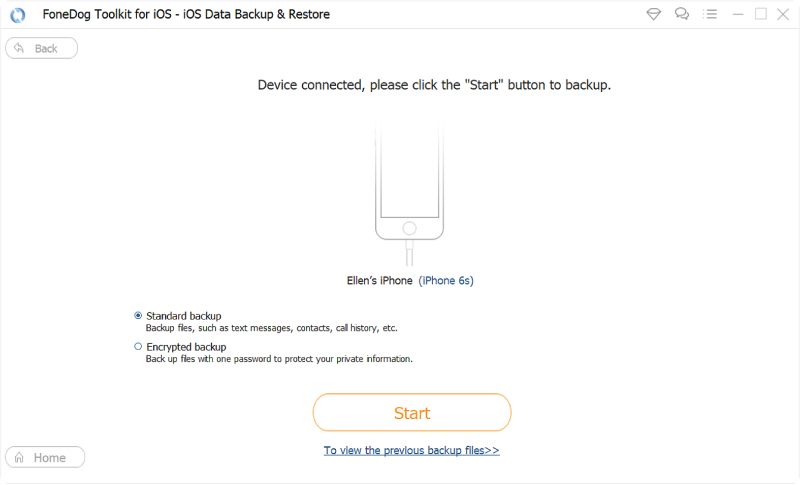
Once the “Start” button was tapped, you can be able to see what types of data can you create a backup of. You have to choose which data type are you going to back up.
Once you have chosen which files are you going to back up, the tool will now start with the creation of the backup file. Once the process is finished, you will see the name as well as the size of the backup file that you have just made.
In case you also have other data, and you also want to create a backup file for them you can always choose “Backup More” to start the backup of more items and you can click “Restore iOS Data” if you wanted to transfer your data to another device, or to your personal computer.
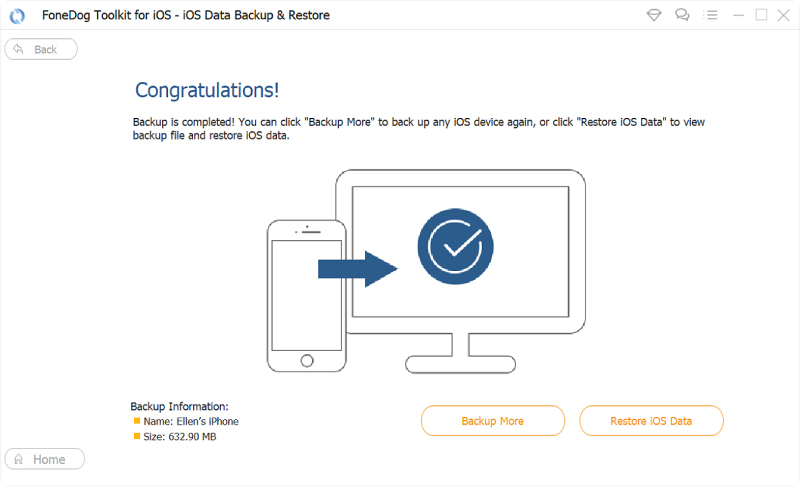
People Also ReadHow Do We View Verizon Text Messages OnlineBest 5 Sites for Sending Anonymous Text Messages
We hope that we have helped you figure out some of the methods and ways to backup iPhone text messages, the processes are quite easy you just have to follow which one is better according to the resources that you have. We are also glad to introduce to you the FoneDog iOS Data Backup and Restore tool, the best one that you can use when it comes to helping you backup text messages on your iPhone. Go and give it a shot!
Leave a Comment
Comment
iOS Data Backup & Restore
Back up your data to PC and selectively restore iOS data from backups.
Free Download Free DownloadHot Articles
/
INTERESTINGDULL
/
SIMPLEDIFFICULT
Thank you! Here' re your choices:
Excellent
Rating: 4.8 / 5 (based on 103 ratings)