

By Adela D. Louie, Last updated: July 10, 2020
Does your iPhone device contain important text messages that you want to save? Do you want to know how to save text messages on the iPhone in the easiest possible way? Then go ahead and read through this article for you to find out how to save text messages on the iPhone device.
There is a lot of iPhone user who would like to know on a way on how to save text messages on iPhone. This is because, text messages contain important information that we need or for some other reason as well.
Tip: To get back your lost messages, there is also a solution for you. We have tested a lot of ways and find the best solution for you to restore lost text messages from your iPhone.
So, for you to be able to know some quick ways on how to save text messages on iPhone. So if you want to know these ways, go ahead and read through this post.
Part 1. The Best Way on How to Save Text Messages on iPhonePart 2. Different Other Ways on How to Save Text Messages on iPhonePart 3. Conclusion
We know the difficulty that you can have when you lose your text messages on your iPhone device that is why you are wanting to know how to save text messages on iPhone.
And this is the reason why we have come up with a tool that you can use in order for you to keep those text messages safe. And that is by backing them up using the FoneDog iOS Data Backup and Restore.
iOS Data Backup and Restore One click to backup the whole iOS device to your computer. Allow to preview and restore any item from the backup to a device. Export what you want from the backup to your computer. No data loss on devices during the restore. iPhone Restore Won't Overwrite Your Data Free Download Free Download
The FoneDog iOS Data Backup and Restore is intended for you to backup and restores any data that you have on your iPhone device. This includes your text messages, contacts, call history, photos, videos, notes, voicemail, and a lot more. And because of this program, you can selectively choose the data that you want to backup and also to restore on another iPhone device or even to your computer.
Plus, the FoneDog iOS Data Backup and Restore is very easy to use as well because it is a one-click application to backup and restore your text messages. Also, this is a very safe application to use as well because it will not overwrite any existing data from both your iPhone device and your computer. And because of that, this program is highly recommended by many people.
And in order for you to know on how to save text messages on iPhone using the FoneDog iOS Data Backup and Restore, here is a quick guide that you can easily follow. So, go ahead and now and download and install the FoneDog iOS Data Backup and Restore on your computer.
The first thing that you need to do is to backup your text messages from your iPhone device first. And to do that, just follow the steps below.
And once that you have already installed the program on your computer, then go ahead and launch it on your computer. And then, once that you get on the main page of the program, go ahead and choose iOS Data Backup and Restore. And after that, go ahead and choose iOS Data Backup. And once that you have chosen the necessary option, go ahead and have your iPhone device connected to your computer using its USB cable and wait for the program to detect your iPhone device.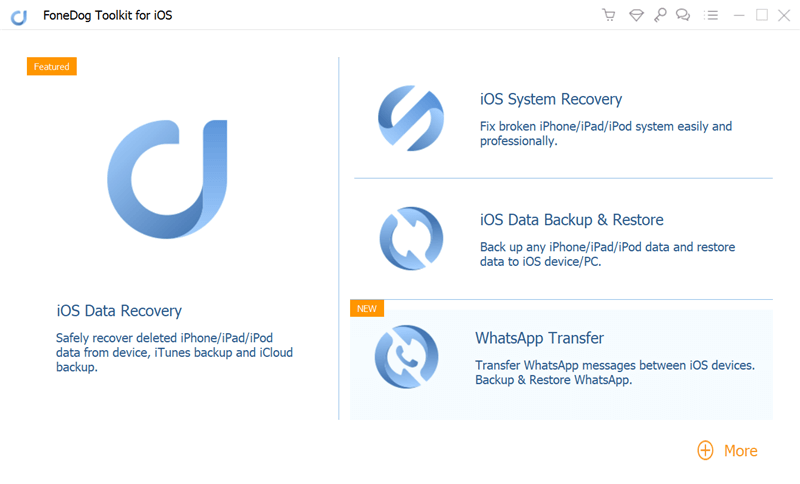
Then, on the next page of the screen, the FoneDog iOS Data Backup and Restore will then ask you to choose from two available backup modes for your data. One is through a Standard Backup which is just like a regular backup. And the other one is the Encrypted Backup which you can choose for you to set up your backup file with a password so that you will be able to keep its information safe.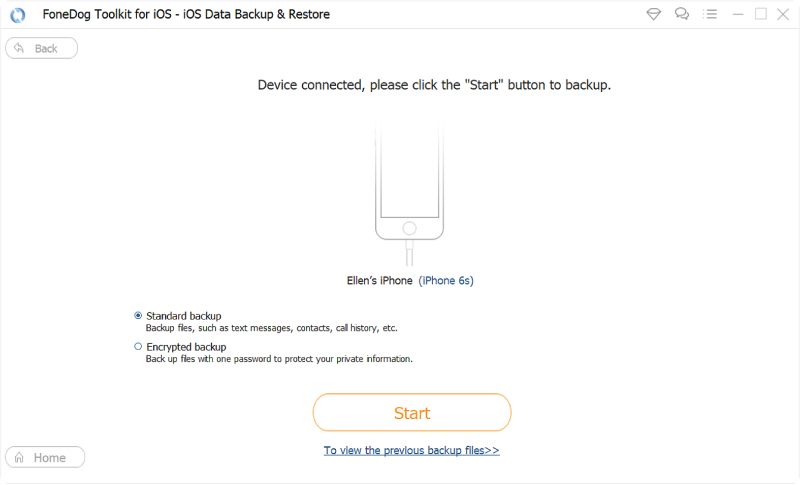
And then, after choosing the backup mode for your backup file, the FoneDog iOS Data Backup and Restore will then show you a list of data types that it can support to backup. So, from that list, go ahead and simply choose Messages and Attachments to view all of the text messages that you have on your iPhone device.
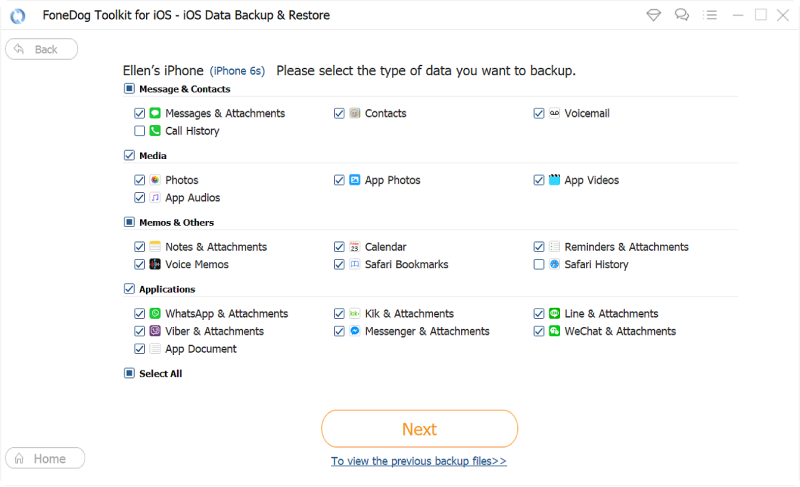
And then, the program will show you all of the text message conversations that you have on your iPhone device. And from that page, go ahead and choose all of the text messages that you want to back up from your iPhone device. You can choose on them one by one, or you can simply click on the Select All button to choose all of the text messages that you see on your screen at once.

After choosing the conversation that you want to keep safe, then it is now time for you to backup them up. And for you to be able to do that, go ahead and click on the Next button. Then the program will then start to backup your text messages to your computer. So, from here, all you have to do now is to wait for it to complete.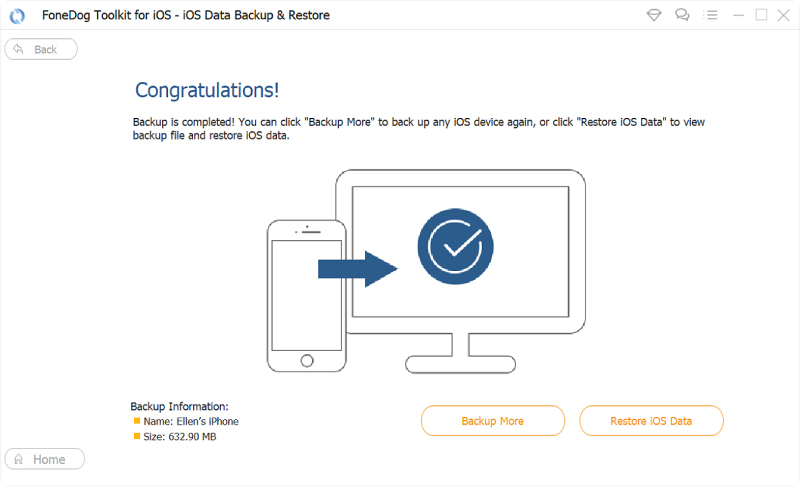
Now, in case you need to restore these text messages that you have backed up from your iPhone device, then you can go ahead and make use of the same program. And to do that here are the steps that you need to follow.
Go ahead and launch the program again on your computer and then connect your iPhone device using its USB Cable. And once that your iPhone has been detected by the program, go ahead and choose iOS Data Backup and Restore and then choose iOS Data Restore from the main interface.

After that, the FoneDog iOS Data Backup and Restore will then show you all the backup that you have. So, from that list, go ahead and choose the most recent one according to the date and time that the backup was made. Go ahead and click on the backup file and then click on the View Now button.
And once that you click on the View Now button, the program will then start to scan the backup file that you have chosen. So, all you need to do is to wait for it to complete.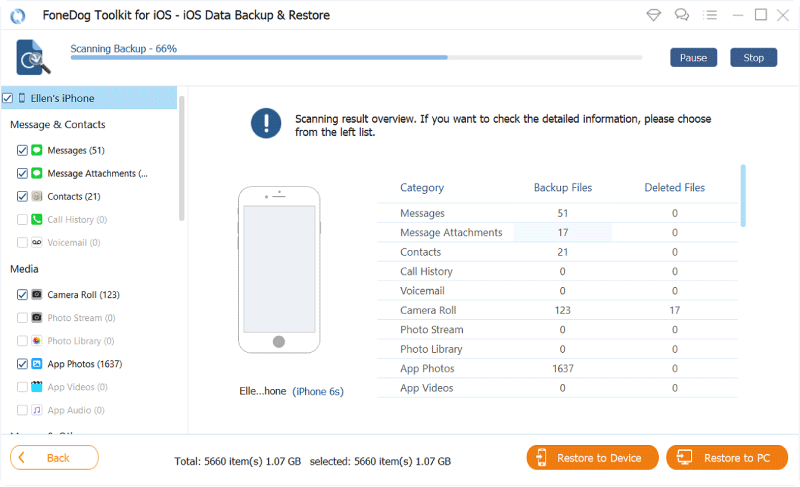
Once that the scanning process is complete, you can now be able to see the data type on the left side of your screen. So, from there, go ahead and click on Messages and all of the text messages on your backup file will show up. Then choose the text messages that you want to restore. And once that you are done, you can now go ahead and click on the Restore to PC button for you to restore your text messages to your computer. Or, you can choose the Restore to a Device button in case that you want it to be restored to a new iPhone device.
Aside from using the first method above, there are also some other ways on how to save text messages on iPhone. And with that, here are the other ways that we are talking about.
If in case you want to know some other way on how to save text messages on iPhone, then here is another one that you can rely on. And that is by using your iCloud account. As you know, all iOS users get to have a free 5GB storage on your iCloud which you can also expand with a subscription. However, this method will not keep a copy of your text messages. But what it can do is that it can sync your text messages from your iPhone device to your iCloud. This means that when you delete a certain text message on your iPhone device, it will also be deleted on your iCloud. Now, for you to know how to save text messages on the iPhone using your iCloud, here are the steps that you need to follow.
All iPhone users are of course familiar with the iTunes program. After all, the iTunes program is known to be the official app for all of Apple devices such as your iPhone, iPad, iPod, and even your Mac. And with that, you can also make use of this for you to know how to save text messages on iPhone using the iTunes. And to know how you can do that, here is a quick guide that you can follow.
Another way on how to save text messages on the iPhone device is to use your email. However, doing this process is ideal for individual items that you would like to save. And for you to know how you can do this, here are the steps that you need to follow.
iOS Data Backup and Restore One click to backup the whole iOS device to your computer. Allow to preview and restore any item from the backup to a device. Export what you want from the backup to your computer. No data loss on devices during the restore. iPhone Restore Won't Overwrite Your Data Free Download Free Download
Clearly, it is very easy on how to save text messages on the iPhone device. You can even do that on your own without the need of an expert. Also, saving your text messages on your iPhone is one great way for you to be able to keep them safe just in case that something bad happens to your iPhone device, then you can still be able to have a copy of them.
And when it comes to backing up any data from your iPhone, you can always make use of the FoneDog iOS Data Backup and Restore because this is the safest, easiest, and most reliable way for you to keep those text messages safe.
Leave a Comment
Comment
iOS Data Backup & Restore
Back up your data to PC and selectively restore iOS data from backups.
Free Download Free DownloadHot Articles
/
INTERESTINGDULL
/
SIMPLEDIFFICULT
Thank you! Here' re your choices:
Excellent
Rating: 4.7 / 5 (based on 97 ratings)