

By Adela D. Louie, Last updated: October 22, 2021
Having trouble with your iPhone backup password? Then go ahead and read this post until the end and you will be surprised that this will help you a lot.
The password helps a lot in protecting our privacy. However, people have different kinds of passwords everywhere and some users might forget some of the passwords that they set up.
If you suffer from the same problem sometimes. Make sure that you read this post until the very end because you are going to know how to solve iPhone backup password recovery after this.
Part 1. What is an iPhone Backup Password? Part 2. Why Do You Need iPhone Backup Password? Part 3. How to Change iPhone Backup Password and Make New Backup Part 4. How to Fix When You Want to Recover iPhone Backup Password Part 5. Restore Deleted Data from Wiped Out iOS Device Part 6. Conclusion
An iPhone backup password is also known and called as the iTunes backup password. This is set when you backup your iOS device. Setting a password will make sure that your data is safe on your device. So, when you make a backup of your data, it will automatically generate and encrypted your backup data.
And once that you have chosen to have your backup protected, you have to make sure that you remember your password for you to be able to access the content of your backup. Your iPhone backup password is set differently from your iPhone’s password and your Apple ID password. And just in case you forgot this password, it won’t help you to recover it when you reset your Apple ID.
Learn more about the iTunes backup password here!
You will be needing to have an iPhone backup password so that it can read or have your iPhone backup be restored or removed if you wish to do so. You also do not need to make some more backups for you to be able to access your iCloud or your Apple Music or to even reset your iOS device.
And throughout the whole time that Apple exists, it was able to make a lot of formats in order for it to protect your backups. And the most recent one was reported as a part where iOS 10.2 is released.
If just in case that you have forgotten your iPhone backup password but you do not need to access the contents of your backup then you can just simply overwrite the old one with a new one. And here is how you can do this.
Now, if you have lost or you have already forgotten your iPhone backup password, then here are a few tricks that you can do.
The first thing that you want to do is to try to enter the previous passwords that you might have set up with your iPhone backup password. Do not worry because there will be no penalty even if you have entered the wrong one many times. And with that, you might want to consider entering and trying some of the passwords you have set up with some of the cloud services of iOS devices such as your iTunes, Apple ID, iPhone Password, email passwords, computer password, or the simplest password that you have on your minds such as 1234, 0000, and more. If you are using google service, maybe you should check on Google Password Manager.
If you were able to use your Mac and you have configured your phone with your iTunes backup password, then there is a chance that you have some details on your computer. So, to see if you have this on your Mac, here are the steps that you need to follow.

Now, from all of the steps that we have shown you, this is the one that should be your last resort. If all else fails then what you will be needing to do now is to have your data from your iOS device be backed up on your iCloud. And once that you already did that, then you will be needing to erase and restore your iOS device from iCloud.
This process will wipe out all of the data that you have on your iOS device. And that is why before doing this, you have to make sure that you back up your data to your iCloud so you can restore them at a later time.
Now, we have mentioned that the last option that you should do to fix the problem is for you to erase the data from your iOS device and have it reset. But before that, again, you have to make sure that you have backed-up all of your data.
Now, if you have already done the last option and you are wondering on how on earth would you be able to get those data back, then we have the perfect solution for you. And that is by using the FoneDog iOS Data Recovery program. It does not just solve iPhone backup password recovery and it will restore everything for your iOS device.
iOS Data Recovery
Recover photos, videos, contacts, messages, call logs, WhatsApp data, and more.
Recover data from iPhone, iTunes and iCloud.
Compatible with latest iPhone and iOS.
Free Download
Free Download

The FoneDog iOS Data Recovery program is one of the best programs that you can rely on when it comes to recovering deleted or lost data from any iOS device. That is why this is the perfect tool that you can use in order for you to bring back those deleted data from your iOS device.
The FoneDog iOS Data Recovery is a very easy-to-use program, and that it comes with a very easy-to-use interface that will make it easier for everyone to restore their data. This is also a program wherein it has the ability to recover directly from your iOS device, from your iTunes backup, and even from your iCloud backup. And to show you how you can use this easily, here are the steps that you need to follow.
Step 1. Download and Install
Of course, you have to download the FoneDog iOS Data Recovery program from our official website first and then have it installed on your Mac.
Step 2. Launch iOS Data Recovery
Once that you have installed it on your Mac, go ahead and double-click on it for you to open up the program.
Step 3. Select an Option and Login Your iCloud Account
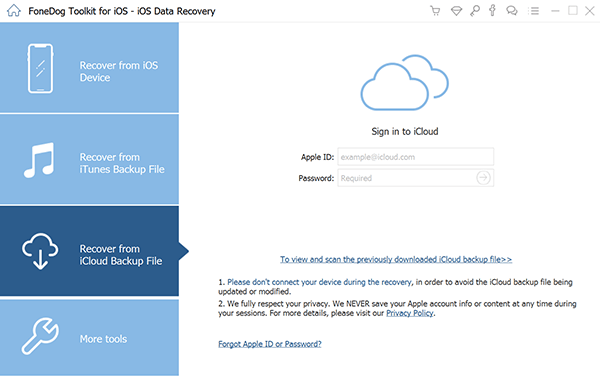
And when you are taken to the main interface, you will be able to see some categories. From there, go ahead and simply choose on “Recover from iCloud Backup” option. Then you will be able to see that the program will ask you to log in to your iCloud account. At this point, just go ahead and enter the same iCloud account that you are using on your iOS device.
Step 4. Download Backup
After you have logged in to your iCloud account, you will see files of your backup throughout the time that you were able to use your iCloud as a backup. From there, go ahead and choose the most recent one which is the one you made earlier. And then click on the Scan Download button.
Step 5. Preview Files to Recover

And once that the download is complete, you can now go ahead and choose all of the files that you wish to get back. You can choose the file types from the left side of your screen and the things that it contains on the right part side as well. There will also be a preview before you make the final decision if you want to restore them or not.
Step 6. Complete Recovery
After you were able to choose all of the data that you wish to have, then it is now time to restore them. All you need to do here is to click on the Recovery button on your screen and the process of recovering your lost data will start so all you have to do by now is to just wait for it to complete.
As you can see, there are so many ways on how you can recover your iPhone backup password. You can try the tips that we have shown you above. But just in case that none of them work, then it is best that you use the FoneDog iOS Data Recovery and surely this program will help you.
People Also Read5 Ways to Recover iCloud Password-iCloud Password Recovery [2021update]How to Recover iPhone Backup without Password
Leave a Comment
Comment
iOS Data Backup & Restore
Back up your data to PC and selectively restore iOS data from backups.
Free Download Free DownloadHot Articles
/
INTERESTINGDULL
/
SIMPLEDIFFICULT
Thank you! Here' re your choices:
Excellent
Rating: 4.8 / 5 (based on 109 ratings)