

By Vernon Roderick, Last updated: August 14, 2018
Why my iTunes cannot restore backup, do you know that? Help me fight out this issue if you know, thanks in advance!
Having a backup file of your iOS data is important, as this ensures that you can still restore your data back in case your mobile device breaks down or becomes lost. One of the common ways that you can restore your backup file to your device is through iTunes.
Usually, the restoration process will be easy and smooth. But there will be cases where the iTunes cannot restore the backup file to your device. iTunes will usually show an error message in your restoration attempt and prevent the process from completing. The next section of this article will provide insights and information on what you can do if iTunes cannot restore your backup file to your device.
Tips:
Part 1. 2 Solutions to Fix the iTunes Cannot Restore Backup Error.Part 2. How to Use the iOS Data Backup and Restore to Restore Backup?Video Guide: How to Backup iDevice Data and Restore Them from Backup Files?Part 3. Conclusion.

This can be a frustrating situation, especially if you have a new iOS device and you want your old data and settings restored to it. Sometimes, the error is caused by faulty cables, an outdated version of iTunes or the backup file is corrupted.
Fortunately, there are some troubleshooting solutions that you can do to help fix this problem. Probably, the first thing that you can do is to check the USB cable that you are using. It is possible that your cable is already a bit faulty, which is causing the error, so try using a different cable that is functioning properly and see if that does the trick.
If the USB cable is the problem, then it could be a problem with the version of iTunes or iOS that your device is using.

If you’re device or iTunes is still using an older version, then upgrading to a new one might do the trick and finally restore your backup file to your device.
Upgrading to the latest iTunes:
Updating to the latest iOS:
Once the update is complete, try restoring your backup file once again to see if updating to the latest iTunes and iOS did the trick. If you still see an error, then there’s a possibility that the backup file is corrupted or you cannot use that file anymore.

If this is the case, try backing up with an older version, or you can choose to use a third-party provider to help backup and restore your iOS device. One such provider is FoneDog Mobile Solution Provider and their iOS Data Backup and Restore software.
The software is designed to make it easier for you to backup and restore your iOS device, only requiring a few steps and one click. You also won’t have to worry about any corrupt or lost data during the backing up and restoration process, as the software is 100% secure and ensures that there won’t be any data lost or overwritten.
People Also ReadHow to Selectively View iTunes Backup FilesThe Best iTunes Backup Extractor in 2018
It is better to use a third-party tool to restore your backup, like FoneDog iOS Data Backup & Restore. It provides you with an assurance that your data will be safe, as it is 100% secure and it prevents any data loss during the backing and restoration process. What’s more, you can try the software program out for free.
FoneDog has a 30-day free trial for the iOS Data Backup and Restore, so you can test it out and see if it is something that you will need or want for your iOS device.
Here are the steps of how to use it:
To restore your backup file to your iOS device using the iOS Data Backup and Restore, you would first have to connect your device to a computer and install software of the iOS Data Backup and Restore from FoneDog.
Choose the iOS Data Restore and the FoneDog toolkit will show you all of the backups that you have on the computer. You will be able to see the size and date of the backup and choose the appropriate file then click View Now.
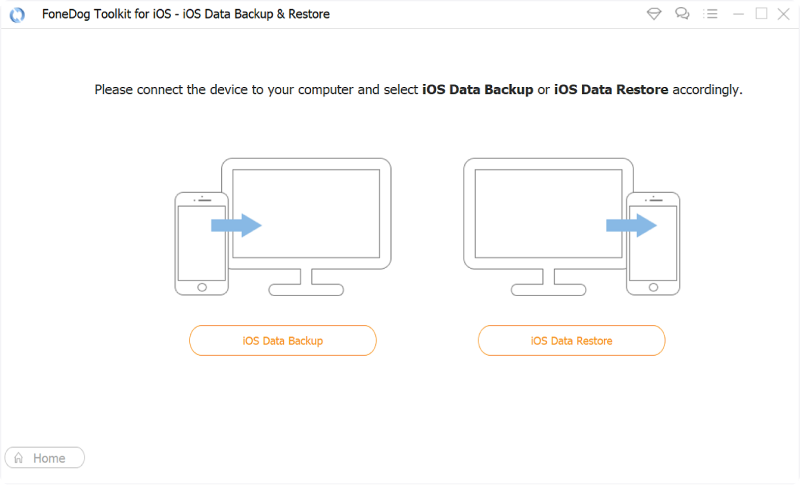
The FoneDog toolkit will begin scanning the backup files. Once it is done, you will be able to preview each item available for backup and select which data you want to be restored if you don’t plan on restoring everything. Once you have made the choice, the FoneDog toolkit will restore the selected data to your iOS device.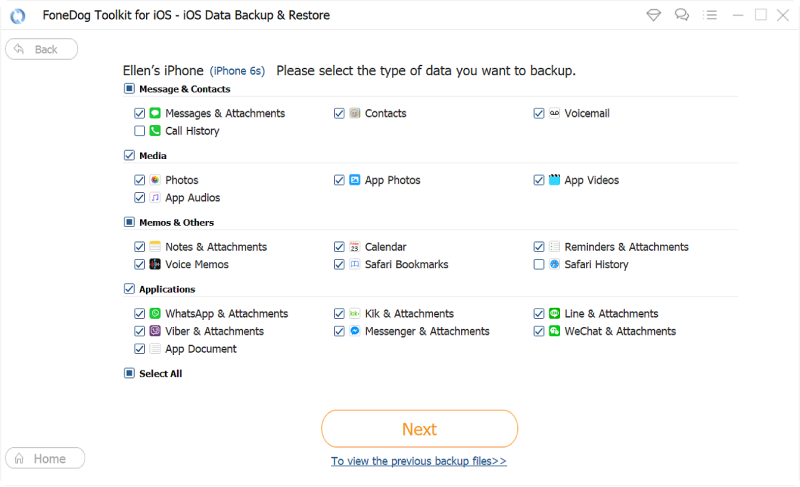
The best part about the iOS Data Backup and Restore is that it has a free 30-day trial period to allow you to test it out first before purchasing. In this way, you can see if it is something that you need or want for your iOS device.
Have no ideas on how to restore iPhone data from the backup files backed up before? You come to the right place, this is a tutorial that you to recover data from iPhone devices backup files.
Having a backup file for the data of your iOS device is important, as it ensures your files and data are protected in case your device becomes lost or breaks down. If this happens, you can easily restore the backup file back to your repaired device or to a new iOS device.
The usual way to restore your iOS device is through the help of iTunes. It is an easy and simple process to do so. However, there will be moments that you will receive an error during your restoration process, which could be because of a variety of reasons.
Now, there simple troubleshooting solutions that can possibly fix these errors. But if the reason is that the backup file is corrupt or not compatible, then you will need the help of a third-party provider to be able to restore the file to your device.
Leave a Comment
Comment

吴2019-05-26 04:18:08
免费30日试用版 能夠從数据备份还原吗
iOS Data Backup & Restore
Back up your data to PC and selectively restore iOS data from backups.
Free Download Free DownloadHot Articles
/
INTERESTINGDULL
/
SIMPLEDIFFICULT
Thank you! Here' re your choices:
Excellent
Rating: 4.6 / 5 (based on 76 ratings)