By Adela D. Louie, Last updated: August 22, 2024
Are you tired of the cumbersome process of managing your iPhone media? Enter MediAvatar iPhone Transfer your ultimate solution to seamless and hassle-free content transfer! This article serves as your guiding light through the labyrinth of iPhone media management, illuminating the functionalities and prowess of MediAvatar.
Whether you're struggling with transferring photos, videos, music, or even contacts, this guide is your passport to simplifying the entire process. Say goodbye to convoluted procedures and welcome a streamlined approach to managing your precious iPhone content. Join us on this journey as we uncover the power and ease of MediAvatar iPhone Transfer, empowering you to take full control of your media with effortless finesse.
Part 1. Overview: MediAvatar TransferPart 2. Benefits of Using MediAvatar iPhone TransferPart 3. Explore How to Make use of MediAvatar iPhone TransferPart 4. Best Option to Transfer and Backup iPhone Data - FoneDog iOS Data Backup & RestoreConclusion
Part 1. Overview: MediAvatar Transfer
MediAvatar iPhone Transfer is a versatile software tool designed to facilitate the seamless transfer of various types of media files between iPhones and computers. It simplifies the process of managing iPhone content by enabling users to transfer photos, videos, music, contacts, and more, with ease and efficiency.
Key Features:
MediAvatar iPhone Transfer is a robust software designed to streamline iPhone media management. Its key features include:
- Versatile Media Transfer: Seamlessly transfers photos, videos, music, contacts, and more between iPhone and computer.
- Bidirectional Transfer: Allows transfer from iPhone to computer and vice versa.
- Backup and Restore: Enables secure backup creation and swift restoration of iPhone data.
- Device-to-Device Transfer: Facilitates direct media transfer between different iOS devices.
- Contact Management: Manages contacts by importing, exporting, editing, and creating backups.
- File Compatibility: Supports a wide range of file formats for varied media types.
- User-Friendly Interface: Intuitive interface for easy navigation and efficient media organization.
- Regular Updates: Ensures compatibility with the latest iOS versions and iPhone models.
- Batch Transfer: Transfers multiple files or large batches of media in one go.
- Customization Options: Allows users to create personalized playlists and organize media files.
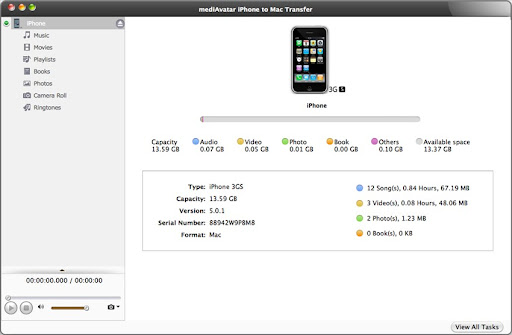
Compatibility with iOS Versions:
MediAvatar iPhone Transfer is designed to support various iOS versions, ensuring that users can manage their media across different software iterations. It typically remains up-to-date to accommodate the latest iOS versions. Compatibility may include:
- iOS 15
- iOS 14
- Previous versions such as iOS 13, iOS 12, etc.
However, it's essential to check the specific version and compatibility details provided by the software developer or the official website for any potential updates or changes. MediAvatar iPhone Transfer's compatibility with different iPhone models and iOS versions makes it a flexible solution for users regardless of their iPhone model or the iOS version they're running, ensuring a smooth and hassle-free media management experience.
Part 2. Benefits of Using MediAvatar iPhone Transfer
Using MediAvatar iPhone Transfer offers a multitude of benefits for managing iPhone media efficiently. Some key advantages include:
- Effortless Media Management: It provides a user-friendly interface that simplifies the process of transferring various types of media files between iPhones and computers. This includes photos, videos, music, contacts, and more.
- Versatile File Compatibility: MediAvatar iPhone Transfer supports a wide array of file formats, ensuring compatibility with different types of media files, eliminating format-related constraints during transfers.
- Backup and Restore Functions: It allows users to create backups of their iPhone data on their computer, offering a safeguard against data loss. Additionally, it facilitates easy restoration of backed-up content to the iPhone when needed.
- Streamlined Data Transfer: The software enables swift and secure transfer of large files or batches of media, saving time and effort in managing iPhone content.
- Device-to-Device Transfer: It provides the capability to transfer media files directly between different iOS devices, allowing seamless sharing without needing to pass through a computer.
- Contact Management: MediAvatar iPhone Transfer not only handles media files but also manages contacts efficiently, enabling easy transfer, editing, and organization of contact information between the iPhone and computer.
- Compatibility and Updates: The software is regularly updated to ensure compatibility with the latest iPhone models and iOS versions, offering users peace of mind when upgrading their devices.
- User Support and Guidance: Typically, MediAvatar offers user support and guidance through tutorials or customer service, assisting users in troubleshooting issues or understanding advanced functionalities.
- Customization and Organization: Users can organize their media files and create personalized playlists or albums, enhancing the organizational aspect of their iPhone content.
- Time and Space Efficiency: By streamlining the transfer process and offering backup options, MediAvatar iPhone Transfer saves time and optimizes storage space on the iPhone.
Part 3. Explore How to Make use of MediAvatar iPhone Transfer
Using MediAvatar iPhone Transfer is relatively straightforward. Here's a step-by-step guide on how to make use of its functionalities:
- Download and Installation: Visit the official website of MediAvatar and download the iPhone Transfer software. Follow the installation instructions provided by the software installer.
- Connecting Your iPhone: Launch the MediAvatar iPhone Transfer software on your computer. Connect your iPhone to the computer using a USB cable. Ensure the software detects and recognizes your iPhone.
- Navigating the User Interface: Familiarize yourself with the software interface. It typically displays various options for media transfer such as Photos, Music, Videos, Contacts, etc.
- Transferring Media Files: Select the media category (e.g., Photos, Music, Videos) you want to transfer. Choose the specific files you wish to transfer by selecting them within the software interface.
- Transfer Between iPhone and Computer: To transfer files from your iPhone to the computer, select the files on your iPhone and click on the "Export" or "Transfer to PC" button. To transfer files from the computer to your iPhone, click on the "Import" or "Transfer to Device" button and select the files from your computer.
- Managing Contacts: For managing contacts, navigate to the Contacts section within the software. You can import contacts from your iPhone to the computer or vice versa, edit contact information, or create backups of your contacts.
- Backup and Restore: MediAvatar iPhone Transfer allows you to create backups of your iPhone data on your computer. To backup, select the "Backup" option and choose the types of data you want to back up. Follow the prompts to complete the process. For restoration, select the "Restore" option and choose the previously backed-up data you wish to restore to your iPhone.
- Additional Features: Explore other features offered by the software, such as batch transfer, file management, playlist creation, etc. Customize and organize your media files as per your preferences using the software's tools and options.
- Troubleshooting and Support: In case of any issues or queries, refer to the software's user manual, FAQ section, or seek assistance from MediAvatar's customer support.
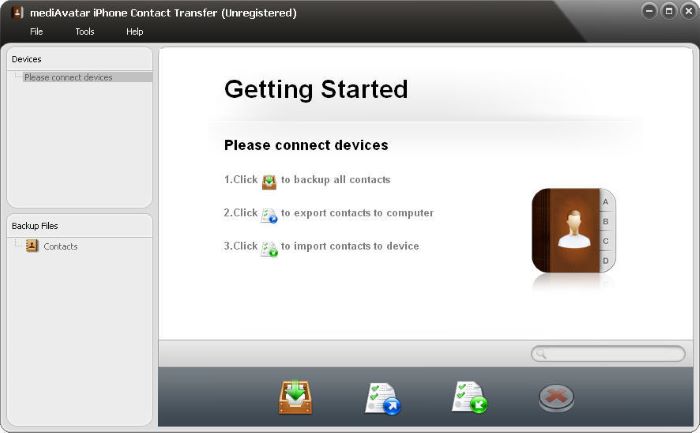
Remember to regularly update the software to ensure compatibility with the latest iOS versions and enjoy the full range of features offered by MediAvatar iPhone Transfer.
Part 4. Best Option to Transfer and Backup iPhone Data - FoneDog iOS Data Backup & Restore
FoneDog iOS Data Backup & Restore stands out as an exceptional solution for iOS data transfer, backup, and recovery needs. This software serves as a comprehensive tool for iPhone users, providing a seamless and reliable way to manage their iOS data. It offers an array of key features that simplify the process of data transfer, backup, and recovery, ensuring the safety and accessibility of your valuable information.
Free DownloadFree Download
Key Features of FoneDog iOS Data Backup & Restore:
- Versatile Data Management: FoneDog allows users to transfer various types of data such as photos, videos, contacts, messages, call logs, WhatsApp data, and more between iOS devices and computers.
- Selective Backup and Restore: Users can selectively back up specific data types rather than performing full device backups, saving storage space and time. Similarly, selective restoration enables the retrieval of chosen data types.
- Encrypted and Secure Backup: FoneDog ensures the security of your data by allowing encrypted backups, safeguarding sensitive information from unauthorized access.
- Preview and Restore: Before restoring data, the software allows users to preview the backed-up data and selectively restore only the desired files, ensuring accuracy and avoiding unnecessary data overwrites.
- iOS System Repair: Apart from backup and recovery, FoneDog offers iOS system repair functionalities, helping fix various iOS issues like system crashes, black screens, or boot loop problems without data loss.
- User-Friendly Interface: The software provides an intuitive and user-friendly interface, making it easy for users to navigate through its features and functionalities.
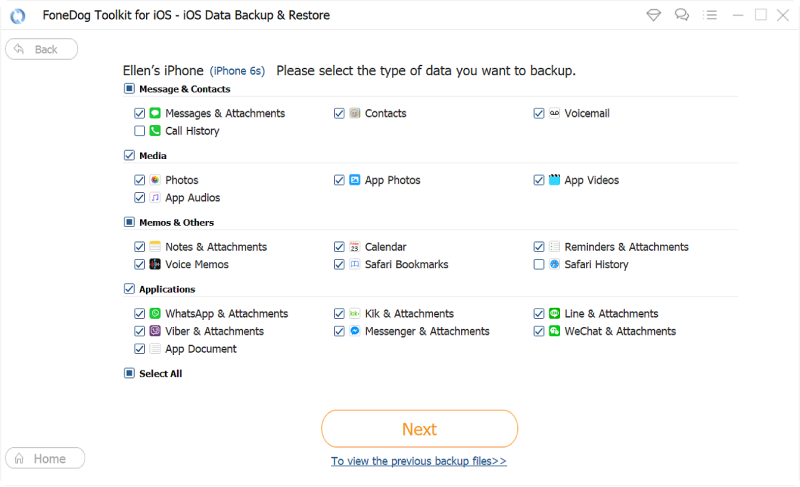
How to Make Use of FoneDog iOS Data Backup & Restore:
- Download and Installation: Visit the official FoneDog website and download the iOS Data Backup and Restore software. Follow the on-screen instructions to install the software on your computer.
- Connecting Your iOS Device: Launch the FoneDog iOS Data Backup & Restore software on your computer. Connect your iPhone/iPad/iPod to the computer using a USB cable.
- Backup iOS Data: Select the "iOS Data Backup & Restore" feature from the software interface. Choose the types of data you want to back up (photos, messages, contacts, etc.). Click "Backup" to initiate the backup process.
- Restore iOS Data: Select "iOS Data Restore" and choose the backup file you wish to restore. Preview the backed-up data and select specific items for restoration. Click "Restore" to transfer the selected data back to your iOS device.
- Additional Functions: Explore other features like iOS system repair or other data management tools offered by FoneDog for further customization and maintenance of your iOS device.
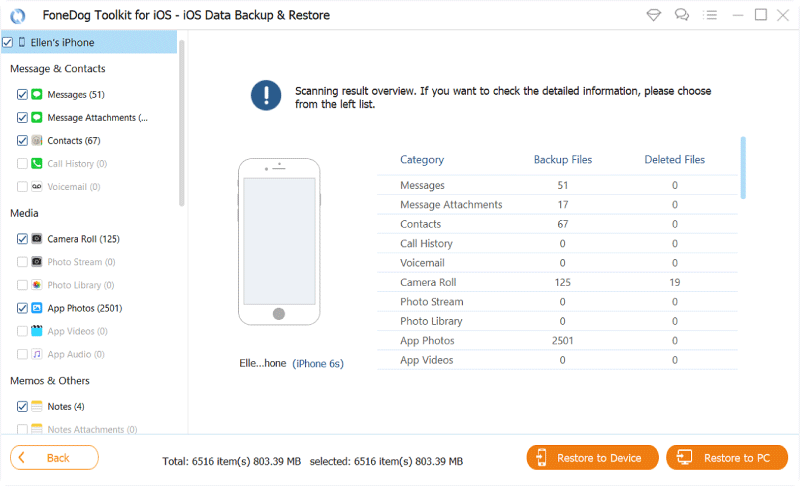
FoneDog iOS Data Backup & Restore simplifies the complexities of iOS data management, providing users with a robust and user-friendly tool to transfer, backup, and restore their valuable data efficiently and securely.
People Also ReadHow Do I Transfer Everything from My Old Phone to My New Phone without WiFi?SOLVED: Bluetooth File Transfer iPhone - Is It Possible?
Conclusion
MediAvatar iPhone Transfer simplifies iPhone media management, offering seamless transfer of photos, videos, music, and contacts between devices. Its versatile features enable effortless backup, restore, and organization of data. We encourage readers to explore this powerful tool for efficient and hassle-free media management, ensuring a smoother and more organized iPhone experience.


![]()
![]()
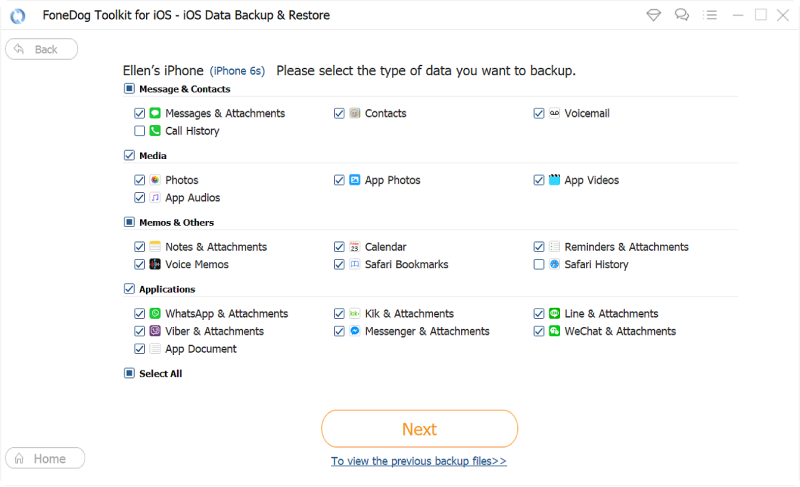
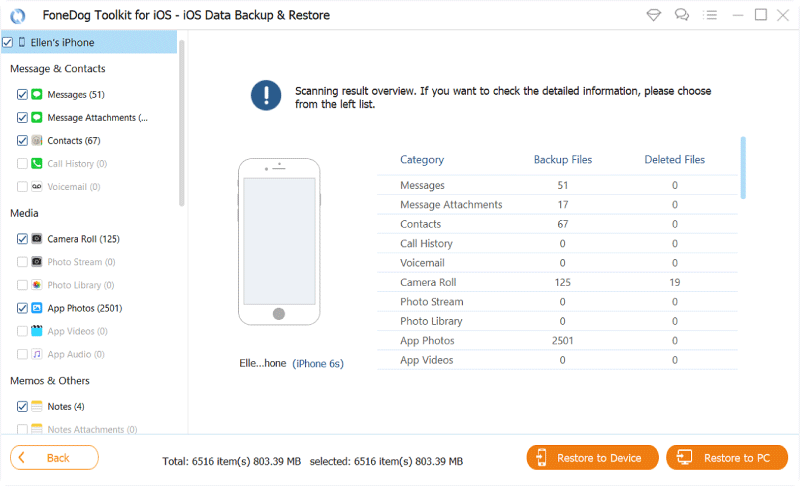
/
/