

By Vernon Roderick, Last updated: July 30, 2018
One way to resolve this is to restore your iPhone and this can be done through your computer. To restore your iPhone from the computer, a backup file will be needed. But if ever you don’t have any backup files available, you can still restore your iPhone from the computer and it will be discussed in the next section.

Part 1. How Can Restore Your iPhone to Factory Setting from ComputerPart 2. How to Restore Your iPhone Using the Backup in Your ComputerPart 3. How to Restore iPhone Using the iOS Data Backup and RestorePart 4. Conclusion
In case you don’t have a backup of your iPhone files and data, you can still restore your device to allow it to function properly, but it will only be restored back to factory settings.
This means that you won’t be able to restore your device to its previous function before you upgraded the iOS.It will be restored back to its factory settings before any upgrades or modifications were made.
And here’s how it’s done:

It is important to remember that restoring the device back to factory setting means that all of the data on your iPhone will be erased, which is why it is always important to backup your device before installing a new iOS in case problems occur.
Of course, if you have a backup file of your iPhone previous to updating, you won’t need to restore your device to factory setting. You can just use the backup file you have stored in your computer.
Here’s how you do it:

It is actually easy and simple to restore your iPhone from the computer, whether you have a backup file or not, with the help of iTunes. But what if you can’t use our iTunes account? How can you restore the backup files in your computer to your iPhone? The next section will answer that question.
In case you can’t use your iTunes to restore the backup that you have on your computer, then you will need the help of a third-party provider to help restore your iPhone using the computer. Fortunately, FoneDog Mobile Solution Provider has a solution and it is called the iOS Data Backup and Restore.
The software program is designed to allow people to back up their whole iOS device to their computer and to preview and select any item from their backup file and restore it to the device. The beauty of this software is that you won’t have to worry any data loss on your device during the restoration.
If you don't believe how awesome it is, you can download FoneDog iOS Data Backup and Restore and try it by yourself. Just click on the download button below!
You also won’t have to worry about the iPhone Restore program overwriting your data and it is 100% secure. To properly restore the backup file of your iPhone from the computer, you will first need to connect your device to your computer, and then install the FoneDog Toolkit – iOS Toolkit on the computer.
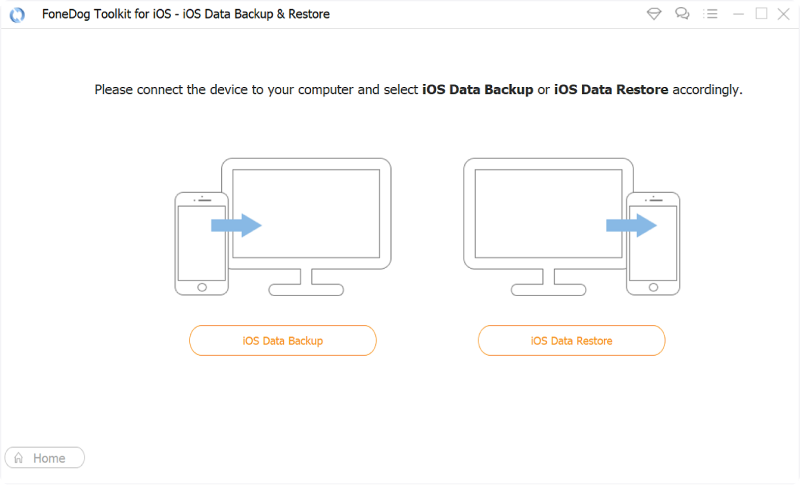
Once the installation is complete, the program will recognize your iPhone. Then click on iOS Data Backup and Restore and choose the iOS Data Restore. The program will start showing all of the backup files you have stored in your computer and allow you to preview them and see their size and date.
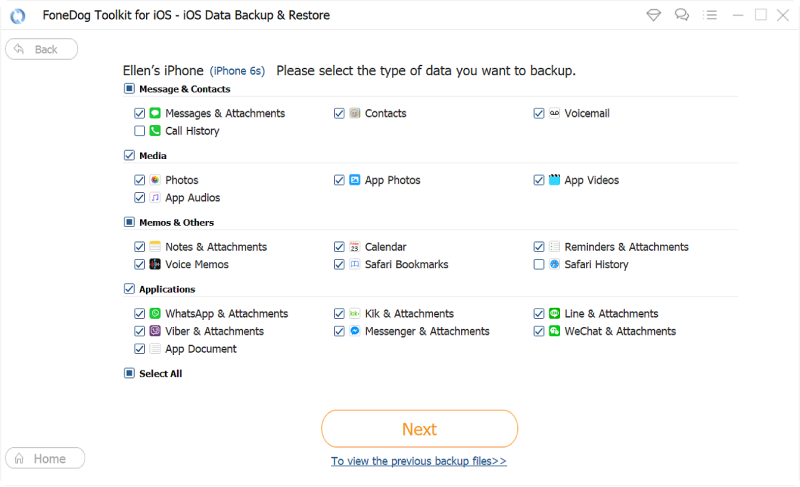
Once you have selected on the file that you want to be restored to your iPhone, you need to click View Now. The program will start to scan the backup file you choose to allow you to see all of the data that it contains. You can preview each available data and select the one you want to restore.
After making your choice, you have the option to restore the data to your iPhone or restore it to your computer, as both options can be used with the iOS Data Backup and Restore.
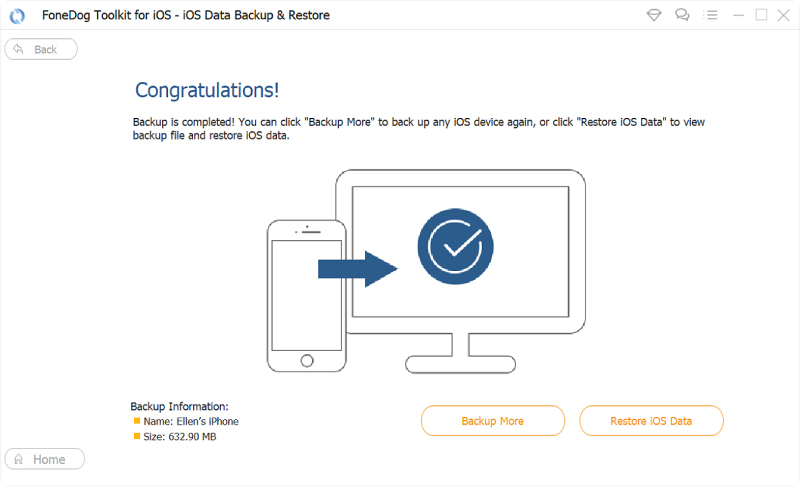
People also like to ask:
iTunes Recovery: How to Recover Photos from iTunes Backup
How to Recover Deleted Call History from iCloud Backup File
It is not always a pleasant experience when your iPhone is malfunctioning due to bugs coming from a new iOS version. In this scenario, restoring your device back to its previous version is the best solution to allow it to function properly again.
However, if you don’t have any backup files for your device, you can always restore it back to its factory settings with the help of iTunes. This, of course, is not that advisable since it will delete all of the files and data you have on your iPhone
This is why I am recommending FoneDog’s iOS Data Backup and Recovery. Not only will it be easier for people to back up the files and data of their iPhone devices, but it also makes it easier to restore them back to the device.
With this software program, people will be able to back up their whole iOS device on their computer with just one click. It will also allow them to preview their files first to see if it is the data that they really want to be restored back to their device. And best of all, they can try it out for free, to see if it is something they want to have before purchasing it.
So if you want to easily backup the data and files of your iPhone, then you will need FoneDog’s iOS Data Backup and Restore.
Leave a Comment
Comment
iOS Data Backup & Restore
Back up your data to PC and selectively restore iOS data from backups.
Free Download Free DownloadHot Articles
/
INTERESTINGDULL
/
SIMPLEDIFFICULT
Thank you! Here' re your choices:
Excellent
Rating: 4.7 / 5 (based on 66 ratings)