

By Nathan E. Malpass, Last updated: June 3, 2024
In today's digital age, our smartphones have become extensions of ourselves, holding a treasure trove of valuable data, from cherished photos and videos to important documents and contacts. One of the best ways to protect this precious information is through regular backups.
However, there's nothing more frustrating than encountering issues when you try to back up your phone. If you've ever found yourself wondering, "Why won't my phone back up?" you're not alone.
In this article, we'll delve into the common reasons behind backup failures and provide you with practical solutions to ensure your data remains safe and accessible. Whether you're using an Android device or an iPhone, we've got you covered. So, let's get to the bottom of these backup problems and get your smartphone's data safeguarded once and for all.
Part 1. Why Won’t My Phone Back Up Files? Top Reasons for the IssuePart 2. Runner-Up Solutions to the Issue “Why Won’t My Phone Back Up Data?”Part 3. Top Software Solution to the Issue “Why Won’t My Phone Back Up Data?”Part 4. Summary – Why Wont’ My Phone Back Up Data or Files?
You've reached a point where you realize the importance of backing up your phone regularly, but for some reason, your attempts to do so are met with frustration. There can be various reasons why your phone won't back up files, and understanding these root causes is the first step toward finding a solution. Here, we explore the most common reasons for this issue, and it's essential to know them before diving into troubleshooting.
One of the most common culprits for failed backups is a lack of available storage space on your device or the cloud service you're using. If there's not enough room to store your data, the backup process will be hindered.

Backing up your phone often involves transferring data to a cloud service over the internet. If your connection is slow or unreliable, it can lead to backup failures or incomplete backups.
Operating system updates can sometimes introduce new features and bug fixes related to backups. If you're running outdated software on your phone, it might not work seamlessly with the latest backup protocols.
Some third-party apps, especially those designed for data management and backup, can conflict with the built-in backup system of your device. Such conflicts can prevent successful backups.
If there are corrupted or damaged files on your device, these can cause backup failures. The backup process may be interrupted when it encounters problematic files.
Occasionally, the service or platform you're using for backups may experience issues or outages on their end. This can temporarily prevent successful backups.
If your backup settings are not correctly configured or if you have selected specific files or apps to exclude from the backup, it can lead to issues where not all your data is being backed up.
Some older devices and backup methods may not be compatible with newer cloud storage services and protocols, leading to incompatibility issues.
Different phone manufacturers and models may have their unique backup limitations. Some may not support certain types of data or may have restrictions on backup frequency.
It's possible that the issue is simply due to a mistake in your backup process, such as entering the wrong credentials, misconfiguring settings, or accidentally cancelling the backup process.
Enhanced security features, such as biometric locks or encrypted data, can sometimes interfere with the backup process if not configured correctly.
People Also Read[Solved] How to Fix iPhone Won't Backup to iCloudHow to Fix a Problem Enabling iCloud Backup?
Understanding these reasons is crucial for troubleshooting your backup issues effectively. In the following sections, we will explore potential solutions and workarounds to address these problems and help you ensure your valuable data is backed up securely. Here are some additional solutions for the issue of "Why Won't My Phone Back Up Data?”:
Inadequate battery power can interrupt the backup process. Ensure your device has sufficient battery charge or is connected to a power source during the backup.
Temporary files and cached data can accumulate over time, potentially causing backup issues. Clearing these files through your device's settings can help improve the backup process.
Sometimes, network-related issues can affect backups. Resetting your network settings (found in your device's settings menu) can resolve connectivity problems.

If you're experiencing issues with cloud backups, consider using an alternative backup method, such as a computer-based backup through iTunes or a similar program for Android devices.
Ensure that you've entered the correct login credentials for your cloud storage or backup account. Incorrect credentials can lead to failed backups.
A simple restart can resolve many software-related issues. Reboot your phone and attempt the backup process again.
If you suspect a Wi-Fi network issue, try connecting to a different Wi-Fi network or using a cellular data connection to initiate the backup.
If you're using a third-party backup app, ensure it's updated to the latest version. If problems persist, try uninstalling and reinstalling the app.
Sometimes, specific devices have unique methods or requirements for backups. Consult your device's user manual or the manufacturer's support resources for guidance.
Keep an eye out for operating system updates on your device. Manufacturers may release updates that address backup-related issues.
Backup issues can sometimes be linked to hardware problems, such as a faulty USB port or damaged cables. Ensure that your hardware is in good working condition.
Make sure your device's synchronization settings are correctly configured for the accounts you want to back up. Incorrect settings can hinder the backup process.
Some apps may behave abnormally and prevent backups. Review your app list and consider uninstalling or disabling suspicious or problematic apps.
If you have security software or a VPN installed on your device, ensure they are not blocking or interfering with the backup process. Adjust their settings if necessary.
As a last resort, you can perform a factory reset on your device to resolve persistent backup issues. This should be done with caution as it erases all data on your phone.
Remember to carefully identify the root cause of your backup problem before implementing any solutions, as the appropriate action depends on the specific issue you're facing.
Now that we've explored the various reasons why your phone may be struggling to back up data, it's time to delve into potential solutions to address these issues. Remember that the specific solution you need will depend on the root cause of your problem, so it's important to identify the exact issue before implementing a fix. Here are some top solutions to common backup problems:

Check for software updates on your phone and install any available updates, as they may include bug fixes related to backups.
Verify the status of the cloud service you're using for backups. They may be experiencing downtime or issues on their end.
If you're using an older device or an outdated backup method, consider upgrading to a newer phone or using a more modern backup solution.
If your device has specific limitations or issues related to backups, reach out to the manufacturer's customer support for guidance.
Confirm that you are not inadvertently canceling the backup process or entering incorrect credentials.
Review your phone's security settings, such as biometric locks or encryption, to ensure they are not interfering with the backup process. You may need to temporarily disable them during the backup.
If none of the above solutions work, or if you're unsure about how to proceed, consider consulting a professional technician or the manufacturer's official support channels.
Remember that troubleshooting backup issues may require a combination of these solutions, and the approach you take will depend on the specific problem you're facing. Always back up your important data before attempting any significant changes to your device or backup settings to avoid data loss.
FoneDog iOS Data Backup & Restore is a powerful and user-friendly iPhone 15 supported software solution designed to address backup and restore issues on iOS devices, including iPhones and iPads. This software provides a comprehensive and reliable way to back up and restore your data, even if you're facing challenges with the built-in backup options on your iOS device.
Key Features:
Here are the steps to use FoneDog iOS Data Backup & Restore to back up and restore data on your iOS device:
Download and install the software on your computer. Launch it, and you'll see the main interface.
Connect your iOS device to your computer using a USB cable. The software should detect your device automatically.
To Back Up Data:
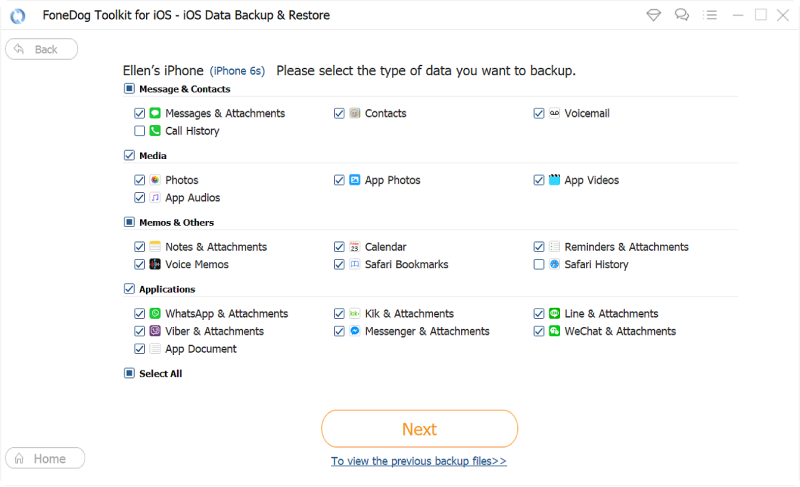
To Restore Data:
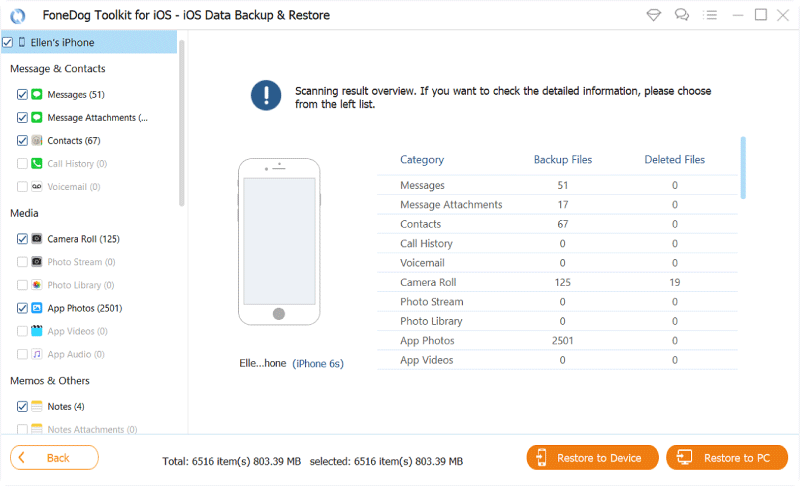
Follow the on-screen instructions to complete the backup or restore process. You can preview the data before confirming the restoration.
FoneDog simplifies the backup and restoration process for iOS users, making it a valuable solution when faced with backup issues or data loss concerns. Its selective backup and restore options give you control over your data, ensuring a hassle-free experience when safeguarding and recovering your important information.
Facing issues with backing up your phone can be a frustrating experience, but understanding the underlying reasons and finding suitable solutions can make all the difference. In this article, we've explored the most common reasons why your phone may not back up data or files and provided insights into a top software solution, FoneDog iOS Data Backup & Restore. Let's recap the key points:
In conclusion, addressing the "Why won't my phone back up data?" issue requires a combination of understanding the reasons behind the problem and implementing the appropriate solutions. With the right approach and tools, you can overcome backup challenges and ensure the safety and accessibility of your valuable data.
Leave a Comment
Comment
iOS Data Backup & Restore
Back up your data to PC and selectively restore iOS data from backups.
Free Download Free DownloadHot Articles
/
INTERESTINGDULL
/
SIMPLEDIFFICULT
Thank you! Here' re your choices:
Excellent
Rating: 4.8 / 5 (based on 80 ratings)