

By Gina Barrow, Last updated: May 27, 2022
How can I delete all data on iPhone 6? I bought a new iPhone 7 and I want to sell my old iPhone. I need to delete all the data permanently to prevent others from getting my information. Can you provide methods of how to delete all info from iPhone? Thanks!
After several years of coding software for iOS devices, we have created a great data backup tool for every iOS user.
Check this tip: Download FoneDog iOS Data Backup & Restore to make a quick backup of some important data before you delete all data on iPhone or other iOS devices. For you to delete all data on iPhone, we have also collected some common solutions below for you.
iOS Data Backup and Restore One click to backup the whole iOS device to your computer. Allow to preview and restore any item from the backup to a device. Export what you want from the backup to your computer. No data loss on devices during the restore. iPhone Restore Won't Overwrite Your Data Free Download Free Download
Part 1. What to Do Before Selling Your iPhone/iPad?Part 2. Why Do you Need to Delete All Data on iPhone/iPad?Part 3. Create All Required Backup before Deleting All Data on iPhonePart 4. Common Ways of How to Delete All Info from iPhone/iPad
iPhone and iPad are actually few of the great devices technology has ever developed. Apple has set upgrade launches to each of their iPhone and iPad series that is why almost every year there are new models of iPhone and iPad that everyone is expecting and anticipating. No doubt Apple is the number 1 in smartphone industry because of the many cool and fun features they add to their smartphone lines. Because of this, iPhone and iPad have become the most popular form of mobile technology especially to the younger generations and even to any age brackets.
Instead of buying a brand-new iPhone/iPad, people are actually buying second-hand devices which are cheaper but still looking like new. If you are interested in selling your own iPhone or iPad, you might need to delete all data from iPhone. You have to clean and wipe out any personal information from your iPhone/iPad to make it look new and ready for up sell.
Why do you need to delete all data on iPhone/iPad? Because you wouldn’t like to share any of your personal details with anyone, right? It is like taking a piece of you and gives it to anybody on the streets when you sell your iPhone/iPad without completely deleting all the necessary information.
When you own an iPhone or iPad, a part of you have also been stored in it like your photos, videos, contacts, documents, call histories and even credit card information. So these vital details should be erased completely before someone else might use it against you and you might end up a victim of identity theft.
Though Apple gives optimum security to all their users, it is still better to practice precautions rather than suffer the consequences after. In order to protect yourself from this possible issue, we will guide you on how to delete all data on your iPhone/iPad easily and faster.
However, before you get excited in erasing all your private information off your devices, you may need to have a backup prior to any reset or wipe out. These backups allow you to restore your phone settings including apps, contacts, photos and videos on a different device as long as you have the same Apple ID. You can easily get those files back via iTunes and iCloud.
There are several ways to backup your device before you do any type of reset to delete all data on iPhone/iPad. If you have set an automatic backup on your iPhone/iPad, that is way better. At least you have peace of mind that all private details are intact and safe from the public eyes. However, you can also manually back up your device using iTunes.
Here are the simple steps to do:
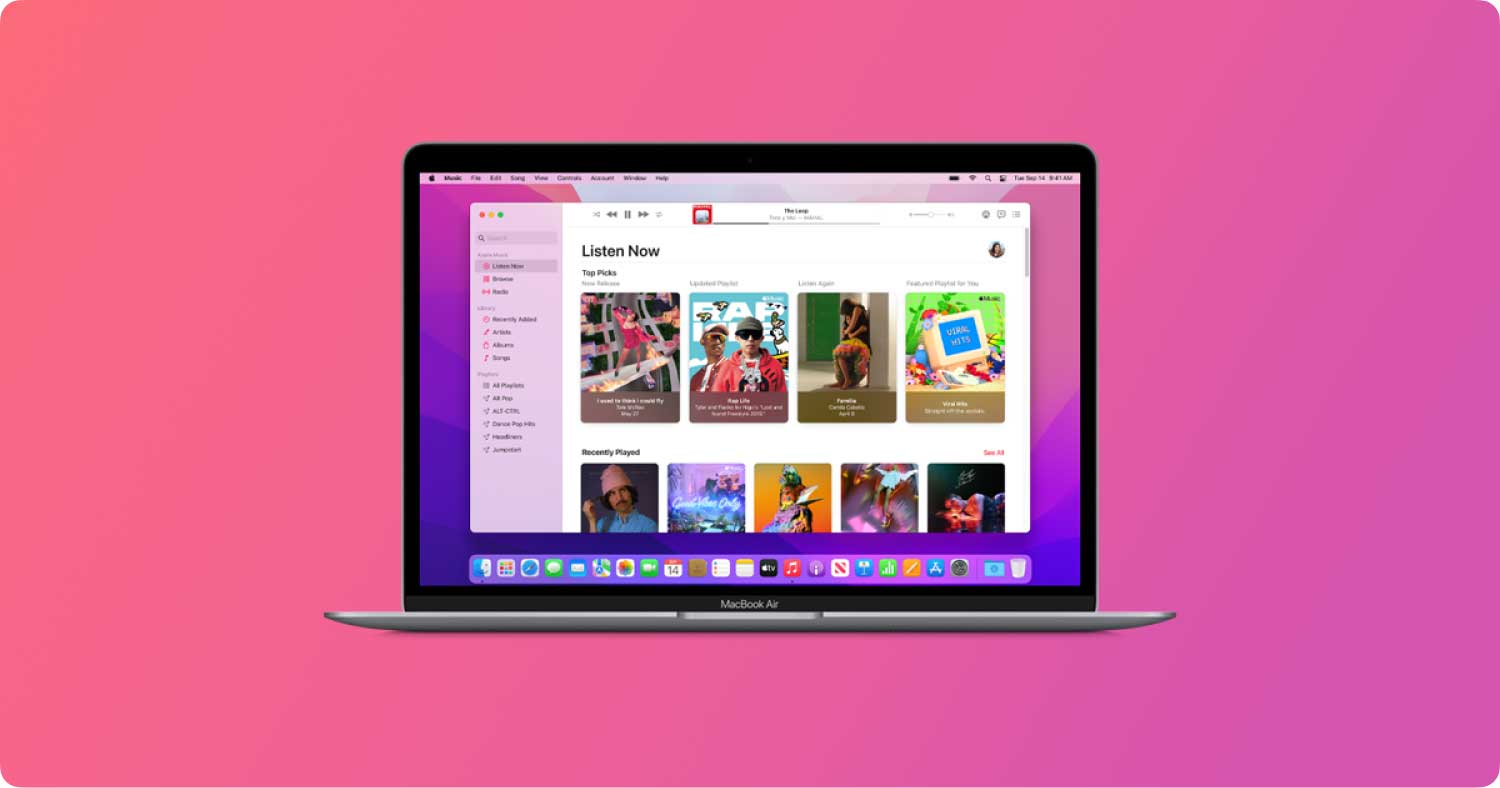
Backup using iCloud
Another method to take a backup is using iCloud which is an easier and convenient. Here’s how to do a backup via iCloud:
Once you have finished all the backups, you may now proceed on how to delete all data on your iPhone/iPad permanently. It is better to verify all the backups before doing the permanent erasure to avoid further hassles.
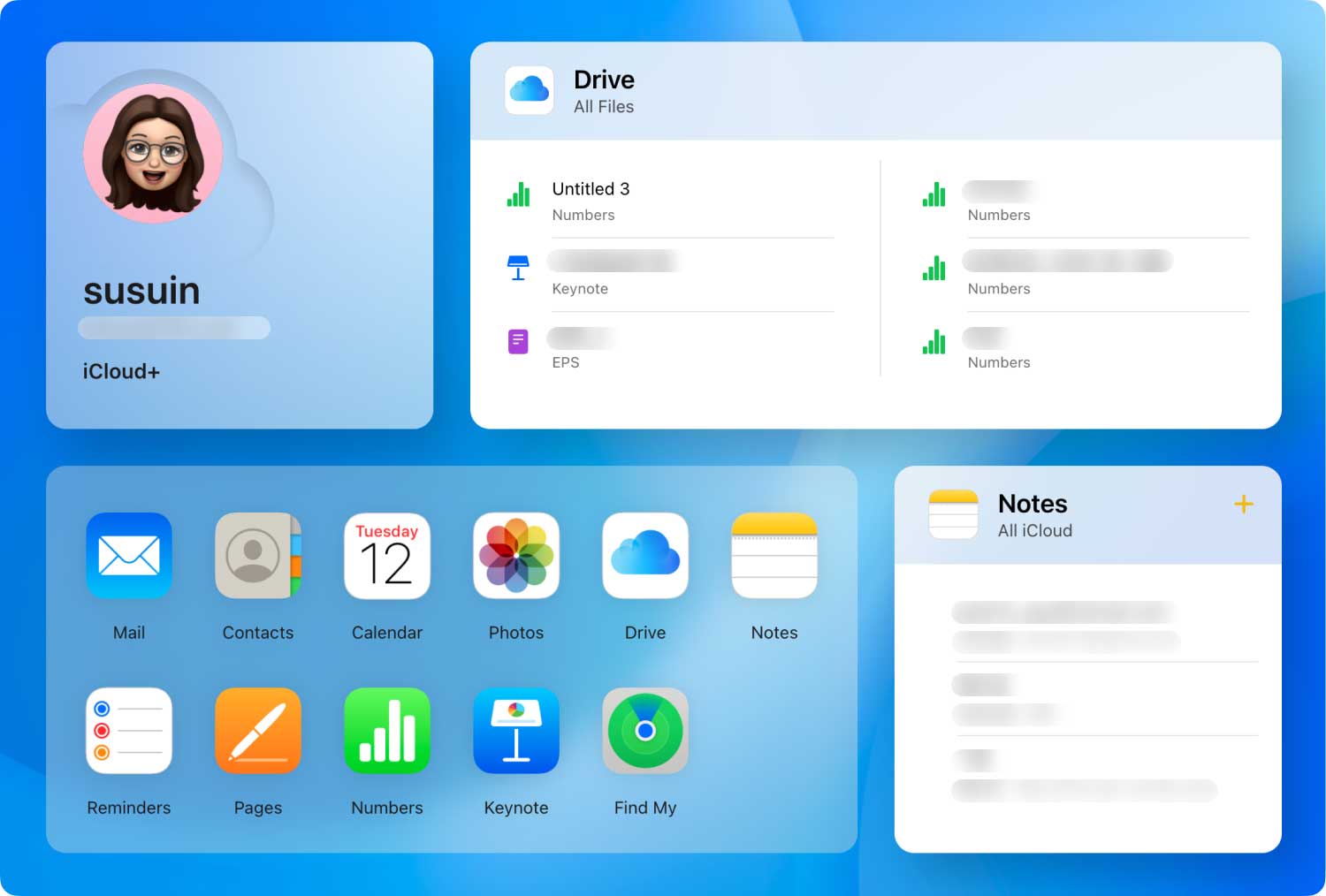
Also, FoneDog iOS Data Backup & Restore is recommended here to help the iOS data backup.
iOS Data Backup and Restore One click to backup the whole iOS device to your computer. Allow to preview and restore any item from the backup to a device. Export what you want from the backup to your computer. No data loss on devices during the restore. iPhone Restore Won't Overwrite Your Data Free Download Free Download
If you have noticed, Apple has interconnected your Apple ID to different iOS apps that you use conveniently. They have pioneered the feature of having a single account to be used in so many different phone transactions. Whether to use your credit card for any purchases made in the App store or just a private photo you have been keeping inside your device; all these data are vital to your personal rights so whenever you decide to sell your device, always consider deleting everything clean. Check out these different ways to delete all data on iPhone/iPad:
To avoid the hassle of spending the whole day deleting all the data off your iPhone or iPad, you need to look for the better way to do it fast. First, you need to sign out from any of the linked accounts associated with the iPhone/iPad.
Note: Make sure you also turn off all the passwords/pass codes and even fingerprints set on your device. If you own an Apple Watch, you need to disable the pairing in between the devices.
After you have signed out from all the lined accounts, you need to erase your iPhone data, here are the steps:
After deleting all the data from the phone, verify everything once again and if it is good to go, it can now be sold to another owner while you don’t have to worry about your personal information being used.
Leave a Comment
Comment
iOS Data Recovery
3 Methods to recover your deleted data from iPhone or iPad.
Free Download Free DownloadHot Articles
/
INTERESTINGDULL
/
SIMPLEDIFFICULT
Thank you! Here' re your choices:
Excellent
Rating: 4.8 / 5 (based on 83 ratings)