

By Adela D. Louie, Last updated: April 23, 2018
How to access and selectively view iCloud backup as follow.
Apple product, especially their iPhone device is one of the top-selling devices in the world. This is because, in every year or two, Apple keep their consistency in upgrading their iOS device like your iPhone, iPad, or your iTouch device.
And one of the best thing that Apple did is to have two ways on how you can backup your data. One is using iTunes backup which you commonly use your PC to backup your data from your iOS devices and using iCloud backup which you can simply backup your data from your iOS by just using your wireless connection.
However, many of the iOS users are actually a little bit curious about how they can actually view and access their iCloud account. In this article, we will tell you what are some features of your iCloud backup, and how you can access and view your iCloud backup file.
Part1. What is iCloud BackupPart2. Ways on How to Access and View Your iCloud BackupVideo Guide: Access and View iCloud BackupPart3. Conclusions
iCloud backup is actually one of the best services that the Apple provides to all its users. This feature that the Apple developers made for its users is very easy to access and using iCloud backup can help you backup your data from your iOS devices anytime you want just by connecting to a wireless connection. iCloud is known as a computing system and a cloud storage made for its users.

iCloud Backup
Here is some more information about the iCloud backup.
It is very simple and easy to use because if you want to backup your data on your iOS device, you can just simply do it with just a few clicks and with no effort at all.
You will not be needing any computer or USB cable in backing up your data from your iOS device.
You have a free 5GB of storage once you have created your iCloud account for you to save your data like photos, videos, and more.
It is very simple to access
You can get iCloud for free.
You will be needing to connect to a Wi-Fi for you to backup your data from your iOS device.
There are some security issues when it comes to using the iCloud backup because there is a possibility that someone can just easily access your iCloud backup file.
Not all of your files from your iOS device can be included in your iCloud backup.
Slow progress on backing up your data from your iOS device.
Once you have fully consumed the 5GB storage that was given to you the first time, you will be needing to buy more storage for you to have more space for you to backup your data from your iOS device.

The pro and cons of iCloud Backup
If you are actually wondering if you can access or view your iCloud backup using your computer, then the answer to this is YES! In fact, there are actually several ways on how you can do that.
Here, we are going to show you on how you can access and view your iCloud backup just by using your computer.
Follow these step by step method on how you can access and view your iCloud backup using iCloud.com.
Step 1: Launch your web browser on your computer
Step 2: Go to https://www.icloud.com
Step 3: Sign in your iCloud account by using your Apple ID and Password
Step 4: Once you are logged in, you will be able to see a list of data that is available on your iCloud backup.
Step 5: Select all the data type that you want to view its content.
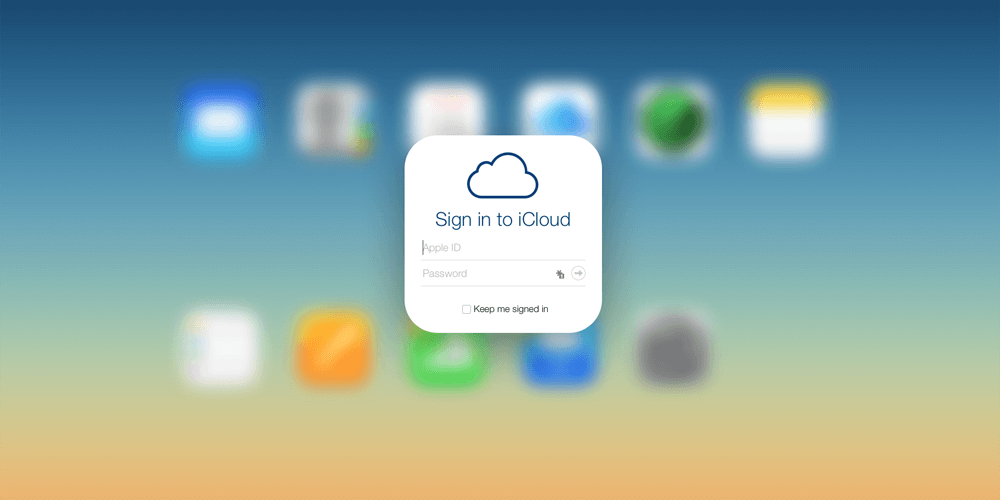
As we all know, we can backup almost all of our data to our iCloud backup but unfortunately, using the icloud.com website will only allow you to view and access your iCloud in a limited access. You can view and access your mail, contacts, notes, calendar, keychain, photos, documents, find my iPhone, and device backup.
But if you are needing more of your data that you want to view and access, then there is a need for you to use an alternative way for you to view and access your iCloud backup.
So, with the said limitation set in using iCloud.com to view and access your iCloud backup, there is actually a better program for you to use. This is by using the FoneDog Toolkit - iOS Data Recovery Tool(Access and View iCloud Backup).
The FoneDog Toolkit - iOS Data Recovery Tool is the best alternative for you to access and view your iCloud backup rather than using the website icloud.com This program is actually excellent in extracting your iCloud backup which can also allow you to extract all your synced iOS data to your iCloud backup.
The FoneDog Toolkit - iOS Data Recovery Tool is not like the iCloud Control Panel or the iCloud website wherein you can only access limited data from it. The FoneDog Toolkit - iOS Data Recovery Tool lets its users view and access their iCloud backup file completely.
This program is also compatible with any iOS devices which include those newly-released iPhone devices like the iPhone 8, iPhone 8 Plus, and the iPhone X. It can also work even with the new iOS version which is the iOS 11.
The FoneDog Toolkit - iOS Data Recovery Tool is known to be the World's top recovery software because it will give you a 100% success rate in recovering, viewing, and accessing your iCloud backup. This program is also very safe to use because, during the whole process, you will not lose any other data from your iOS device and it will also secure your privacy.
Here is how you can access and view your iCloud backup using the FoneDog Toolkit - iOS Data Recovery Tool.
Of course, the first thing to do is to get the FoneDog Toolkit - iOS Data Recovery tool from our official website
Have it downloaded and install it on your Mac or Windows computer. For your first time downloading the FoneDog Toolkit - iOS Data Recovery, you will have a 30-day free trial for you to check the program all you want.
After you have successfully installed the FoneDog Toolkit - iOS Data Recovery Tool, go ahead and launch it on your computer.
Now, on your main screen, you will be able to see three options, "Recover from iOS Device", "Recover from iTunes Backup File", and "Recover from iCloud Backup File".
Here, since you want to access and view your iCloud backup, just go ahead and select "Recover from iCloud Backup File".
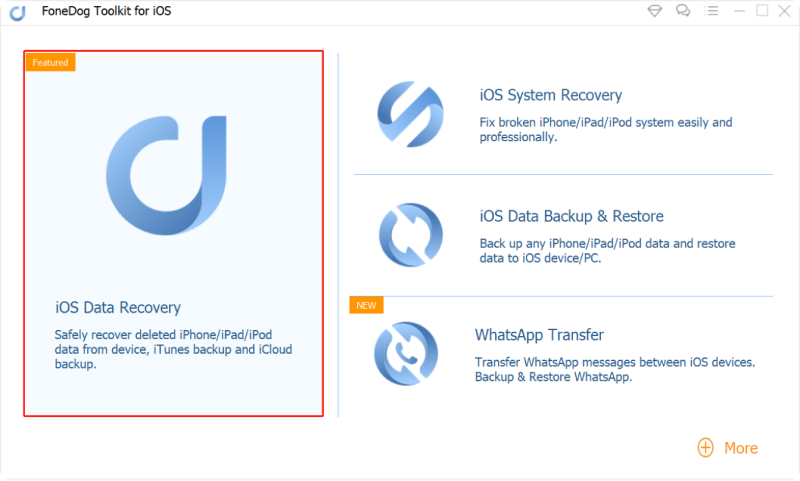
Launch Fonedog Toolkit--Step1
Once you have selected "Recovery from iCloud Backup File" from the options given on your main screen, the FoneDog Toolkit - iOS Data Recovery Tool will then ask you to sign to iCloud using your Apple ID and Password.
Note: You do not have to worry about putting in your Apple ID and password because FoneDog Toolkit - iOS Data Recovery Tool will protect your privacy.

Sign in iCloud--Step2
After you have successfully logged in to your iCloud account, the FoneDog Toolkit - iOS Data Recovery Software will then show you all your iCloud backup file that you have made in the past.
You will be able to see there as well the time and the date the backup was made. You can choose from the list of an iCloud backup file according to the time and the date the backup was made.
For you to completely view and access your iCloud backup, all you need to do is to click on the "Download" button beside your desired backup file you want to access.
Once you have clicked on the Download button, the FoneDog Toolkit - iOS Data Recovery Tool will then start extracting all your backup from the selected file.
Wait until the FoneDog Toolkit - iOS Data Recovery Tool to finish extracting your iCloud backup file.

Download Your iCloud Backup to Access--Step3
Once the FoneDog is done extracting all your data from your iCloud backup file, it will then show you on your screen all of your data that has been backed up.
From here, the FoneDog Toolkit - iOS Data Recovery Tool will also give you the privilege to access your data. All you need to do is to click on the items that you want to access.
Once you are fully decided on your selected items, just go ahead and click on the "Recover" button. Once you have clicked on the recover button, all you iCloud backup will then be accessed and be saved on your computer for better viewing and accessing your data from your iOS devices.
All of your iCloud backup file that has been recovered by the FoneDog Toolkit - iOS Data Recovery Tool will then be saved on your computer so you can have the full access to your iCloud backup file.

Access and View iCloud Backup--Step4
People Also Read:
4 Easy Ways to Download Contacts from iCloud
How to Access iCloud Photos in 4 Easy Steps
In today's technology, the iPhone device is considered as one of the most sophisticated and famous devices as well as the iPad device which is all made by the Apple Inc. Because of this, Apple had made easy for all its users to back up their data by doing it over Wi-Fi or by using a computer.
One of the backup method that Apple had produced for all its user is by having the iCloud backup. This form of the backup method allows all Apple users to back up their data from their iOS device over a Wi-Fi connection and has a 5GB storage free for a start. However, there are also a lot of users that wonder how they could possibly access their iCloud backup.
There are actually two ways on how you can access and view your iCloud backup as shown above. One is through icloud.com and the other one is by using the FoneDog Toolkit - iOS Data Recovery Tool. In using the website icloud.com you have a limitation what is only the data that you can access and view. Luckily, we have the FoneDog Toolkit - iOS Data Recovery Tool.
The Fonedog Toolkit - iOS Data Recovery Tool allows you to access and view your iCloud backup with no limit at all. You can access and view your photos, messages, contacts, videos, WhatsApp, call history, voice memos, safari bookmarks, safari history, app documents, and your voicemail.
This program does not only let you access and view your data from your iCloud backup file, but it also allows you to recover them in the fastest way possible and they will all be saved on your computer. The FoneDog Toolkit - iOS Data Recovery Tool is very secure to use because we make sure that this program protects your privacy so that none of your data will leak.
It is also safe to use because you will not lose any of your data and none of them will be overwritten as well during the whole process. The FoneDog Toolkit - iOS Data Recovery Tool is compatible with any iOS device including the new ones like the iPhone 8, iPhone 8 plus, and the iPhone X and will also work perfectly as well even on the new iOS version which is the iOS 11.
This is because we make sure that the FoneDog Toolkit - iOS Data Recovery Tool is always updated because we truly understand how fast our technology is today. Have this amazing program and you will not regret anything in using this to access and view your data.
One of the best features of the Fonedog Toolkit - iOS Data Recovery Tool is that it does not only have the capability to access your iCloud backup file, but it can also access and view your iTunes backup file, and your data directly from your iOS device. ow, since this is a recovery tool, you can also recover all your deleted data from your iOS device whether you have backed them up or not.
If you like, please click share!!!
Leave a Comment
Comment
iOS Data Recovery
3 Methods to recover your deleted data from iPhone or iPad.
Free Download Free DownloadHot Articles
/
INTERESTINGDULL
/
SIMPLEDIFFICULT
Thank you! Here' re your choices:
Excellent
Rating: 4.6 / 5 (based on 69 ratings)