

By Nathan E. Malpass, Last updated: November 24, 2022
The default browser on your iPhone is Safari. That means it has all your web history bookmarks, among other iPhone web data. If you want to recover your accidentally deleted safari from iPhone, then you can do it with minimal effort. You only need to know and understand the iPhone's inbuilt functions that support the operation.
It takes effort to have all the web history back. Most iPhone users personalize their usage to make access to parts easy. Some have passwords that make access to some websites fast and easy.
This article looks at the simple ways you can retrieve the safari back to service. It gives you four options, including a software toolkit that you can explore and get to know how it works. All the options come with their methods, making it a one-stop site for all your safari recovery operations, including recovering iPhone safari without backup. Read on.
Part #1: How to Recover Accidentally Deleted Safari from iPhone Using iPhone SettingsPart #2: How to Recover Accidentally Deleted Safari from iPhone Using iCloud.comPart #3: How to Recover Accidentally Deleted Safari from iPhone without BackupPart #4: Conclusion
When the accidentally deleted safari from iPhone isn't accessible on the iPhone using the standard methods. They are available on the internal parts of the iPhone; you only need the right skills to recover them. Here is one of them using the advanced settings of the iPhone.

Is that simple, do you need the technological know-how to retrieve accidentally deleted safari from iPhone? Have a look at more options that you can explore.
iPhone is an Apple-based toolkit with supportive toolkits that also come in handy to manage recovery methods. iCloud is one of them that acts as a backup tool that you can use. It has no limit on the data type that it can back up. Some include messages, contacts, photos, videos, voice notes, and browsing history.
Here are the steps you can use to retrieve the accidentally deleted safari from iPhone:

That is a matching and interactive option that you need to explore. However, you can only use this if and only if you have activated the iCloud account on the iPhone as the default backup option. If not, you have to explore more options.
The only option is to use the software when you don't have a backup tool. The million-dollar question is the best software for the function. We introduce FoneDog iOS Data Recovery.
iOS Data Recovery
Recover photos, videos, contacts, messages, call logs, WhatsApp data, and more.
Recover data from iPhone, iTunes and iCloud.
Compatible with latest iPhone and iOS.
Free Download
Free Download

This is an all-in-one application with no limit on the iOS data it can support. Moreover, it has no limit on the iOS versions you can use on the toolkit. The application runs on a simple interface. Some of the data include photos, text messages, and WhatsApp messages.
Whatever the scenario that led to data loss, whether you accidentally deleted or lost data after factory settings or during a system upgrade, or the screen broke down, the application can still manage the application with minimal effort. This software can even show you how to check for your history on iPhone.
Other additional features of the application include:
Here is how it works:
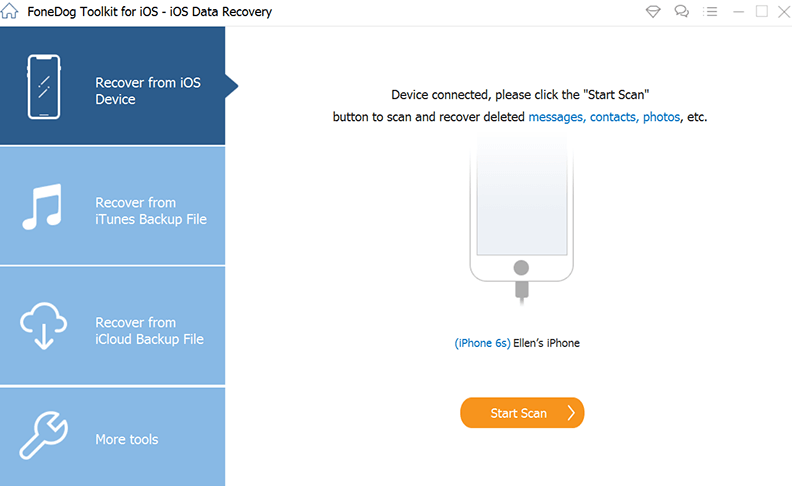
Within minutes you'll have all the accidentally deleted safari from iPhone recovered back to the iPhone. This is just but one of the methods; there are three methods you can explore, as mentioned in the features.
The only disadvantage of the other two is that you must back up the safari data to both the iCloud and iTunes to recover the accidentally deleted safari from iPhone.
People Also Read[2022 Solved] How to Print Text Messages from iPhone 12How to Recover Deleted Music on iPhone from iTunes
Are you still in doubt that you can have both inbuilt software to retrieve accidentally deleted safari from iPhone? The choice is yours based on what you have at hand. The selection of the application all works in a few clicks.
The software is the only option with no conditions; hence, when you are green and have no idea of using the Apple toolkits and have lost the Safari data, this is the only option to explore. Which is the best among the hundreds in the digital market? FoneDog iOS Data Recovery is the best and most reliable of all possibilities.
There is no harm in trying some of the available options you can explore when looking for a toolkit to recover accidentally deleted safari from iPhone.
Leave a Comment
Comment
iOS Data Recovery
3 Methods to recover your deleted data from iPhone or iPad.
Free Download Free DownloadHot Articles
/
INTERESTINGDULL
/
SIMPLEDIFFICULT
Thank you! Here' re your choices:
Excellent
Rating: 4.7 / 5 (based on 75 ratings)