

By Adela D. Louie, Last updated: November 5, 2017
Q: "When I want to download pictures from iCloud, it prompts me 'there was an error downloading this photo from your iCloud, why does my iPhone say cannot donwload photos? can you help me how to fix this error? It's urgent because my photos disappeared from my iPhone camera roll."
A: "error downloading photo from iCloud library is an annoying thing. Don't worry, we have updated the newest ways to fix 'Cannot download photos from iCloud'. Read Along!"
Part 1.Why Can't I Get My Pictures from iCloud?Part 2. How to Fix " Cannot Download Photos from iCloud"Part 3. Video Guide: How to Selectively Download iCloud Photos.Part 4. How to Fix Error Cannot Download Photos from iCloud Photo LibraryPart 5. Conclusions
We all know that iCloud is one of the best ways to share photos and most of the iOS users have the habit of doing backups using their iCloud account. But then, however, it seems that some iOS users are not able to download those photos back from their iCloud account.
Some were experiencing an error that is occurring when they try to download photos from their iCloud photo library.
Other iOS user wants to download their photos from their iCloud account but unfortunately, they can’t. Here, we will show you how to fix "cannot download photos from iCloud".
Not only just by downloading, but also, we will help you do this without overwriting pictures on your device as well. We will also show you how to download those photos from your iCloud account to your computer.
The FoneDog iOS Data Recovery tool is the best way for you to do all these things. This tool has the highest success rate in recovering these photos from your iCloud. It is very easy to use and will surely save you a lot of time.
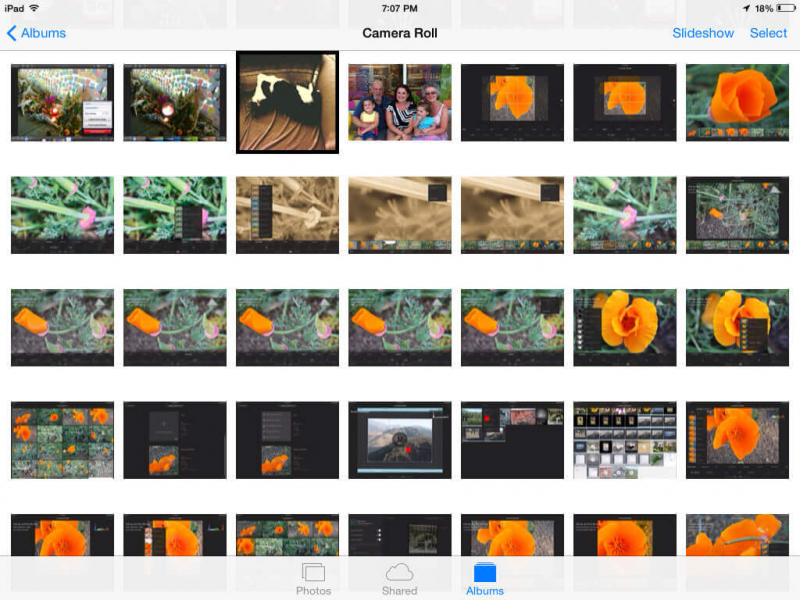
How do I download pictures from iCloud to my iPhone? On this part, we will show you how to retrieve those photos that cannot be downloaded from your iCloud to your phone. Using this toolkit is the best way for you to retrieve those photos without any hassle and of course without losing any more data on your device. The FoneDog iOS Data Recovery tool is the safest, effective and the most guaranteed tool that you can use to help you retrieve those photos.
You can download this tool from our official website. You can use either your MAC or Windows computer. Once you are done downloading the tool, click on install and wait for a few minutes.
After installing the program, launch it and we are ready to start retrieving your photos.

Install FoneDog and Launch FoneDog - iOS Data Recovery -- Step1
Once you launch the program, connect your device to your computer and then click on “Recover from iCloud backup file”.
After that, please sign in using your iCloud account. Make sure that you are using the right account for you to retrieve those photos from iCloud.

Login iCloud -- Step2
Once you log in your iCloud account, you will be able to see all the backup files that you have.
All you need to do is to choose the right backup file that you made before on your device.
You can actually see the date and time you made the backup with those photos.
Make sure you choose the right file. Once you are done selecting the right file, just click on “Download”.

Select iCloud Backup -- Step3
After clicking on download, the program will ask you which of the photos you want to recover.
For you to make this quick, you can click on “Photos” then click on “Next” button on your screen.
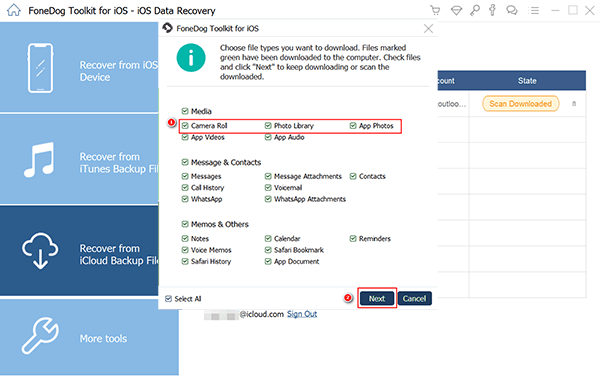
Select Photos to Recover from iCloud -- Step4
Scanning of your files may take some time depends on the number of photos that you have stored.
Once the scanning is done, you will now be able to preview those photos and you can select them one by one.
All you need to do now is to select the photos you want to retrieve from your iCloud then click on “Recover” found at the lower right corner of your screen.
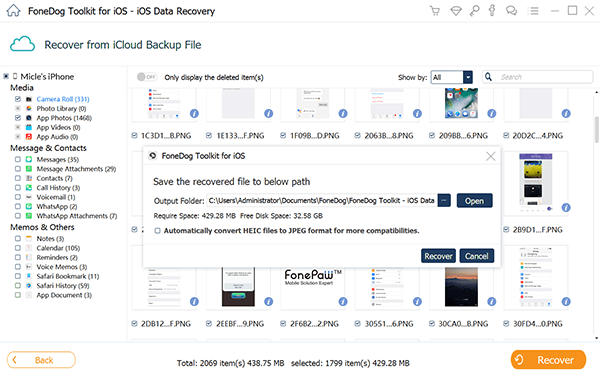
Recover iCloud Photos to Computer -- Step5
Read More:
How to Recover Photos from iTunes Backup
The Best iPhone Photo Recovery in 2023
Cannot download photos from iCloud? See the Video to learn how to Download Photos from iCloud.
This part is a good-to-know method for you to fix the error on downloading your photos from your iCloud. All you need to do is to follow the steps below.
Step 1: Check Your Device Storage Space
From your device, all you need to do is to go to “Settings” > “Storage & iCloud Usage and see if your device storage is full or not. Having a full storage can be one of the reasons why you encounter an error on downloading your photos from your iCloud account.
Step 2: Sign out/in your iCloud Account
If the memory of your device is still okay, you can try to sign out your iCloud account from your device then wait for a minute or two then sign in your iCloud account again.
Step 3: Restart Your Device
Here, you need to close all applications that are open on your device then restart it.
Step 4: Reset your Device
This step would be the very last thing you want to do. If the steps on fixing the error fail then you might want to reset your device to its original factory settings. Before doing this, make sure that you have every data backed up because if not, all your data will be deleted.
 Restore iCloud Photos
Restore iCloud Photos
The FoneDog iOS Data Recovery tool really works no matter what the situation is. This program is really a big help for all phone users and is capable of to any iOS device.
This program will give the highest success rate on recovering or retrieving data from your device in the easiest way possible. We can guarantee you that the FoneDog iPhone Recovery Tool is a 100% safe because you are the only one who can access your data, it can let you preview your data first before recovering them, and no data will not be overwritten.
Always remember that in every problem that we encounter on our device, there will always be a corresponding solution. And in this case, FoneDog iOS Data Recovery tool will be your partner because again, it’s fast, easy, safe and will give you the best feeling when it comes to recovering or retrieving lost data from your phone.
We can assure you that using this third-party program will help you take away all the stress and hassle feeling when encountering problems with your phone. And of course, always have the habit of backing up everything.
People Also ReadEffective Ways to Download Videos from iCloudHow to Recover Deleted Photos after iOS11 update
Leave a Comment
Comment
iOS Data Recovery
3 Methods to recover your deleted data from iPhone or iPad.
Free Download Free DownloadHot Articles
/
INTERESTINGDULL
/
SIMPLEDIFFICULT
Thank you! Here' re your choices:
Excellent
Rating: 4.6 / 5 (based on 81 ratings)