

By Nathan E. Malpass, Last updated: February 8, 2023
Contacts are crucial data you can't afford to lose when you have simple ways to copy contacts from iPhone to computer. The choice of the options depends on what is available to you. The best way to have the contacts as a backup is to store them in a cloud storage toolkit.
However, some third-party applications also come in handy to ensure you have a copy of your contacts from your iPhone to the computer.
This article introduces a reliable and practical third-party application that supports all data recovery with minimal effort. In part 2, we introduce an Apple-based toolkit that supports all data recovery on an iCloud platform. Lastly, we will look at how to copy contacts from iPhone to the computer using Email.
The articles will give the procedures, advantages, and disadvantages to provide complete information that will enable you to make the right choice. You can also learn how to import your contacts from iPhone to Mac here.
Part #1: How to Copy Contacts from iPhone to Computer Using FoneDog iOS Data Recovery? Part #2: How to Copy Contacts from iPhone to Computer Using iCloud?Part #3: How to Copy Contacts from iPhone to Computer Using Email?Part #4: Conclusion
The FoneDog iOS Data Recovery is your go-to digital solution for all your data recovery functions. The application supports significant data types, including messages, contacts, photos, videos, audio files, music, application, and voice notes.
iOS Data Recovery
Recover photos, videos, contacts, messages, call logs, WhatsApp data, and more.
Recover data from iPhone, iTunes and iCloud.
Compatible with latest iPhone and iOS.
Free Download
Free Download

Besides, the digital toolkit has no limit to the iOS versions of any supported devices. This includes iPod, iPad, and iPhone. Moreover, the toolkit integrates social media plugins such that you can recover data from any of the social channels. This includes Kik, Line, WhatsApp, and Facebook Messenger. You can also recover your deleted iMessages without any backup.
Some of the additional features of the toolkit include:
How simple is it to copy contacts from iPhone to computer with all these advanced features? Read on.
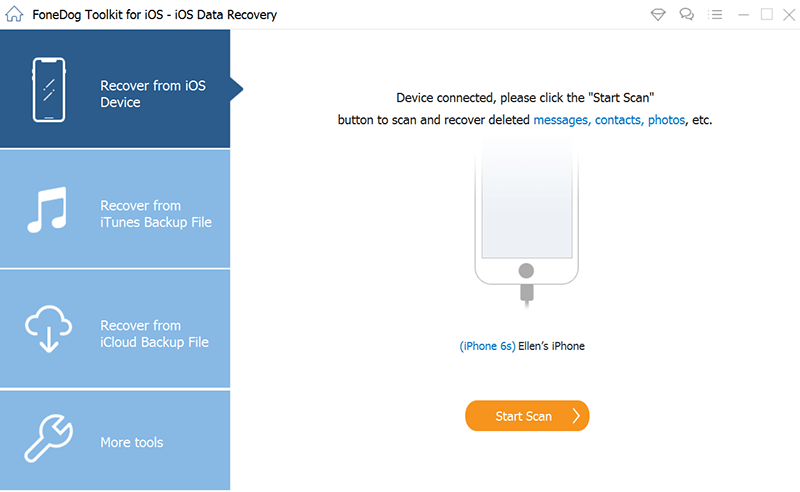
Do you still need to explore any other application when you the FoneDog iOS Data Recovery as a one-stop shop for all data recovery functions?
If you are looking for a permanent way to copy contacts from iPhone to computer, then it's wise you use the iCloud account as a backup tool. Its advantage is that you can use it on any device, including iOS devices and the computer.
Here is the procedure to sync contacts and further access them on the computer as long as you have the iCloud account details, which include the Apple ID and passcode. Read on.
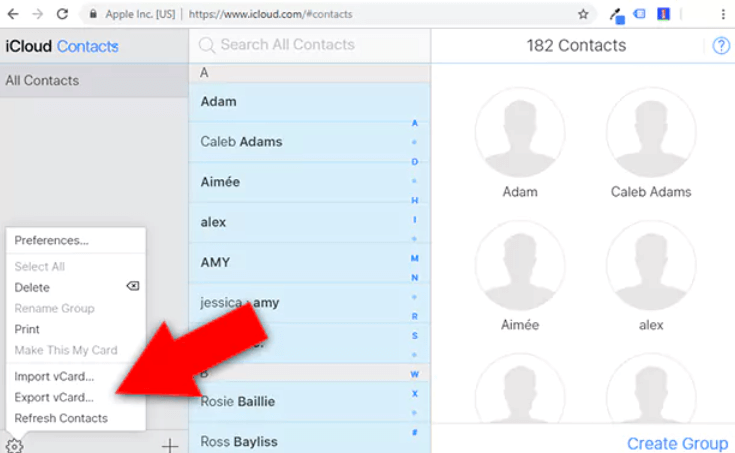
Do you need the knowledge to run and copy your contacts from iPhone to computer using the iCloud digital solution?
When looking for an option that can run a bulk contacts export, the use of an Email comes in handy. It is an option you explore when you have synched your data on Email, or rather you can choose to set up the Email and still use the method.
Here is the simple procedure:
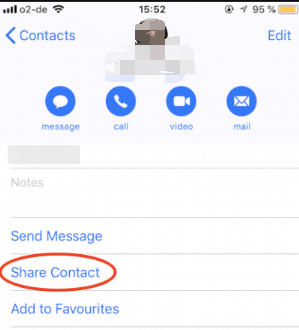
Do you need any expertise to run this function?
People Also ReadWhat to Do When iPhone Lost Contacts After Update? [2024]3 Practical iPhone WhatsApp Pictures Disappeared Solutions!
You have three methods of different caliber to copy contacts from iPhone to computer. The choice of the option entirely depends on you. However, among all of them, FoneDog iOS Data Recovery is your go-to application for all your comprehensive data recovery needs. The three-mode functionality gives it a plus since it accommodates direct data recovery and incorporates the Apple-based toolkits, which are iTunes and iCloud.
You do need to stick to it since there are hundreds of other articles in the digital market that you also need to explore and make sure you have the best toolkit for all the data recovery functions, including how to copy contacts from iPhone to computer.
Leave a Comment
Comment
iOS Data Recovery
3 Methods to recover your deleted data from iPhone or iPad.
Free Download Free DownloadHot Articles
/
INTERESTINGDULL
/
SIMPLEDIFFICULT
Thank you! Here' re your choices:
Excellent
Rating: 4.8 / 5 (based on 108 ratings)