

By Nathan E. Malpass, Last updated: September 29, 2022
There are several reasons why you opt to copy text messages from iPhone. One could be you want to save them for future reference, you want to have a backup copy of the iMessages for future reference, or you want to forward the message to other recipients. Whatever the case, our focus is to look for how best you can copy and send them to the desired recipient or storage location.
In this article, we will introduce a toolkit that will help you and act as a restore toolkit just in case you might have lost the data for whatever reason.
Part 1 of the article looks at the possibility of copying entire messages on iPhones. In part 2, we will look at the manual way to copy text messages from iPhone, which almost everyone knows how it's done. In part 3, we introduce a third-party toolkit which is a data recovery application in case you might have copied and, for some reason, lost the data. It may be the best tool to recover your deleted files on iPhone device! In part 3, we look at how you can copy text messages from your iPhone through screenshots.
Have a look for you to choose what's best for you. Read on.
Part #1: Is It Possible to Copy Text Messages from iPhone?Part #2: How Can I Copy Text Messages from iPhone Manually?Part #3: Which Is The Best Software to Copy Text Messages from iPhone?Part #4: Conclusion
The primary reason people copy text messages from iPhone is to have a backup option just in case you lose the data. Most inbuilt backup functions focus on multimedia content and forget the messages; hence you retrieve all other data but miss option messages.
To answer the questions, yes, you can copy your text messages from iPhone in totality or as a single conversation. All you need is a few tips and methods to do this seamlessly and with minimal effort. You can choose to copy the text messages from iPhone and save them to the computer, thanks to the available software.
Alternatively, you can copy and keep them on iCloud, for it supports backup functions, or you can also copy the text messages and save them on mail. Which is the best choice for you?
Have a look at the methods to do this.
There are two renowned manual ways to copy text messages from your iPhone. You can choose to take screenshots of the conversations, or you can forward the conversations to the relevant storage facilities. Either of the options is simple with minimal hassle. The unique advantage of the former is that you can have a hard copy f the conversations, thanks to the file format. Here is the simple procedure.
Open the messages App and open the messages that you want to copy text messages from iPhone.
Screenshots the messages by pressing the power button and the volume down, or scroll down to the main menu to access the screenshot button and tap on it.
Here is the procedure if you want to forward the messages to the relevant recipients.

It is that simple!
The best and most reliable way to copy text messages from iPhone is to use software that supports the function. We introduce comprehensive software with all-in-one functionality that requires minimal effort and supports all data recovery functions.
The FoneDog iOS Data Recovery runs on a simple interface and needs no knowledge to manage and run its operations. It supports social media integration also to recover data from social channels. The supported channels include WhatsApp, Facebook, Wechat, Kik, and Line.
iOS Data Recovery
Recover photos, videos, contacts, messages, call logs, WhatsApp data, and more.
Recover data from iPhone, iTunes and iCloud.
Compatible with latest iPhone and iOS.
Free Download
Free Download

The application has no limit on the IOS versions supported on the interface. Some data types support include contacts, call logs, messages, photos, videos, applications, and voice notes. It operates on a three-module functionality which includes Recover from iPhone Directly, Recover from iTunes Back up and Recover from iCloud Backup.
The last two come with a condition: you must have synched the data to the Apple toolkits before data loss. Here are some of the additional features that come with the tool. It can even easily recover photos from your dead iPhone!
How can you use it to copy text messages from iPhone? Here is the procedure.
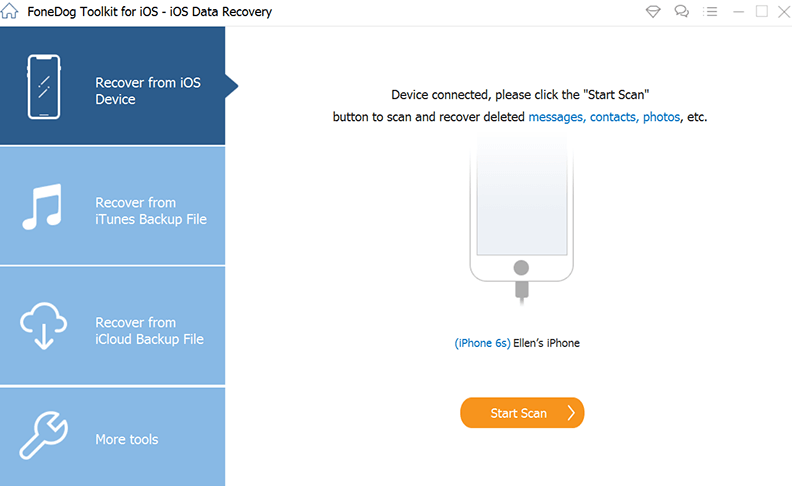
What a pretty simple toolkit to manage and run the scan and data recovery functions.
People Also Read2022 Guide: How to Download Text Messages from iCloud?How to Read iPhone Text Messages Online
The choice of the toolkits or the methods to copy text messages from iPhone all depends on what you want to do with the copied messages. The article provides the necessary approaches for your choice, including a reliable application to achieve the same. However, you are at liberty to choose what works for you, irrespective of the method of choice.
Leave a Comment
Comment
iOS Data Recovery
3 Methods to recover your deleted data from iPhone or iPad.
Free Download Free DownloadHot Articles
/
INTERESTINGDULL
/
SIMPLEDIFFICULT
Thank you! Here' re your choices:
Excellent
Rating: 4.6 / 5 (based on 70 ratings)