By Nathan E. Malpass, Last updated: February 10, 2024
Have you ever encountered the dreaded message on your iPhone that says, "Data Recovery Cannot be Completed, Please Restore Your iPhone from Backup"? If you have, you're not alone. This frustrating error can be a nightmare, especially if you have important data that you need to retrieve. However, there's no need to panic – we've got you covered.
In this comprehensive guide, we'll walk you through the process of resolving the error on your iPhone and help you restore your iPhone from a backup. Whether you're facing this issue due to a software glitch, accidental data deletion, or any other reason, our step-by-step instructions will help you regain access to your valuable photos, contacts, messages, and more.
So, let's dive right in and learn how to conquer this error and get your iPhone back in working order.
Part #1: Top Reasons for the Issue “Data Recovery Cannot be Completed”Part #2: Solutions for the Issue “Data Recovery Cannot be Completed”Part #3: Top Tool to Fix “Data Recovery Cannot be Completed” Issue: FoneDog iOS Data Recovery
Part #1: Top Reasons for the Issue “Data Recovery Cannot be Completed”
Facing the "Data Recovery Cannot be Completed" issue on your iPhone can be a perplexing and frustrating experience. This error message usually signifies that your device is encountering problems when attempting to retrieve or restore data. While solutions will be discussed in later sections, it's essential to understand the underlying reasons behind this issue before tackling them. Here are some of the top reasons why you might encounter the error on your iPhone:
- Incomplete or Corrupted Backup Files: One of the most common causes of this error is the presence of incomplete or corrupted backup files. If the backup data isn't properly saved or gets damaged, your device may struggle to retrieve the information it needs.
- Insufficient Storage Space: Your iPhone requires enough available storage space to successfully recover data. If your device is running low on storage, it may not have the room it needs to complete the recovery process.
- Network Connectivity Issues: Data recovery often relies on a stable internet connection, especially if you're restoring data from iCloud. If your network connection is weak or unstable, it can lead to interruptions in the data recovery process.
- Outdated iOS Version: An outdated or incompatible iOS version can sometimes interfere with data recovery. Ensure that your device is running the latest supported iOS version.
- Software Glitches: iOS software can occasionally encounter glitches or bugs that affect its ability to recover data. These issues may require software updates or troubleshooting to resolve.
- iTunes or iCloud Issues: Problems with the iTunes or iCloud services can hinder data recovery. iTunes or iCloud backup data missing, server outages, maintenance, or issues with your account can all contribute to this error.
- Third-party Software Conflicts: If you have third-party software or applications that interact with your iPhone's data, they can potentially interfere with the recovery process.
- Hardware Problems: In some cases, hardware issues, such as a malfunctioning battery or storage component, may prevent successful data recovery.
- Data Corruption: Data corruption within the iPhone's file system or the backup itself can lead to recovery failures. Corrupted files can disrupt the restoration process, making it challenging to retrieve your data.
- Multiple Concurrent Operations: Sometimes, attempting multiple operations simultaneously, such as updating the iOS, restoring from a backup, and installing apps, can overload the device and result in recovery issues.
- Password and Authentication Problems: If you have changed your Apple ID or iCloud password, or if you're dealing with authentication issues, it can impede data recovery processes associated with your Apple account.
- Jailbroken Devices: Jailbreaking your iPhone can lead to numerous software issues, including complications during data recovery. Apple does not support jailbroken devices, so this can be a significant hindrance.
- Hardware Damage: Physical damage to your iPhone's components, such as the internal storage or connection ports, can prevent successful data recovery.
- Unsupported File Formats: If your backup contains files or data in unsupported or non-standard formats, it can disrupt the recovery process.
- Malware or Security Concerns: In rare cases, malware or security-related issues may interfere with data recovery attempts.

Understanding these underlying reasons for the error is crucial because it can help you pinpoint the specific cause of the issue on your device. Once you've identified the root cause, you can then explore the appropriate solutions to resolve it effectively. In the following sections of this article, we will delve into these solutions to help you recover your data and get your iPhone back to its optimal state.
Part #2: Solutions for the Issue “Data Recovery Cannot be Completed”
Resolving the "Data Recovery Cannot be Completed" error on your iPhone requires a systematic approach that depends on the underlying cause of the problem. Here, we outline a range of solutions to help you overcome this issue and successfully recover your data. Remember to follow the steps carefully and back up your iPhone before attempting any troubleshooting.
- Check Network Connection:
- Ensure that your iPhone has a stable and active internet connection, especially if you're using iCloud for data recovery.
- Switch between Wi-Fi and cellular data to see if one works better than the other.
- Restart Your iPhone:
- Sometimes, a simple restart can resolve minor software glitches. Restart your iPhone and attempt the data recovery process again.
- Update iOS:
- Ensure that your iPhone is running the latest iOS version supported by your device. Outdated iOS versions can sometimes cause data recovery issues.
- Go to "Settings" > "General" > "Software Update" to check for and install any available updates.
- Check iCloud Status:
- Verify the status of iCloud services by visiting Apple's System Status webpage. If iCloud is experiencing issues, you may need to wait until it's resolved before attempting data recovery via iCloud.
- Review Backup Integrity:
- Check the integrity of your backup files. If you suspect corruption, consider creating a new backup and then attempting data recovery.
- Free Up Storage Space:
- Ensure your iPhone has enough available storage space to accommodate the data recovery process.
- Delete unnecessary apps, photos, or files to free up space if needed.
- Reset Network Settings:
- Go to "Settings" > "General" > "Reset" > "Reset Network Settings". This can help resolve network-related issues that may be impeding data recovery.
- Use a Different Wi-Fi Network:
- If possible, connect to a different Wi-Fi network or hotspot to rule out network-related problems.
- Update iTunes:
- If you're using iTunes for data recovery, make sure it's updated to the latest version on your computer.
- Check Third-Party Software:
- If you have third-party security or antivirus software installed on your computer, temporarily disable it to see if it's causing any conflicts during data recovery.
- Try a Different Computer:
- Attempt data recovery from a different computer to see if the issue persists. This can help rule out computer-specific problems.
- Contact Apple Support:
- If none of the above solutions work, it may be necessary to reach out to Apple Support for assistance. They can provide specialized guidance based on your specific situation.
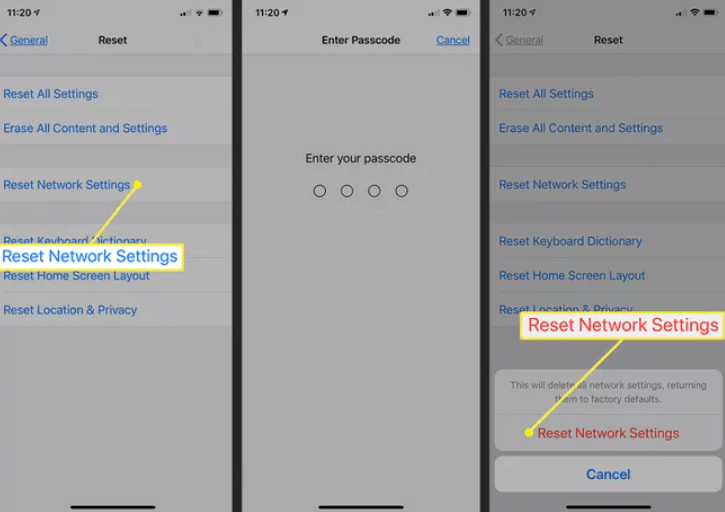
Remember that the effectiveness of these solutions can vary depending on the root cause of the error on your iPhone. It's essential to be patient and methodical when troubleshooting, and if all else fails, seeking professional help from Apple Support may be your best course of action to recover your data.
Part #3: Top Tool to Fix “Data Recovery Cannot be Completed” Issue: FoneDog iOS Data Recovery
When facing the frustrating "Data Recovery Cannot be Completed" issue on your iPhone, you may need a reliable and effective tool to help you recover your precious data. One such tool that has garnered a strong reputation in the industry is FoneDog iOS Data Recovery.
iOS Data Recovery
Recover photos, videos, contacts, messages, call logs, WhatsApp data, and more.
Recover data from iPhone, iTunes and iCloud.
Compatible with latest iPhone and iOS.
Free Download
Free Download

FoneDog iOS Data Recovery is a powerful and user-friendly iPhone 15-supported software designed to assist iOS users in recovering lost or inaccessible data from their iPhones, iPads, or iPods. Here's why it stands out as a top choice for resolving the issue:
- Comprehensive Data Recovery:
- FoneDog iOS Data Recovery can retrieve a wide range of data types, including contacts, messages, photos, videos, call logs, WhatsApp messages, and more. It can help you recover data lost due to various scenarios, including accidental deletion, system crashes, and errors.
- User-Friendly Interface:
- The software offers an intuitive and user-friendly interface, making it accessible to users of all levels of technical expertise.
- Flexible Recovery Options:
- FoneDog iOS Data Recovery provides multiple recovery modes, such as "Recover from iOS Device", "Recover from iTunes Backup", and "Recover from iCloud Backup". This flexibility allows you to choose the most suitable method for your specific situation.
- Preview Function:
- You can preview the recoverable data before initiating the recovery process, ensuring that you only retrieve the files you need.
- Selective Data Recovery:
- It enables selective data recovery, so you can choose specific items to recover rather than restoring your entire device.
- 100% Safe and Secure:
- FoneDog iOS Data Recovery is designed to be safe and reliable, with no risk of data loss or damage to your device during the recovery process.
- Excellent Customer Support:
- The FoneDog team provides excellent customer support, offering assistance and guidance if you encounter any issues during data recovery.
To use FoneDog iOS Data Recovery to address the error:
- Download and install the software on your computer.
- Connect your iPhone to the computer.
- Select the appropriate recovery mode based on your situation.
- Follow the on-screen instructions to initiate the recovery process.
- Preview and select the data you want to recover.
- Click "Recover" to save the selected data to your computer.
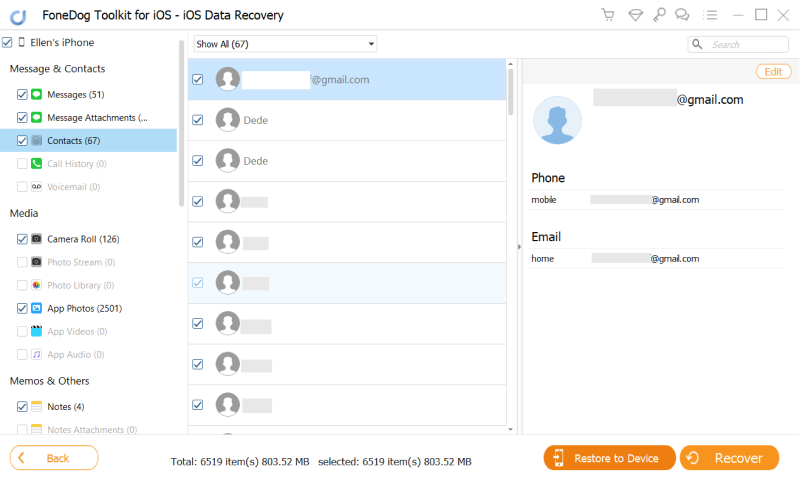
FoneDog iOS Data Recovery can be a valuable tool in your quest to resolve the "Data Recovery Cannot be Completed" issue and regain access to your important data. Always remember to back up your device regularly to prevent data loss in the future, and consider using reliable software like FoneDog for any future data recovery needs.
People Also ReadWater Damaged iPhone Data Recovery: Get Your Precious FilesiPhone Photo Vault Recovery: Restoring Your Hidden Memories



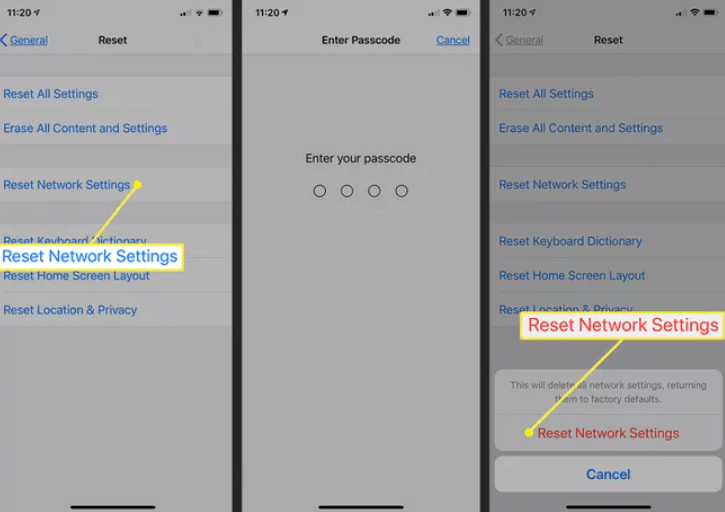

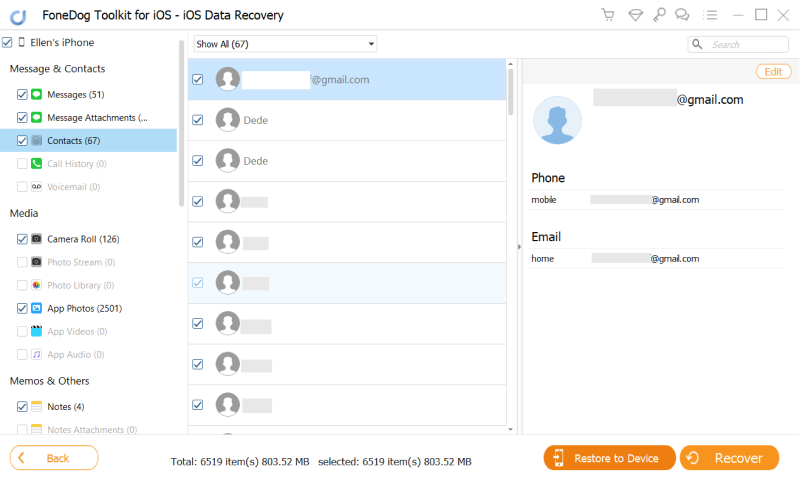
/
/