By Nathan E. Malpass, Last updated: August 24, 2023
In today's digital age, our iPads have become repositories of our personal and professional lives. From important work-related discussions to cherished memories shared with loved ones, our messages hold a wealth of valuable information. However, it's all too easy to accidentally delete these messages, leaving us with a sinking feeling of loss, frustration and the question "where do the deleted messages go".
But fear not! In this article, we will guide you through proven methods to retrieve deleted messages on iPad, ensuring that no vital conversation or sentimental exchange is lost forever. So, let's dive into the world of data recovery and learn how to unlock the past on your beloved iPad.
Part #1: Different Methods to Retrieve Deleted Messages on iPadPart #2: Best Method to Retrieve Deleted Messages on iPad: FoneDog iOS Data Recovery
Part #1: Different Methods to Retrieve Deleted Messages on iPad
Method 01. Using iCloud Backup
If you have enabled iCloud backup on your iPad, you can retrieve deleted messages by restoring your device from an iCloud backup. Here are the steps to retrieve deleted messages on iPad by iCloud backup:
- Ensure that your iPad is connected to a stable Wi-Fi network.
- Go to the "Settings" app on your iPad and tap on your name at the top.
- Select "iCloud" and then choose "iCloud Backup."
- Make sure that the "iCloud Backup" toggle is enabled.
- Tap on "Back Up Now" to create a recent backup of your iPad, including your messages.
- If you have previously backed up your iPad to iCloud, you can proceed to the next steps. If not, wait for the backup to complete.
- On your iPad, go to "Settings" > "General" > "Reset".
- Select "Erase All Content and Settings" and confirm your decision.
- Follow the on-screen instructions to set up your iPad until you reach the "Apps & Data" screen.
- Choose "Restore from iCloud Backup" and sign in to your iCloud account.
- Select the most recent backup that contains the deleted messages and proceed with the restore process.
- Wait for your iPad to finish restoring from the iCloud backup.
- Once the process is complete, your deleted messages should be restored to your iPad.
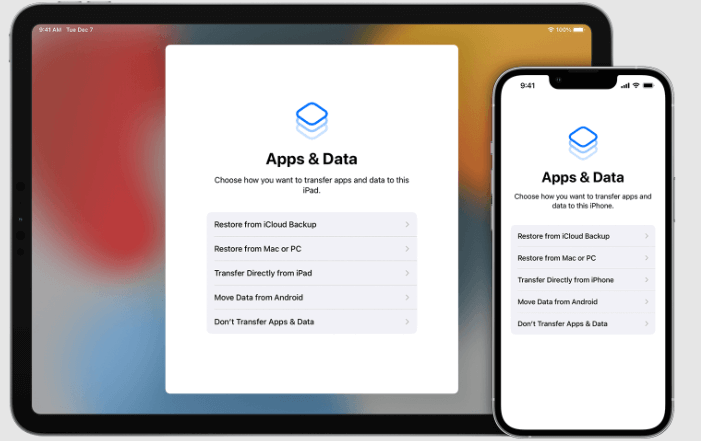
Note: Restoring your iPad from an iCloud backup will replace all current data on your device with the data from the backup, so make sure you have a recent backup and understand the consequences of restoring.
Method 02. Using iTunes Backup
If you have previously backed up your iPad using iTunes, you can retrieve deleted messages by restoring your device from an iTunes backup. Here are the steps to retrieve deleted messages on iPad by iTunes Backup:
- Connect your iPad to the computer that you used to sync with iTunes.
- Launch iTunes on your computer (or Finder if you are using macOS Catalina or later versions).
- If prompted, enter your passcode or choose to "Trust This Computer" on your iPad.
- Select your iPad when it appears in iTunes or Finder.
- In the "Summary" tab, click on the "Restore Backup" option.
- Choose the most recent backup that contains the deleted messages.
- Click on "Restore" and wait for the restore process to complete.
- Once the restore is finished, your iPad will restart.
- After the restart, your deleted messages should be restored to your iPad.
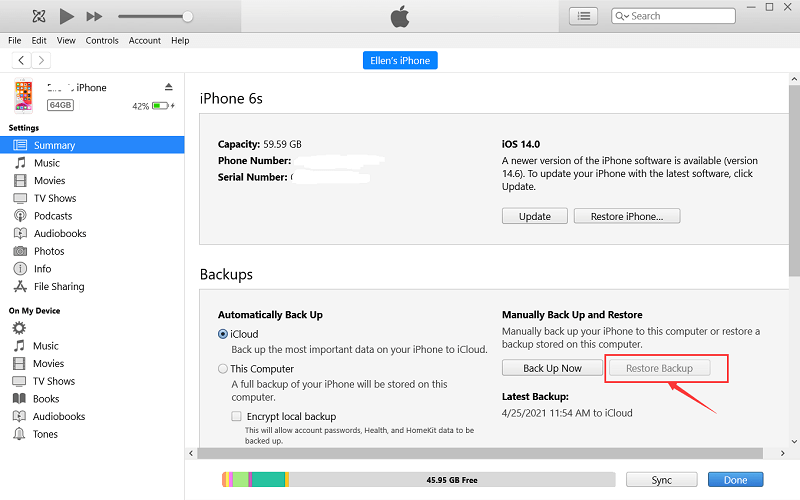
Method 03. By Contacting Your Mobile Network Service Provider
If you have deleted messages on your iPad and haven't backed them up using iCloud or iTunes, you can try contacting your mobile network service provider for assistance. Although this method may vary depending on your service provider, here are general steps to follow:
- Locate the customer service contact information. This can usually be found on their website or by calling their general customer service line.
- Call or contact the customer service of your mobile network service provider.
- Explain the situation to the customer service representative and mention that you have accidentally deleted important messages on your iPad.
- Inquire if they have any means to recover deleted messages from their network records or if they can provide any assistance in recovering the deleted messages.
- Follow any instructions or provide any necessary information requested by the customer service representative.
- Be aware that the ability to recover deleted messages may vary depending on your service provider and their policies.
Note: It's important to note that not all mobile network service providers offer message recovery services, and even if they do, there is no guarantee of successful retrieval. It's recommended to regularly back up your device to avoid data loss.
Method 04. By Using Backups of Messaging Apps {Viber, WhatsApp, WeChat, Telegram)
Some messaging apps provide built-in backup features that allow you to recover deleted messages. Here are the general steps for using backups in popular messaging apps:
Viber:
- Open Viber on your iPad.
- Tap on the "More" tab at the bottom right.
- Go to "Settings" > "Account" > "Viber Backup”.
- If you have previously enabled Viber backup, you can tap on "Restore" to recover your deleted messages from the backup.
- If you haven't enabled Viber backup, you can enable it and follow the backup instructions. Once the backup is created, you can proceed with the restore process.
WhatsApp:
- Launch WhatsApp on your iPad.
- Go to "Settings" > "Chats" > "Chat Backup".
- If you have previously backed up your WhatsApp chats, the backup details will be displayed.
- Tap on "Restore Chat History" to restore your deleted messages from the backup. Note that this process may take some time depending on the size of the backup.
WeChat:
- Open WeChat on your iPad.
- Tap on "Me" at the bottom right.
- Go to "Settings" > "Chat" > "Backup & Migrate Chats".
- If you have previously backed up your WeChat chats, you can tap on "Restore" to recover your deleted messages from the backup.
- If you haven't backed up your WeChat chats, you can enable backup and follow the backup instructions. Once the backup is created, you can proceed with the restore process.
Telegram:
- Launch Telegram on your iPad.
- Tap on the three horizontal lines at the top left to open the menu.
- Go to "Settings" > "Chat Settings" > "Chat Backup".
- If you have previously enabled Telegram chat backups, you can tap on "Restore from Backup" to recover your deleted messages.
- If you haven't enabled chat backups, you can enable them and follow the backup instructions. Once the backup is created, you can proceed with the restore process.
Note: The availability and functionality of backup features may vary across messaging apps. Make sure you have previously enabled backups in the respective apps and have a backup file available for restoration.
Method 05. By Contacting The Person Who Sent the Message
If you have accidentally deleted a message on your iPad, one option is to reach out to the person who sent the message and ask them to resend or provide the content of the deleted message. In this way, you can retrieve deleted messages on iPad. Here are the steps to implement this method:
- Identify the person who sent the message that you have deleted.
- Locate their contact information, such as their phone number, email address, or messaging app username.
- Reach out to the person through the preferred communication method, explaining that you have accidentally deleted their message and kindly ask them to resend or provide the content of the deleted message.
- Depending on the person's availability and willingness to assist, they may be able to retrieve the message from their conversation history and resend it to you.
- Keep in mind that this method relies on the cooperation of the message sender, and there is no guarantee that they have a record of the deleted message or are able to retrieve it.
Note: This method is applicable only if you have a specific message or conversation in mind and know the sender. It may not be feasible for retrieving multiple deleted messages or in cases where the sender does not have access to the message anymore.
Part #2: Best Method to Retrieve Deleted Messages on iPad: FoneDog iOS Data Recovery
When it comes to retrieving deleted messages on iPad, one of the recommended tools is FoneDog iOS Data Recovery. FoneDog iOS Data Recovery is a professional data recovery software specifically designed for iOS devices, including iPads. Here's an overview of why it is considered one of the best methods:
iOS Data Recovery
Recover photos, videos, contacts, messages, call logs, WhatsApp data, and more.
Recover data from iPhone, iTunes and iCloud.
Compatible with latest iPhone and iOS.
Free Download
Free Download

- Comprehensive Data Recovery: FoneDog iOS Data Recovery has advanced scanning algorithms that can recover various types of data, including messages, contacts, photos, videos, call logs, notes, and more. It can effectively recover deleted messages from your iPad.
- Multiple Recovery Modes: The software offers three recovery modes: Recover from iOS Device, Recover from iTunes Backup, and Recover from iCloud Backup. This provides flexibility based on your data loss situation.
- Easy-to-Use Interface: FoneDog iOS Data Recovery has a user-friendly interface that makes it accessible to users of all levels of technical expertise. The step-by-step process guides you through the recovery process, making it simple to retrieve deleted messages.
- Preview and Selective Recovery: Before performing the recovery, you can preview the recoverable messages and selectively choose the ones you want to restore. This saves time and ensures that you recover only the necessary data.
- Safe and Secure: FoneDog iOS Data Recovery ensures the privacy and security of your data during the recovery process. It does not overwrite or modify any existing data on your iPad.
Here's a general overview of how to use FoneDog iOS Data Recovery to retrieve deleted messages on iPad:
- Download and install FoneDog iOS Data Recovery on your computer.
- Launch the software and connect your iPad to the computer using a USB cable.
- Select the "Recover from iOS Device" mode from the main interface.
- Allow the software to scan your iPad for deleted messages.
- Once the scan is complete, you can preview the recoverable messages.
- Select the deleted messages you want to retrieve and click on the "Recover" button.
- Choose a location on your computer to save the recovered messages.
- Wait for the recovery process to finish.
- After completion, you can access the recovered messages on your computer.
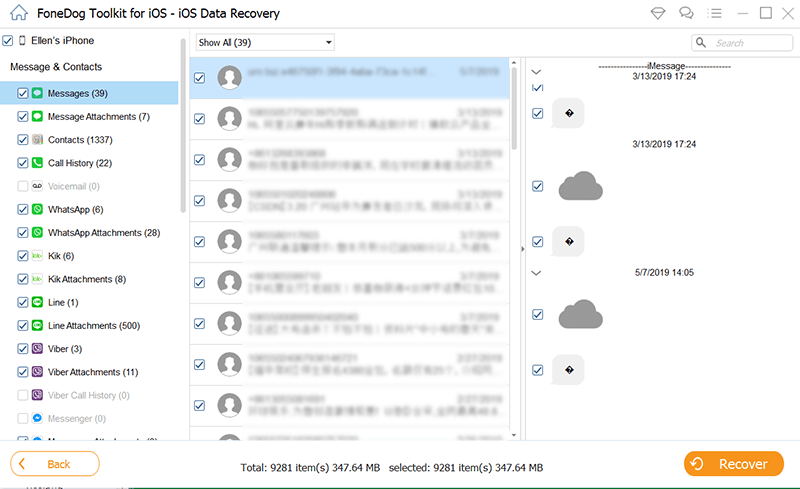
Note: It's crucial to stop using your iPad and enable airplane mode after deleting messages to prevent data overwriting, as it may reduce the chances of successful recovery. Also, remember to regularly back up your iPad to avoid permanent data loss.
People Also ReadTop Guide: Recover Deleted iMessages without Backup in 2023Top 4 Ways to Recover Deleted iPhone Text Messages On Mac!


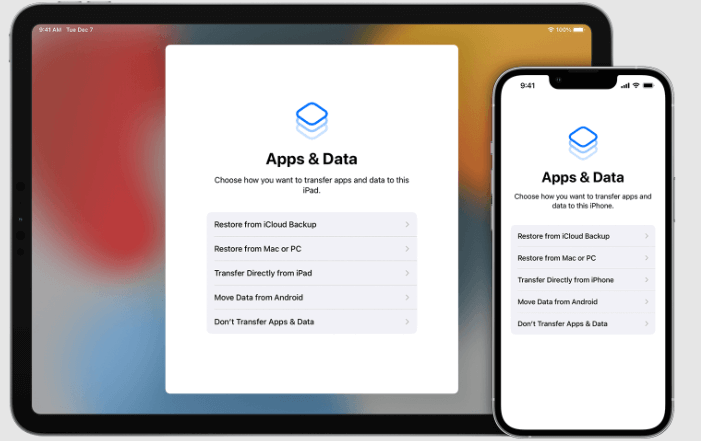
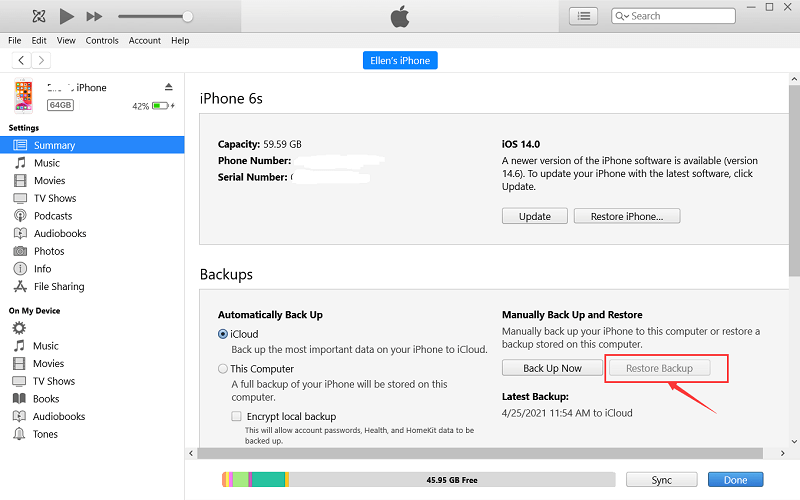

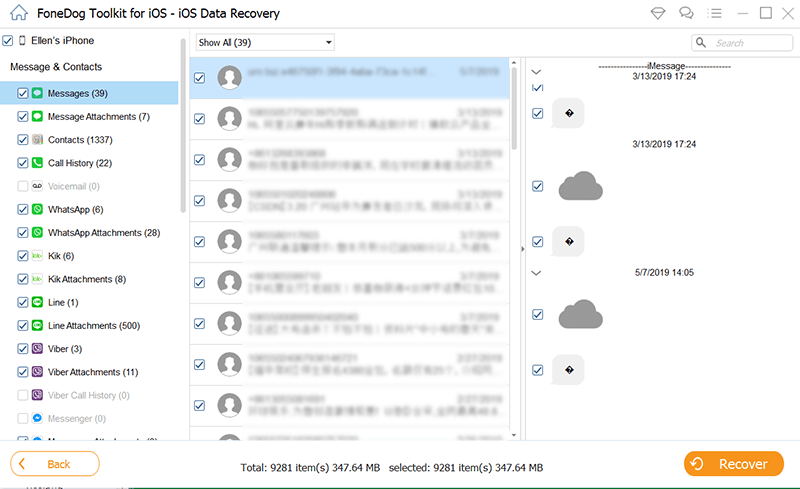
/
/