

By Gina Barrow, Last updated: January 18, 2023
A lot of iOS users are asking does iCloud backup WhatsApp messages? The answer is yes! iCloud is a default backup option on WhatsApp and is created automatically based on the frequency you have set up for backup.
In this article, we will guide you on how to set up your WhatsApp iCloud Backup and give you the best fixes for possible issues that may arise. You may even view your photos on iCloud easily.
Part #1: Does iCloud Backup WhatsApp Messages and How to Setup WhatsApp iCloud Backup?Part #2: What to Do When iCloud Can’t Backup Your WhatsApp? Part #3: How to Recover Deleted WhatsApp Messages and Media Attachments?Part #4: Summary
Every day, we send and receive important pieces of conversations over WhatsApp. And it is highly recommended to keep a copy of them in case you might accidentally lose these chats.
So does iCloud backup WhatsApp messages? Enabling your iCloud Drive automatically backs up your WhatsApp conversations.
Here is how to do it:

Important Notes:
While backing up WhatsApp data to iCloud, some users reported that they encountered issues. One of the most common is that iCloud can’t backup WhatsApp. This usually happens due to a variety of reasons including:
You can quickly fix this problem by trying out these tips to answer the question that does iCloud backup WhatsApp messages:

So, does iCloud backup WhatsApp messages? Certainly! Unfortunately, no matter how tough WhatsApp is in regards to taking backup, data loss is out of control.
All content is prone to data loss, especially your WhatsApp messages and media files. This is why having professional recovery software is the best thing to have in cases of data loss.
Not only that these programs retrieve data, they also offer several types of recovery. One of the most powerful recovery software is FoneDog iOS Data Recovery.
iOS Data Recovery
Recover photos, videos, contacts, messages, call logs, WhatsApp data, and more.
Recover data from iPhone, iTunes and iCloud.
Compatible with latest iPhone and iOS.
Free Download
Free Download

It offers three recovery options to ensure that you won’t be left empty-handed. You can choose from any of its recovery methods:
FoneDog iOS Data Recovery is able to recover all types of content on your iPhone including WhatsApp chats, pictures, and videos. For example, you can delete your photos from icloud easily.
Given for example that you haven’t taken any backup of your WhatsApp, let’s use the Recover from iOS Device method of this software.
Here’s a complete guide on how you can make use of FoneDog iOS Data Recovery to retrieve your WhatsApp messages quickly:
After installing FoneDog iOS Data Recovery on your computer, launch the software and select Recover from iOS Device from the left side menu. Then, connect your iPhone using a USB cable.
Click Start Scan.
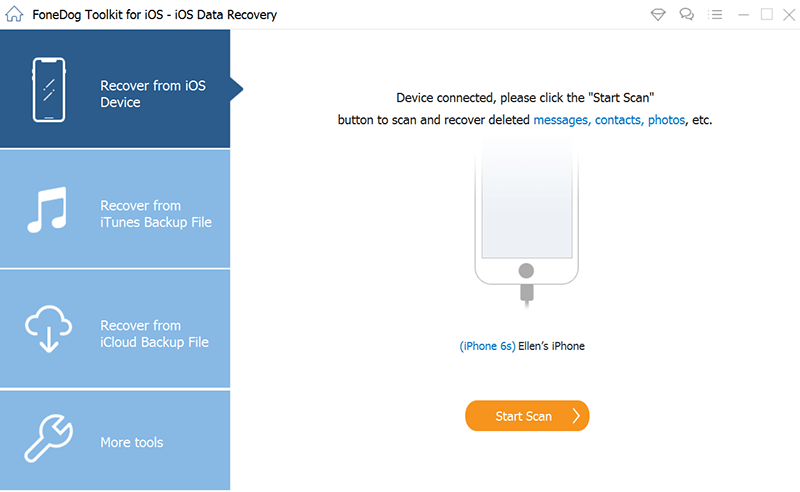
FoneDog iOS Data Recovery will scan your iPhone thoroughly. This process can take time depending on the data you have stored on your device. However, once the scanning is complete, you can quickly find and preview the recovered WhatsApp messages.
Go to the WhatsApp category and look for the conversations that you want to recover. Mark the conversations and click Recover.
The software will then ask you to save the chats on your computer. You can create a new folder or specify its destination.
People Also ReadThe Best iCloud Photo Recovery in 2024[Reviews]How to Access iCloud Photos on Mac/PC/iPhone/iPad in 2024
After reading this post, you will no longer ask if ‘Does iCloud backup WhatsApp messages’ because you have learned all the keynotes there are to make your WhatsApp experience more meaningful.
We have tackled various ways how to fix common WhatsApp issues too. However, if you need to restore deleted WhatsApp conversations, you can use FoneDog iOS Data Recovery. It easily retrieves your data directly from your phone or from your backup.
What’s even better is that you don’t need to extract the entire backup just to get a handful of conversations. FoneDog iOS Data Recovery simply lets you preview the recovered items and selectively recover them.
Leave a Comment
Comment
iOS Data Recovery
3 Methods to recover your deleted data from iPhone or iPad.
Free Download Free DownloadHot Articles
/
INTERESTINGDULL
/
SIMPLEDIFFICULT
Thank you! Here' re your choices:
Excellent
Rating: 4.7 / 5 (based on 59 ratings)