

By Adela D. Louie, Last updated: June 7, 2018
If you want to download deleted Twitter videos, but the problem is that you don't know how to do this, you are right, because this article is for you.
One of the most popular social media sites is Twitter. Many people are really fund of posting tweets on their account, photos, and as well as short videos.
Twitter is also one way of expressing how you feel, what you are doing, sharing with Other people your most exciting travels, and more.
It is also one way on how you can get in touch with your family and friends. Twitter is used by celebrities and because it has a feature that you can follow your favorite celebrities then you can do so and be updated on what your favorite people do Before you can only post tweets on your account but as our technology grow, you can now even share photos and videos.
Here is a tool that you can download Twitter videos, and so on famous websites in 2024. The steps are so easy and you just one click to download any videos you want.
Real fact in using Twitter is that we tend to see videos that really catch us. And because of that, you might be wondering if you can have download videos from Twitter. The craze for social media rises up as days go by.
And there are some question about "How do I download a deleted video on twitter?"
If you would want to download deleted twitter videos but the problem is you do not how you can do that, then this article is for you. We will show you ways on how you can download deleted videos from Twitter.
Having concentrated on software development for some years, we have created a professional tool that is able to prevent you from data loss.
Here is a tip: Download FoneDog iOS Data Recovery to recover videos that download from Twitter in case you accidentally delete them. If you only want to know how to download videos from Twitter, we have gathered some great ideas below.
iOS Data Recovery
Recover photos, videos, contacts, messages, call logs, WhatsApp data, and more.
Recover data from iPhone, iTunes and iCloud.
Compatible with latest iPhone and iOS.
Free Download
Free Download

Part 1. What is Twitter?Part 2. How to Download Videos from TwitterPart 3. Recover the deleted twitter videos via FoneDog ToolkitVideo Guide: How do I extract deleted videos downloaded from Twitter?Part 4. Conclusion
Twitter is actually an online news and social media site, users can communicate in a short message which is called "tweets". Tweeting on a users account is sending our short messages to anyone that they follow or those who follow them. It also considered as One of the social media sites where you can do some blogs about anything.
Twitter is indeed one of the fast-growing social networking sites that we have today. People who use this social media platform for some reasons like for attention, vanity, promotion for their web pages and some users say that they tweet because of boredom.
It Is also said to be as one platform for amateur news reporting. It is also said to be as one way to know a person's point of view regarding things that are happening around us.
As our technology grows, Twitter also grows. Before, you are only allowed to tweet words for you to share with your followers and you can only enter about 280 characters. Now, you can also post photos and videos on your timeline. Because of this , many users would want to know if there is a possible way on how you can download videos from Twitter and that is what we are going to show you.

There are actually two ways on how you can download your favorite videos from Twitter and here are they.
For you to download videos from Twitter using mainly your iPhone, iPad, or iPod Touch device then here is a simple guide for you.
On your iPhone, iPad, or iPod Touch device, go ahead and download and install the Twitter application.
1. Launch Twitter, sign in your account and then look for the video that you wish to download.
2. Once you have located the video, go ahead and tap on down arrow found at the right top corner of the tweet you chose.
3. And then tap on the "Share Tweet via" option from the pop-up box.
4. After that, tap on the section that says "Copy link to tweet"
5. Once you have copied the link to the tweet you chose, open your browser on your iOS device and go to twittervideodownloader . com
6. Once you are on the website, just go ahead and paste the link that you copied and then tap on the " Download " button.
7. And then, click on the "download video" button so that the video will start downloading and can be played in full screen.
8. After that, go ahead and tap on the share button located at the bottom and then choose "add to home screen" button. After that, you will now be able to name the video what you want. Once you are done renaming the video, Just go ahead and tap on "add" button which is located at the top right corner and then that's it. The video should be downloaded on your iOS device is that quick and easy step.

Now, if you would want to download videos from Twitter and save it on your computer, then go ahead and follow the guide below.
1. On your computer, launch your browser and then go to twitter . com
2. After that, go ahead and sign your Twitter username and password.
3. Locate the video that you want to download from Twitter
4. On the top right corner of your tweet, go ahead and click on the arrow down button.
5. Starting from the menu, go ahead and click on the "copy link to tweet" and then go ahead copy the given link.
6. After that, open another page on your browser and go to tweetervideodownloader . com
7. You will be able to find "paste tweet URL here. The link will be pasted and then that is the time to come download the video.
8. After that go ahead and click on the "download video" and then click on the "save link as" button.
9. After that, you can now save the video and have it renamed as you desire.
10. Now, the process of downloading the video you want from Twitter actually depends on the device you are using. You can continue to download it directly to your iOS device or download it to your Mac or Windows PC if you wish.

People Also ReadHow to download a voice memo from iPhoneHow to retrieve photos on iPhone / iPad after restoring factory settings
Now that you've downloaded the Twitter video on your iOS device, it may be deleted, or you may just want to transfer it to your PC to back up your favorite videos.
Ok, we have the perfect third-party program to meet your needs. We all know that if you are using an iOS device, photos and videos will take up a lot of iOS device storage. Maybe you mistakenly deleted the downloaded video from Twitter, you want it. Now, the most worthy of the recommended program is FoneDog Toolkit - iOS data recovery program.
FoneDog Toolkit - The iOS Data Recovery Program is a third-party program that you can use to recover any deleted items or data from your iOS device. With this app, you can restore videos downloaded from Twitter in three different ways .
Solution 1: Restore directly from iOS devices - this is a way to recover videos directly from iOS devices even without backups
Solution 2: Recover from iCloud backup files - if you can back up this video on iCloud storage, you can use this method
Solution 3: Recover from iTunes backup files - If you have backed up all your data (including specific videos downloaded from Twitter saved on iTunes), you can do this.
FoneDog Toolkit - The iOS Data Recovery program is very safe and secure to use because it does not overwrite other data and all information you enter using this program should be kept confidential. It is also compatible with any iOS device, including the new iPhone X, iPhone 8 plus and iPhone 8. Here's a guide on how to download videos from Twitter on iOS devices.
Step 1: Launch and connect the device
Download and install the FoneDog Toolkit - iOS data recovery program on your Mac or Windows computer on your PC. Once the download is complete, launch the program and connect the iOS device to your PC using the USB cable. Then, select the "Recover directly from iOS device" option and click the " Start Scan " button.

Note: You must have the latest version of iTunes installed on your computer to use this program. Do not open iTunes when using the FoneDog Toolkit to avoid automatic data synchronization.
Step 2: Scan and select the data you want to restore.
After clicking on the "Start Scan" button, the FoneDog Toolkit - iOS Data Recovery will then start scanning all the data there is on your iOS device. After that scanning process, you will be able to find your video under "Media", just Go ahead and tick on the box beside "Videos" and locate for the video you wish to restore.

Step 3: Restore videos downloaded from Twitter
After finding the video you wish to recover, just go ahead and click on the " Recover " button. The recovered video will automatically be saved on your PC and will serve as your backup as well.

Launch the FoneDog Toolkit - iOS Data Recovery program and then connect your iOS device to your computer. Select the "Recovery from iTunes Backup File" option. After that, the program will detect all the backup that was made using iTunes as well as the time And the date the backup was made. Choose the backup file from the list shown on your screen and then click on the " Start Scan " button.

#2: Scan and Choose Data to Recover
After that, the FoneDog Toolkit - iOS Data Recovery Tool will then start scanning your data from your iTunes backup file. Once the scanning process is done, go ahead and locate your downloaded video from Twitter and mark it down.
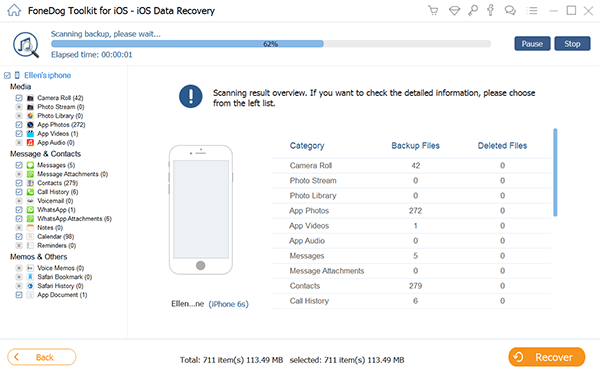
Step 3: Restore Downloaded Video from Twitter
Once you have located and confirmed the video from the list of data shown on your screen, go ahead and click on the " Recover " button. All recovered items shall be saved on your PC.

What are you waiting for? Download FoneDog Toolkit - iOS Data Recovery and try it out~
If you were able to backup your iOS device to your iCloud including the video you have downloaded from Twitter, then follow these guidelines.
#Step 1: Sign in to iCloud
Launch the FoneDog Toolkit - iOS Data Recovery program and then select the "Recovery from iCloud Backup File". After that, the program will ask you to sign in to your iCloud account. All you have to do is to sign in using your Apple ID And Password.

#Step 2: Choose Desired Backup File
Once you have successfully signed in to your iCloud, the FoneDog Toolkit - iOS Data Recovery program will then show all your iCloud backup file. You can select from the list of the backup file shown on your screen base on the time and the date the backup Was made. Then After selecting the backup file, just go ahead and click on the " Start Scan " button.

#Step 3: Select the Data and Preview
Once the FoneDog Toolkit - iOS Data Recovery program is done scanning your backup file, just go ahead and choose "Videos" from the left panel of your screen. Locate the video you want to retrieve and then do a preview.

#Step 4: Restore download video from Twitter to PC
Once you have confirmed the video you selected, just go ahead and click the " Recover " button so that the video will be recovered from your backup file and it will be automatically saved on your PC.

You can quickly and securely recover deleted or lost videos downloaded from Twitter by clicking on the video guide shown below.
It is always fun to get your videos saved on your iOS device so that you can just easily watch it anytime you want. However, since the video is downloaded from Twitter to your iOS device, then it is also prone to be deleted accidentally. Luckily , we have the FoneDog Toolkit - iOS Data Recovery for you to get back your video in the easiest and safest way and have it saved on your PC and keep it as your backup.
Leave a Comment
Comment
iOS Data Recovery
3 Methods to recover your deleted data from iPhone or iPad.
Free Download Free DownloadHot Articles
/
INTERESTINGDULL
/
SIMPLEDIFFICULT
Thank you! Here' re your choices:
Excellent
Rating: 4.8 / 5 (based on 92 ratings)