

By Adela D. Louie, Last updated: April 5, 2018
Come to Here!!! We will tell you How to Download Voice Memos from iPhone.
Most iPhone users find the voice memo application on their mobile device as an insignificant one but still, some people that use iPhone device still use the voice memo application. Actually, this application is a lot useful than your to-do-list application on your device.
Voice memos can allow you to do short recordings of your memos, phone numbers, or just a list of your errands for a day. However, there is also a big chance of you losing your voice memo recordings and it might be very frustrating especially if those memos contains important details.
For sure, you would want a way to download those voice memos saved on your iPhone device. The solution to your problem is none other than FoneDog iOS Data Recovery Tool.
Why FoneDog is the Best Toolkit for You to Download Voice Memos
FoneDog iOS Data Recovery Tool can help you download your voice memos from your iPhone device. It can give you three options on how you can do that. You can download your voice memos using FoneDog iOS Data Recovery Tool directly from your iPhone device even without a backup. You can also use your iCloud or iTunes backup in downloading your voice memos.
FoneDog iOS Voice Memos Recovery Tool is compatible with any iOS device and iOS version. This program is also very easy to use and also safe because it will not overwrite any data on your iPhone device. Plus, this software can allow you to selectively download your voice memos according to which of the items you wish to download.
All you need to do is to download FoneDog iOS Data Recovery Tool on your computer and have it installed. If this is the first time to download the program, you will be able to test the program for 30 days absolutely free.
Part 1. Download Voice Memos from iPhone without BackupPart 2. Restore and Downlod Voice Memos from iPhone Using iCloud BackupPart 3. Retrieve and Download Voice Memos from iPhone Using iTunes BackupVideo Guide: Selectively Recover and Download Voice Memos from iPhonePart 4. Conclusion
It is free to download and also free to use it to download voice memos from iPhone, you can have a try.
After you have successfully installed FoneDog iOS Data Recovery Tool, have it running on your computer and then connect your iPhone device using your USB Cable.
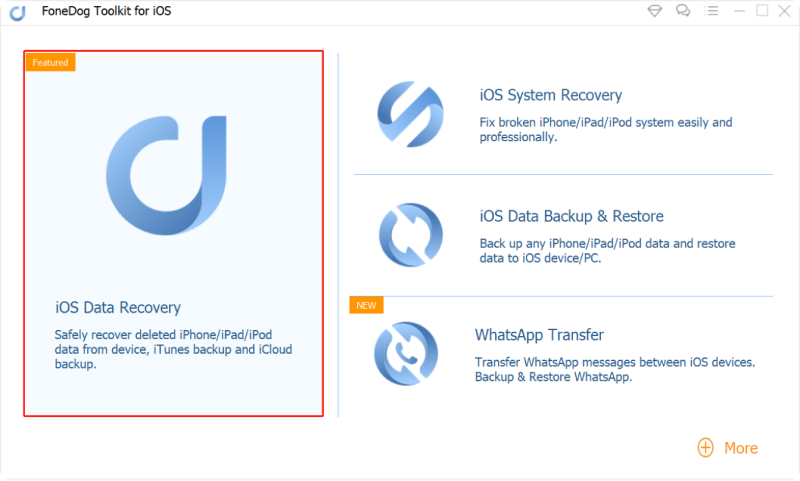
Launch Fonedog Toolkit--Step1
After that, select "Recover from iOS Device" from the options on the left side of your screen.
You have connected your device, click "Start Scan" button to begin the whole process.

Scan Device--Step2
After the program is done scanning your iPhone device, can now select the file type you want to download.
You can select "Voice Memos" from the list on the left panel of your screen. Once you have selected that file type, you will now be able to preview your chosen file.
Mark down all the voice memos you want to download. You will also be able to see deleted voice memos from the list shown on your screen.
After you have successfully selected all the items you wish to download, just go ahead and click on "Recover" button. All selected voice memos will then be saved on your PC.

Recover Voice Memos from iPhone without Backup--Step3
People Also Read:
How to Recover Deleted Data from iPhone without Backup
How to Recover Lost Voice Memos without Backup
You can opt to do this method only if you were able to backup all your data on your iPhone device to your iCloud account.
Have the FoneDog iOS Data Recovery Tool running on your computer and then select "Recover from iCloud Backup File" found at the left side of your screen.
Then, the program will ask you to log in your iCloud account. All you have to do is to enter your Apple ID and password.

Sign in iCloud Account--#1
After you have successfully logged in to your iCloud account, you will now see a list of backup files that were made on your device.
You can select the desired backup file from which you want to download your voice memos. You can base on the time and date when the backup was made.
And then, click "Download" button beside the backup file you selected.

Choose iCloud Backup--#2
After you have downloaded your iCloud backup file, the program then will show you the file types FoneDog supported.
From the list, select "Voice Memos" and then click "Next" button. The program will then start extracting all your voice memos on your device.

Select Voice Memos to Recover--#3
Once the extraction is complete, you will be able to see all you voice memos that were backed up on your iCloud account.
Markdown all the voice memos you want to download. After choosing them, click "Recover" button to download them on your computer.

Retrieve and Download Voice Memos from iPhone--#4
You can use this method if you were able to backup all your data using your iTunes account.
Launch FoneDog iOS Data Recovery Tool on your computer and then select "Recover from iTunes Backup File".
Then, a list of your iTunes backup file will then appear on your screen. Choose the appropriate backup file from the list and then click "Start Scan >".

Scan iTunes Backup--1
After FoneDog iOS Data Recovery Tool is done scanning your iTunes backup file, all data that was previously synced to your iTunes.
Choose "Voice Memos" from the left side of your screen. All your voice memos will then display on your screen including your deleted voice memos.
You can select all the voice memos you want to download and have them reviewed. Once you're done, go ahead and click "Recover" button
. All your recovered voice memos will be downloaded on your computer.
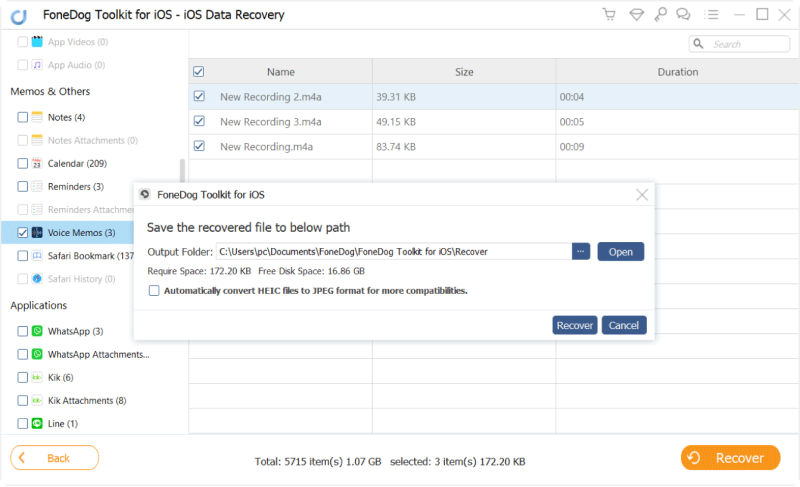
Recover and Download Voice Memos from iTunes Backup--2
Watch this video, you can learn some easy method to download voice memos from your iPhone, you also can use it to recover your other lost data.
Downloading your voice memos using FoneDog iOS Data Recovery is very easy. Using this program can help you download any of your data saved on your iPhone device and from your iCloud and iTunes backup file. It is also very easy to use and safe as well because no other data will be overwritten.
This program will help you also in downloading even your deleted data as it can recover them as well. You can have this program downloaded on either your Mac and Windows computer. This program will also work on any iOS device with any iOS version including iOS 11.
Leave a Comment
Comment
iOS Data Recovery
3 Methods to recover your deleted data from iPhone or iPad.
Free Download Free DownloadHot Articles
/
INTERESTINGDULL
/
SIMPLEDIFFICULT
Thank you! Here' re your choices:
Excellent
Rating: 4.7 / 5 (based on 76 ratings)