

By Nathan E. Malpass, Last updated: October 4, 2023
Many of us have spent countless hours curating playlists, selecting albums, and meticulously downloading tracks to enjoy even when offline. However, an issue that has perplexed users is when downloaded music disappeared from iPhone. There's nothing quite as frustrating as finding that your favorite tunes have vanished into thin air, leaving you with an empty playlist and a sense of bewilderment.
In this article, we delve into the mysterious phenomenon of downloaded music disappearing from iPhones. We'll explore the various factors that can contribute to this issue, ranging from software glitches and settings adjustments to synchronization conflicts.
Whether you're an avid music enthusiast or someone who simply enjoys having their favorite songs at the ready, understanding the root causes of this problem is essential. We'll also provide you with practical tips and solutions to help prevent your cherished melodies from vanishing unexpectedly.
So, let's unravel the mystery and ensure that your music remains a constant companion on your iPhone journey.
Part #1: Downloaded Music Disappeared from iPhone: Top Reasons Why It HappenedPart #2: Top Solutions to the Issue “Downloaded Music Disappeared from iPhone”Part #3: Top Way to Restore Downloaded Music Disappeared from iPhone: FoneDog iOS Data RecoveryConclusion
Accidentally deleted downloaded music on your iPhone can be a perplexing experience, especially when you've spent time curating the perfect playlist for different moods and occasions. While the sudden disappearance of your music files might seem like a nightmare, there are several common reasons behind this frustrating phenomenon.
In this section, we'll delve into the top factors that can lead to downloaded music disappeared from iPhone.
Apple frequently releases updates to its iOS operating system, which can sometimes cause unexpected issues with downloaded content. These updates can inadvertently lead to conflicts or glitches that result in the disappearance of downloaded music files. Such glitches might also affect the way your iPhone manages offline content, causing previously downloaded songs to no longer be recognized by the device.
Synchronization between your iPhone and your computer or iCloud is another potential culprit for disappearing music. If your music library is not properly syncing across devices, it could lead to downloaded tracks vanishing from your iPhone. Discrepancies between the content on your computer or cloud storage and that on your iPhone might cause the device to remove previously downloaded songs.
Limited storage space on your iPhone can play a significant role in the disappearance of downloaded music. When your device runs out of storage, it might automatically remove downloaded tracks to free up space for essential functions and app updates. This can catch users off guard, particularly if they aren't aware of the impending storage shortage.
Users who subscribe to services like iTunes Match or Apple Music might experience issues with downloaded music. These services allow you to access a vast library of songs, often leading to confusion when downloaded tracks seemingly vanish. Sometimes, these services might overwrite or replace downloaded songs with streaming versions, especially if the original track is no longer available in the streaming catalog.
Even though you've downloaded music for offline listening, some tracks might require occasional verification through network connectivity. If your iPhone loses network connectivity for an extended period, it might render some downloaded songs inaccessible until the device can re-establish a connection.
Understanding the underlying reasons for downloaded music disappeared from iPhone is the first step toward resolving this frustrating issue. From iOS updates and synchronization problems to storage constraints and subscription services, a combination of factors can contribute to the disappearance of your carefully curated music collection.
In the next section, we'll delve deeper into potential solutions and preventive measures to help you maintain your offline music library seamlessly on your iPhone.
Downloaded music disappeared from iPhone doesn't have to be a permanent setback. By understanding the reasons behind the disappearance and implementing these solutions, you can regain control over your offline music library.
From keeping your iOS updated to managing storage space and tweaking settings related to subscription services, these steps will help you ensure that your carefully curated tunes stay at your fingertips, ready to accompany you through every moment.
If an iOS update triggers the disappearance of your downloaded music, ensure that you're running the latest version of iOS. Apple often releases patches to fix glitches and compatibility issues. Navigate to "Settings" > "General" > "Software Update" to check for and install any available updates.
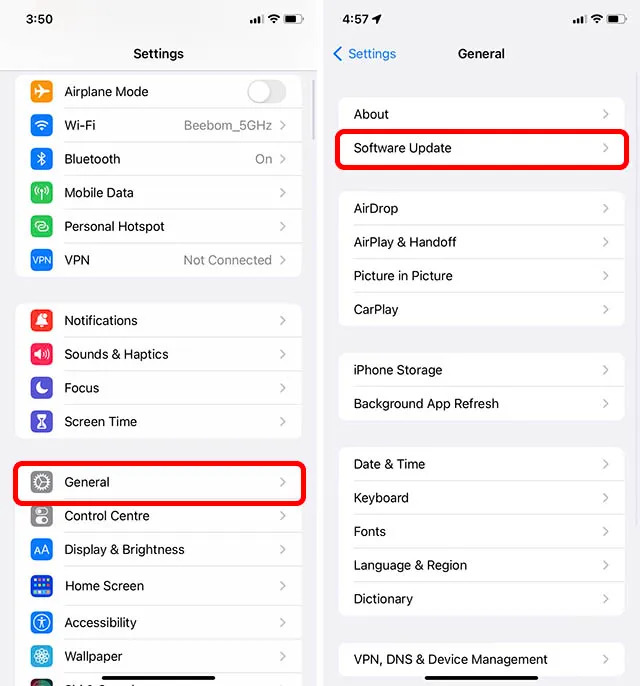
If retrieving deleted music from an iCloud backup is unavailable for you, then try iTunes. To address synchronization problems, reconnect your iPhone to your computer and initiate a manual sync using iTunes. Make sure your music library settings are correctly configured to include the playlists, albums, and tracks you want to keep on your device.
Regularly monitor your iPhone's available storage space to avoid running into storage constraints. Delete unused apps, clear cached data, and remove old files to create more room for your music. Consider transferring some of your media to cloud storage to free up space while keeping your music accessible.
If you're using iTunes Match or Apple Music, review the settings to prevent the automatic replacement of downloaded tracks with streaming versions. In "Settings" > "Music", disable the "Optimize Storage" option to prevent the service from removing downloaded content.
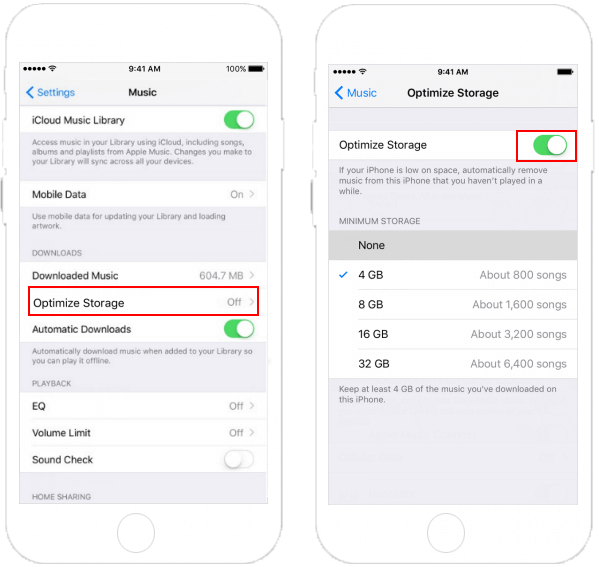
Ensure that your iPhone periodically connects to the internet. Some downloaded tracks require occasional verification, even for offline listening. This verification process helps maintain the licensing rights for the music you've downloaded.
If your downloaded music disappeared from iPhone due to a glitch or issue, consider restoring your iPhone from a backup. Make sure you have a recent backup that contains the music you're missing. Connect your iPhone to your computer, open iTunes, and restore the device using the backup.
If you're using iCloud Music Library, ensure that it's enabled on your iPhone. Sometimes, if this feature is turned off or experiencing syncing issues, it can cause downloaded music to disappear. To check this, go to "Settings" > "Music" and make sure "iCloud Music Library" is turned on.

If your downloaded music has disappeared but is still available in your iTunes or Apple Music library, you can try re-downloading the tracks. Search for the missing songs in your library and tap the cloud icon or the download button to retrieve them again onto your device.
If none of the above solutions work for the issue “Downloaded music disappeared from iPhone”, it might be time to reach out to Apple Support for personalized assistance. Their experts can guide you through troubleshooting steps specific to your situation and help you resolve the issue.
In the quest to recover your vanished downloaded music from your iPhone, there's a powerful solution that goes beyond the built-in methods. FoneDog iOS Data Recovery offers a comprehensive approach to retrieving lost content, including music, with ease. Let's delve into how this software can be your ultimate ally in restoring your cherished tunes.
iOS Data Recovery
Recover photos, videos, contacts, messages, call logs, WhatsApp data, and more.
Recover data from iPhone, iTunes and iCloud.
Compatible with latest iPhone and iOS.
Free Download
Free Download

Here's how you can use FoneDog iOS Data Recovery to solve the “Downloaded music disappeared from iPhone” issue:

When your downloaded music mysteriously vanishes from your iPhone, FoneDog iOS Data Recovery offers a reliable and efficient way to get it back. Its user-friendly interface, multiple recovery modes, and selective recovery options make it a top choice for restoring your cherished tunes and ensuring that your music collection remains intact.
People Also ReadResolve The Issue: Photos Disappeared from iPhone 2023How to Solve Safari Disappeared from iPhone Issue in 2023?
The frustration of downloaded music disappeared from iPhone can be overwhelming, but solutions are within reach. From investigating iOS updates to managing storage space and utilizing tools like FoneDog iOS Data Recovery, you can regain control over your music collection. Remember to stay updated, stay connected, and make use of available resources to ensure that your favorite tunes stay with you, enhancing every moment of your iPhone experience.
Leave a Comment
Comment
iOS Data Recovery
3 Methods to recover your deleted data from iPhone or iPad.
Free Download Free DownloadHot Articles
/
INTERESTINGDULL
/
SIMPLEDIFFICULT
Thank you! Here' re your choices:
Excellent
Rating: 4.8 / 5 (based on 65 ratings)