

By Nathan E. Malpass, Last updated: April 11, 2023
There are many reasons you may wish to export notes from iPhone to computer. One of them is the fear of the unknown, what happens when you lose your iPhone or, for some reason, the iPhone fell into the water. For this situation, you need to recover the data from that water-damaged iPhone. Do you have a backup option to access the notes?
Another common one is that it's easy to read the notes from the computer rather than from the iPhone, depending on the iPhone screen size. Whatever the case, we want to look at some of the best ways to transfer iPhone notes to the PC.
In this article, we will look at three approaches in which, for parts 1 and 2 of the article, we will use the cloud storage toolkits to manage the operation. In the last part of the article, we will look at a software application that supports the same and also goes ahead and handles the recovery functions. Read on and get the details.
Part #1: How to Export Notes from iPhone to Computer Using iCloudPart #2: How to Export Notes from iPhone to Computer Using DropBoxPart #3: How to Export Notes from iPhone to Computer Using FoneDog iOS Data RecoveryConclusion
iCloud is a digital solution designed for Apple gadgets as a backup and recovery toolkit. If you have synched all your iPhone data on iCloud, you can access the data on the PC. Is that not a simple and most convenient way to export notes from iPhone to computer? Here is how it works.

DropBox is a cloud storage toolkit supported on iOS devices and Android toolkits. You can also use it as your default storage device. The only disadvantage of the application is that it lacks the recovery option but still an option to export notes from iPhone to computer. How does it work?
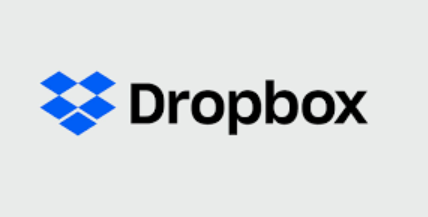
FoneDog iOS Data Recovery is your go-to data recovery application for all data types. Some supported data types include photos, videos, applications, bookmarks, audio, and applications. The toolkit runs on a simple interface that is ideal for all users, irrespective of their experience level. It has no limit on the iOS versions and the devices, including iPod, iPad, and iPhone. The unique advantage of the application is the ability to recover content from social media channels, which include WhatsApp, Facebook Messenger, Kik, WeChat, and Line.
iOS Data Recovery
Recover photos, videos, contacts, messages, call logs, WhatsApp data, and more.
Recover data from iPhone, iTunes and iCloud.
Compatible with latest iPhone and iOS.
Free Download
Free Download

Moreover, it integrates the use of iTunes and iCloud among the recovery modes. The three modes supported on the interface include "Recovery from iOS Device," "Recovery from iTunes Backup, and Recovery from iCloud Backup. That makes it a robust and comprehensive digital solution. Here are some of the advanced features of the toolkit
How does it work to export notes from iPhone to computer? Read on and get the details
Download, install and launch FoneDog iOS Data Recovery on your computer. Connect the iPhone to the computer using the USB cable and wait for the application to detect the device.
Click "Start Scan" the application will scan the iOS device to retrieve deleted data and a preview of all both deleted and undeleted files will appear in a preview list. Choose the notes that you want to recover and further export from the list.

Click "Recover" and wait for the process to complete to allow you to save them in the desired storage location, and that's how you export notes from iPhone to computer.

What a simple and interactive toolkit ideal for all users, both novices and experts.
People Also Read2023 Guide: Where Do Deleted Photos Go on iPhone?2023 Guide: How to Retrieve Print Text Messages from iPhone for Court?
You can now choose the best approach you want as long as you export notes from iPhone to computer. Although the first two approaches are storage toolkits, in part 3, FoneDog iOS Data Recovery is your ultimate solution to transfer the notes and a step further to recover some of the iPhone data you may have lost. As the features depict, it's your one-stop shop when it comes to all matters of data recovery with minimal effort. Are you still in doubt that you can transfer all iPhone data with minimal effort?
Leave a Comment
Comment
iOS Data Recovery
3 Methods to recover your deleted data from iPhone or iPad.
Free Download Free DownloadHot Articles
/
INTERESTINGDULL
/
SIMPLEDIFFICULT
Thank you! Here' re your choices:
Excellent
Rating: 4.7 / 5 (based on 66 ratings)