

By Nathan E. Malpass, Last updated: November 30, 2022
To minimize data loss, it's important to have a regular backup. The type of backup is not at your discretion. What should be your worry is how to extract data from iPhone backup. Moreover, they also come with value-added services that use iOS devices. What happens when you haven't activated the backup and accidentally lost data? There is a solution; when you have not activated the backup, a third-party solution is your go-to application for all data recovery, including recovering your documents and data on iPhone.
For iPhone users, there are several options that you can try and manage the recovery process. In part 3 of this article, we will discuss the best and most reliable option that you need to try and test, and prove its functionality. Continue reading to get more information.
Part #1: What Type of Data Can You Extract Data from The iPhone Backup?Part #2: How to Extract Data from iPhone Backup- iTunesPart #3: How to Extract Data from iPhone Backup Using FoneDog iOS Data RecoveryPart #4: Conclusion
The type of data you can extract from the iPhone backup is the same data supported on the backup. For local backups, any data you can store on the iPhone can be backed up on the storage functions.
Some data include messages, bookmarks, web history, contacts, iMessage, messages, photos, videos, and voice notes. Not all toolkits support all data types; therefore, before you choose the backup option, you need to confirm if it supports the data types. The most common multimedia content, messages, and contacts are universal data types supported on major applications.
You also need to confirm the OS versions supported on the toolkit. For the case at hand- a toolkit that can extract data from iPhone backup, you should be specific on a tool that supports the iOS versions.
That's why the best option is to look for a toolkit that has universal operations ability. That's why they are categorized into data types such that you can choose the type of data to extract from the backup.
This is equally another option for the iOS device. It's a toolkit designed specifically for iOS devices. Although little is known about it as a backup, most people know it as a media library. The toolkit has no limit on the data types and can extract data from iPhone iTunes backup.
Here is the procedure to extract data from iPhone backup:
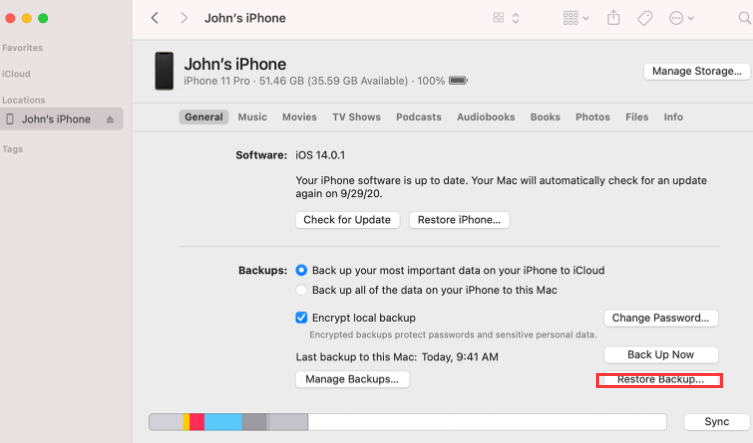
The FoneDog iOS Data Recovery is a must-have digital solution for all your data recovery functions. Have you accidentally deleted your data, has your iPhone gone for a system upgrade of late, have you reset your iPhone and lost all data?
iOS Data Recovery
Recover photos, videos, contacts, messages, call logs, WhatsApp data, and more.
Recover data from iPhone, iTunes and iCloud.
Compatible with latest iPhone and iOS.
Free Download
Free Download

You can extract data from iPhone backup using this application regardless of the option that led to data loss. It is a backup in its own right. It has no limit on the data type sit can extract. Some include photos, audio, videos, images, voice notes, audiobooks, and iMessages. This digital solution supports any data stored on an iOS device.
Some iOS-supported devices include iPod, iPhone, and iPad, among others. It uses the computer as a data recovery bridge, but still, you can use Apple backup support like iCloud and iTunes to manage its operations. It runs on three modules which are also data recovery options.
Here are some of the additional features of the top free iPhone data-reocvering tool:
We only discuss the universal option among the three methods, which comes with no conditions. The other two modes need you to have backed up the data on either iTunes or iCloud storage tools for you to extract data from iPhone backup-them.
Here is the procedure:
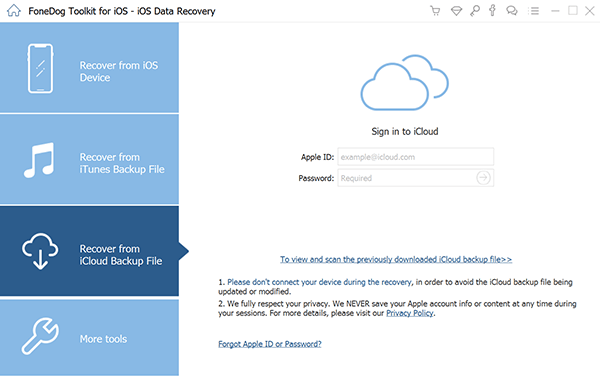
It's simple, with no external integrations needed to run the operations as long as you had backed up the data on the iPhone using the iCloud account before.
People Also Read【2021】5 Ways to Export Contacts from iPhone to iPhone[2020 update] How to Download Videos from iCloud to iPhone or iPad
There are several toolkits in the market that you can try and use to extract data from iPhone backup. The choice of the toolkit depends on the data type, iOS version, and device. However, you need to choose the kind of digital solution to go for.
Among all the software, FoneDog iOS Data Recovery is the best and most reliable application among all the toolkits available in the digital market. Explore, try and test them to comprehensively review the software.
All in all, it's advisable to have a backup plan for all the data, thanks to iTunes and iCloud. It comes in handy when you lose data that you can extract data from iPhone backup.
Leave a Comment
Comment
iOS Data Recovery
3 Methods to recover your deleted data from iPhone or iPad.
Free Download Free DownloadHot Articles
/
INTERESTINGDULL
/
SIMPLEDIFFICULT
Thank you! Here' re your choices:
Excellent
Rating: 4.6 / 5 (based on 86 ratings)